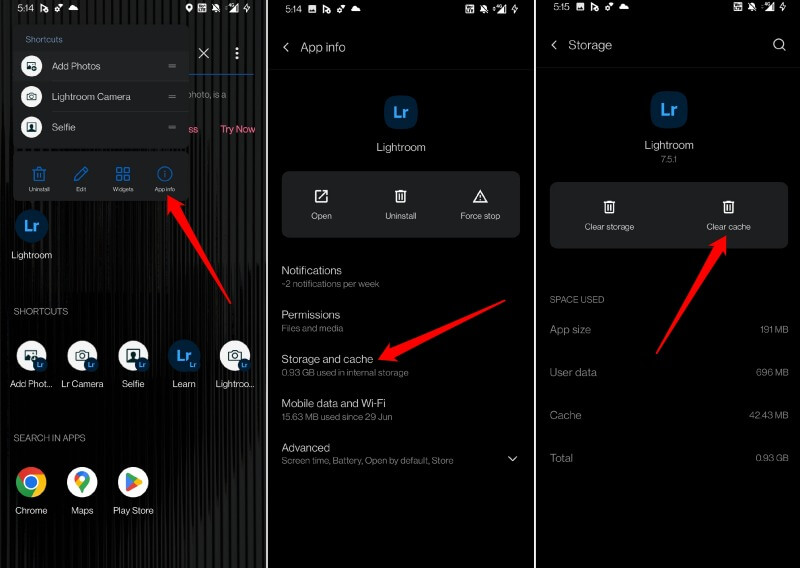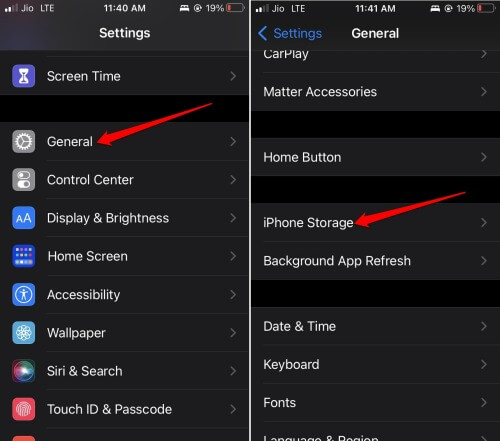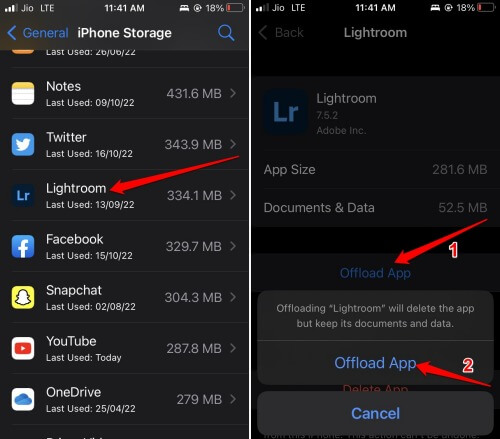This guide lets us know how to clear the app cache without deleting the app. I will explain how to clear the app cache on iOS and Android OS. While on the Android operating system clearing the app cache has no separate name, on iOS, it is termed as offloading.
When you clear the app cache, the temporary information stored in the cache regarding the app will be removed. Usually, when the temporary data stays in the cache for a long time, that may cause the app to malfunction. After the cache is refreshed, when you start using the app, temporary information starts building within the cache.
Clear App Cache Without Deleting the App
Before I show you how to clear the app cache without deleting the app, let me address a commonly asked question. Does uninstalling or deleting the app entirely from the device clear the app cache? Yes, it does, but you won’t be able to use the app once it’s removed from your device.
Also, one or more apps may be important to you and you cannot simply delete them. Hence, there is the process of app offloading in iOS and app cache clearing on Android.
Also Read- How to Fix iPhone Vibrating Randomly
1. Clear App Cache on Android Without Deleting App
If you use the latest version of Android OS, you can clear the app cache for any app from the respective app settings.
Otherwise, you can head to the device settings and access the individual app settings to clear the cache. You will see two options. One is to clear only the app cache and the second is to delete the app data.
- Long Press on any app whose cache you want to clear.
- A small menu will pop up beside the app. Tap on the option App Info.
- Under the App Info, navigate to Storage & Cache. Tap on it.
- Then tap on Clear Cache to refresh the temporary info stored in the app cache.
2. Steps to Offloading an App on iPhone or iOS
Now, grab your iPhone, and let’s start to offload the app and clear its cache. When you offload the app, it will free up the storage used by that application. However, a part of the app data remains unaffected. It remains stored in the system.
- Unlock your iPhone.
- Go to Settings > General > iPhone Storage.
- You will be redirected to the list of apps installed on your iPhone.
- Tap on any app which you want to offload.
- Now, tap on the option Offload App.
- Again when the confirmation pop-up appears tap on the button Offload App.
On this app offload screen, you will see detailed app size information. Also, there will be a mention of the storage consumed by the documents and app. You can repeat the above steps for any apps installed on your iPhone.
Also Read- How to Turn Off iPhone Screen Rotation
If you have an iPad, the same steps will also be applicable. Remember to relaunch the app to start using it again once you have finished offloading it to clear the app cache.
Wrapping Up
With this, I’m concluding the guide on how to clear app cache without deleting the app. If some features of an app are not working, then I suggest you clear the app cache for that application. That will fix the issues with that app.