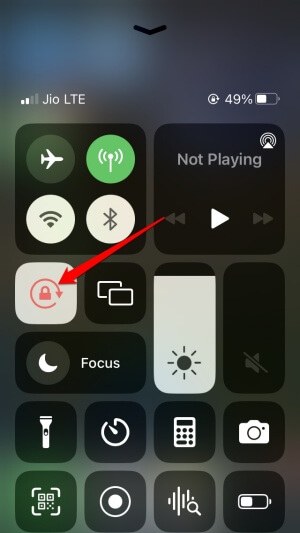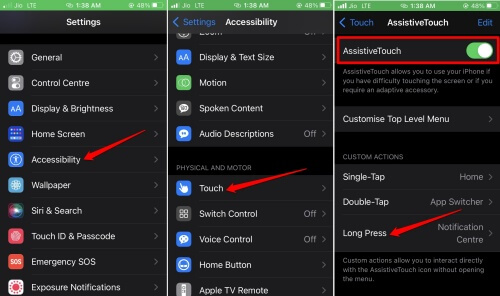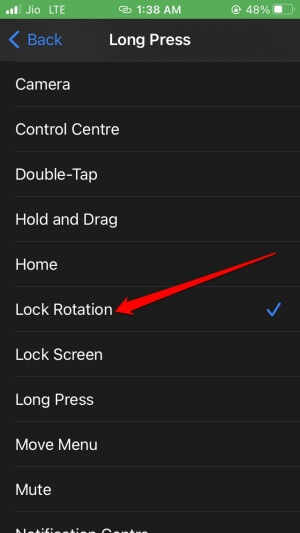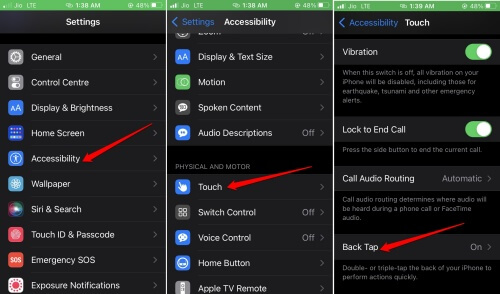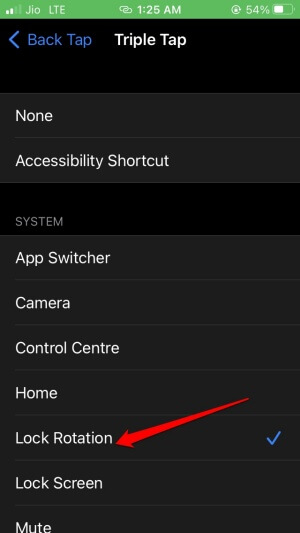Want to know a few easy ways to turn off iPhone screen rotation? Then stay tuned with me till the end of this guide. Screen rotation helps us view content on some apps in landscape mode. For example, on YouTube, we can watch videos on the full screen using screen rotation.
However, keeping the screen rotation enabled all the time can be problematic. When not required, the screen will rotate on its own and disturb your work. Usually, on iPhones, with the slightest tilt, the screen will rotate and change the view to full screen.
To turn off iPhone screen rotation, you can use three amazing best ways to do it. Let us check them out.
Best Ways to Turn Off iPhone Screen Rotation
You can use any of the three methods mentioned below.
1. Disable iPhone Screen Rotation From Control Center
Probably the easiest way to turn off iPhone screen rotation is from the control center.
- Access the control center by swiping down to up on your iPhone. On some iPhone models, you have to swipe up to down from the upper right corner of the display.
- Then tap on the Screen Orientation Lock icon. Upon tapping, the icon background will turn white. This means the screen won’t rotate now on its own.
- Later, when you want to disable the feature, follow the above two steps and get it done. It is that simple.
Also Read- How to Turn Off Voicemail on iPhone
2. Turn of Screen Rotation on iPhone Through Assistive Touch
If you are a user with physical limitations of any sort, you can use the accessibility settings of iOS. This will make it easier for you to disable the screen rotation on the iPhone.
- Launch the Settings app.
- Navigate to Accessibility and tap on it.
- Tap on Touch.
- Under that, enable AssistiveTouch by tapping the switch beside it. A virtual home button will appear on the iPhone screen.
- Go to Custom Actions. You have three default actions, namely Single-Tap, Double-Tap, and Long-Press.
- Tap on Long Press. We have to assign a task to the long press action, which you can execute by pressing the virtual button.
- Under the System tab, navigate to Lock Rotation, and tap on it.
3. Set Back Tap Action to Turn off Screen Rotation
Is your iPhone running on iOS 14 or later? Then you can tap two times or three times on the back of your iPhone to execute any action. Here are the steps to set triple tap to turn off the screen rotation of the iPhone.
- Go to the Settings app and tap on it.
- Then tap on Accessibility.
- Tap on Touch.
- Scroll to Back Tap and access it.
- Now, tap on Triple Tap.
- Set the action to Lock Rotation.
While tapping on the back, tap slightly above the Apple logo to make this feature work. Back tapping will work on any iPhone running iOS 14 and all the later version of iOS that was launched. Even if you use a hard case on your iPhone, the back tap will work easily without any issues.
Also Read- How to Organize Apps on Your iPhone
Wrapping Up
So, these are the versatile ways that allow you to turn off iPhone screen rotation. The full-screen on iPhone view adds flexibility to your viewing of certain content.
However, at other times, the rotating screen can break your focus from the app you may be working on. Now that you know how to manage the screen rotation, your user experience will surely improve.