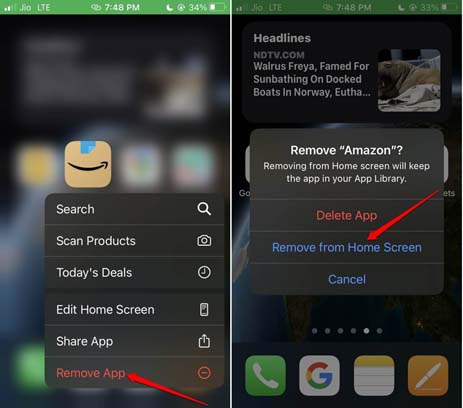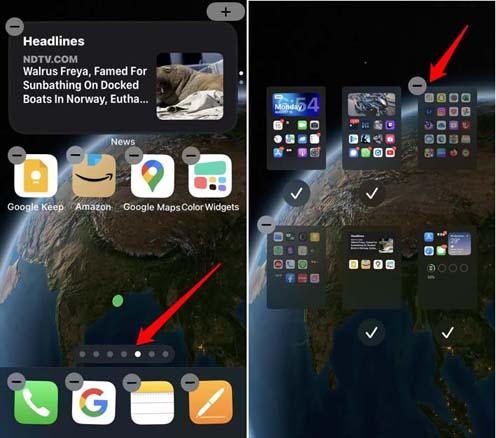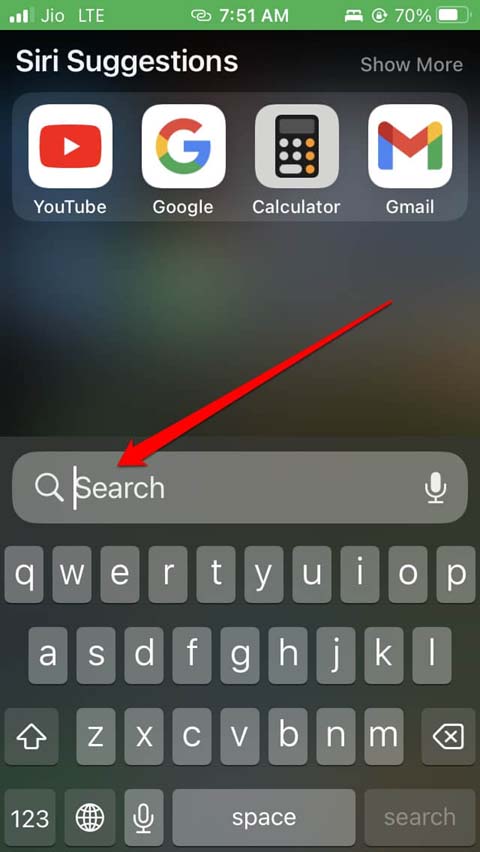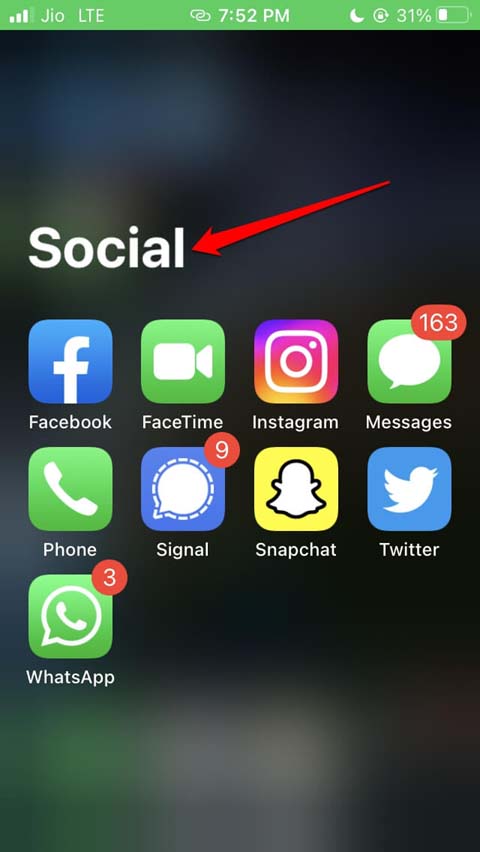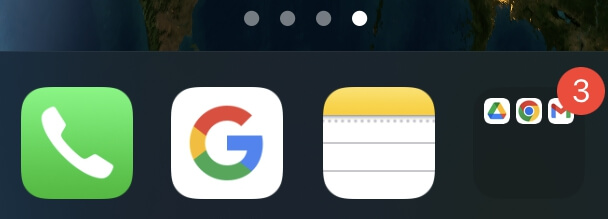Are you an iPhone user that has installed over a dozen apps on your device? then you must sometimes think that “how do I organize my apps on the iPhone?” To solve your problem, I have listed a few tricks and tips in this guide that you must go through.
App Store by Apple hosts applications that are safe for the user. In recent years, many new apps have marked their presence in the App Store. Most of you users install all the prominent apps on your iPhones.
However, when you need to access any app urgently, locating the required along so many other apps gets confusing. At this point, you realize you need to organize the apps installed on your iPhone.
How to Organize My Apps on iPhone?
Let us start with the various methods to organize the apps on iPhone.
1. Shift Apps Installed on iPhone to App Library
When Apple introduced iOS 14, it came with the App Library. It contains all the apps that you have installed on the iPhone. There must be some apps that are not urgent for you to access multiple times in a day. These app icons will otherwise be cluttering the home screen.
Also Read- How to Clear RAM on iPhone
You can remove them from the home screen, but they will remain installed. You can locate these apps and all the other apps in the library. Just keep swiping toward the right until the home screen space end and you will end up in the App Library.
Here is how to remove an app from the home screen and send it to the App Library.
- Long-press on the app icon.
- A menu will appear.
- From that menu select the option Remove App.
- If you do not need the app at all, you can delete the app by selecting the option Delete App.
- Otherwise to clear up space on the home screen, tap on Remove From Home Screen. That app will now only be visible in the App Library.
2. Use Minimal Home Screen Pages
Often when you install a lot of apps, they will keep filling up the home screen. Then iOS will automatically create an additional home screen page to house the newly installed apps. If there are many home screen pages, then you should hide a few of them.
Here are the steps to hide the page.
- Long press on the space on the home screen page.
- The jiggle mode will start now.
- You will see the home screen page counter which is indicated by white dots.
- Tap on the page counter.
- Then the home screen pages will appear in minimized format.
- Untick the home screen pages that you wish to hide by tapping on them.
3. Use Spotlight Search on iPhone
One of the underrated features in iOS is the pulldown search function which is known as Spotlight search. Regardless of any home screen page you are on, simply pull it down from the top of the screen. It will reveal a search box and a few app suggestions by Siri that you frequently access.
4. Frequently Accessed Apps Must be on the First Home Screen
All those essential apps such as payment/banking apps, Google search, phone call, and message apps should be on the first home screen. It is the part of the home screen which appears right when you unlock your iPhone.
Some of these apps you can even keep on the dock. Rest of the apps you can be out in the app library.
- Long press on the free area of the home screen to activate the jiggle mode.
- Then tap on an app, and drag it to anywhere on the home screen you want.
- To have the frequently accessed apps on the first home screen or the dock, you can move them using the above steps.
Also Read- Best iPhone Widgets
5. Organize Folder by App Type
You can group similar apps into a folder. Let’s say you use your banking app, any payment app, and one more app for investment. These are all related to finance. So, you can group these apps into a folder and name the folder Financial Apps.
- Press on the home screen to initiate jiggle mode.
- Hold one app icon, drag it and drop it on another app icon. This will automatically create a folder.
- In this folder, you can drag and drop more apps.
6. Move the Folder of Apps on the Home Screen Dock
Another efficient way to organize apps on your iPhone home screen is to have the apps folder on the home screen dock. You can even have multiple folders containing 4 to 5 apps stationed on the dock. This will enhance the accessibility to apps like nothing else.
However, having too many apps jammed inside one folder is not a good idea. It will still create clutter. On the dock, you mostly want to have those apps that you frequently access. Group those few apps into a folder and move them to dock.
- Create a folder of apps.
- Start jiggle mode by pressing the home screen.
- Then hold the folder and drag it onto the dock.
Wrapping up
Now, you no longer have to worry about How to Organize the Apps on your iPhone. Implement all the proven methods to declutter the home screen and improve your user experience.