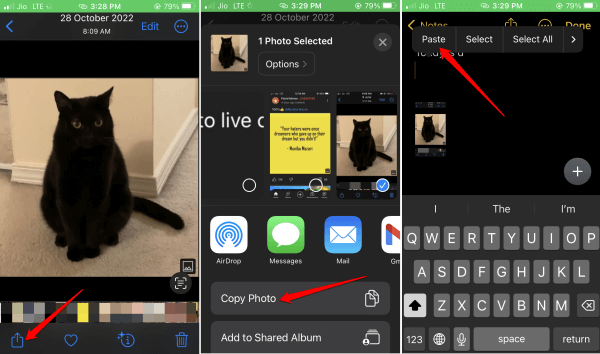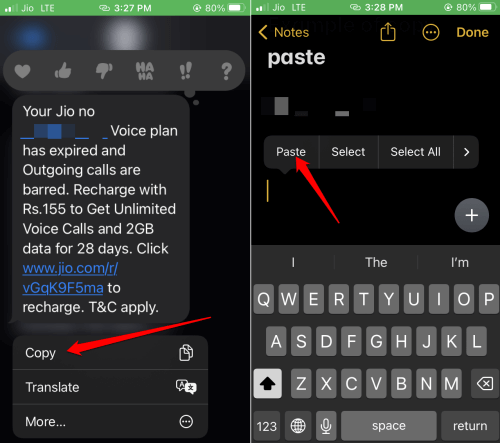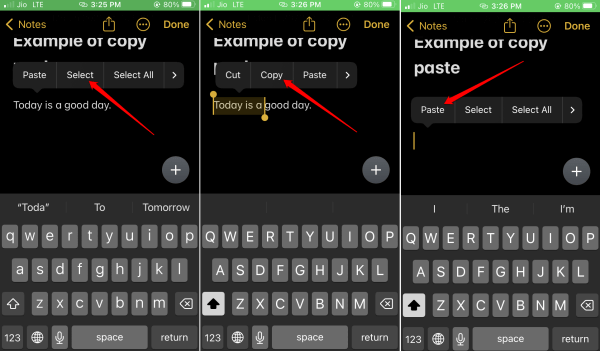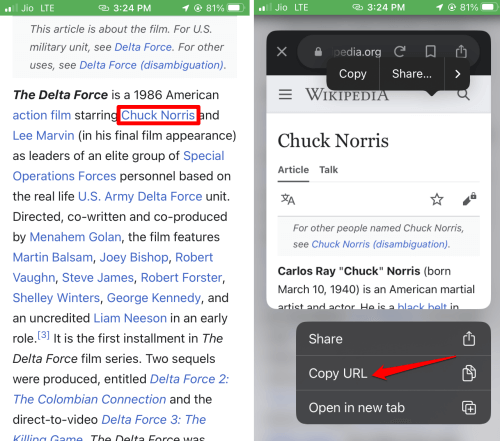This guide lets us know how to copy and paste on iPhone. I have shared how you can copy and paste links, text, photos, and messages on your iPhone. Copy and pasting is an easy way to replicate or share any information within the device.
Let us understand some advantages copying and pasting has to offer. It will save you time as you will avoid retyping the same text again. Also, retyping may involve typos and grammatical mistakes. If your previous text has no mistake and you need the same text again, simply copy and paste it.
Copy and pasting can be useful for people with limited mobility. They can copy the text and use it by pasting it whenever required. It will make their smartphone usage more flexible.
How to Copy and Paste on iPhone?
Here are the easiest ways by which you can copy and paste URLs, text phrases, images, etc.
1. Copy and Paste Photos on iPhone
Here is the trick to copy and paste photos between apps within your iPhone. Check out this instance when you can copy a photo from the Photos app to a text file in the Notes app.
- Launch the Photos app [the primary location on iPhone where all photos are stored]
- Open any photo that you want to copy.
- At the bottom of the screen, you will see the Share icon. Tap on it.
- From the menu that pops up, select the option Copy Photo.
- Then navigate to the Notes app.
- On the text field, long press to invoke the menu.
- Tap the option Paste and the image will be pasted.
2. Copying and Pasting Messages on iPhone
You can copy a part of a text message or the full message from the iMessage inbox and paste it on any text field. Here is how to do it.
- Launch the Messages app on your iPhone and open the Message thread from which you want to copy a message.
- Long press on the message and select the option Copy from the menu.
- Go to any text field section like the search bar, Notes app, another new message, etc.
- Long press to see the option Paste. Tap on Paste and the text message gets pasted easily.
3. How to Copy and Paste Text on iPhone
Selecting a piece of text and copy & paste it on a text field is quite simple. I will show you an example. Let us assume there is a sentence from which you want to copy a few words or phrases.
- Long press on the sentence.
- A small menu will appear over or under the sentence. Choose the option Select. If you have to copy the whole text [in case of a large piece of text such as a paragraph, choose Select All for convenience.]
- Now, two yellow text markers will appear around the sentence/text.
- Drag those text markers to select the part of the sentence or paragraph you want to copy.
- As you finish the text selection, another menu will appear with some options. Choose the option Copy.
- Now, go to any text field and long-press the empty area to trigger a menu.
- Choose the option Paste and the previously selected text will be pasted.
Alternatively, if you are using an iPhone running on iOS 13 or higher, then you can use finger gestures to instantly copy any text fragment.
- Locate the piece of text you want to copy and paste.
- Use three fingers with a pinch-in motion to copy the text.
- On the destination text field, similarly, do a pinch-out motion with three fingers to paste the text.
4. Copy and Paste Weblinks on iPhone
You do not have to open a URL to copy the website link to paste it somewhere. This can be a direct link or a hyperlink. Let me show you how to copy such a hyperlink from anywhere using your iPhone.
- Long press on the hyperlinked text.
- From the menu, select the option Share > Copy URL.
- You can also tap on Copy URL. [if your iPhone is running on the latest iOS 16]
- Simply paste the link wherever you require by long-pressing the text field and tapping Paste.
5. A General Trick to Copy and Paste on iPhone
You must know that the copy-paste system follows simple steps for all items you may want to copy and paste.
- Long press on that item to be copied
- Choose Copy from the context menu.
- Otherwise, within the Share menu, you can find an option to Copy your item.
- Then on the destination text field, long press to invoke the menu and select Paste.
Wrapping Up
Try these various methods for copying and pasting your choice of text, messages, photos, and web links on your iPhone. I hope this guide makes your user experience easier if you are unfamiliar with these copy-pasting methods.