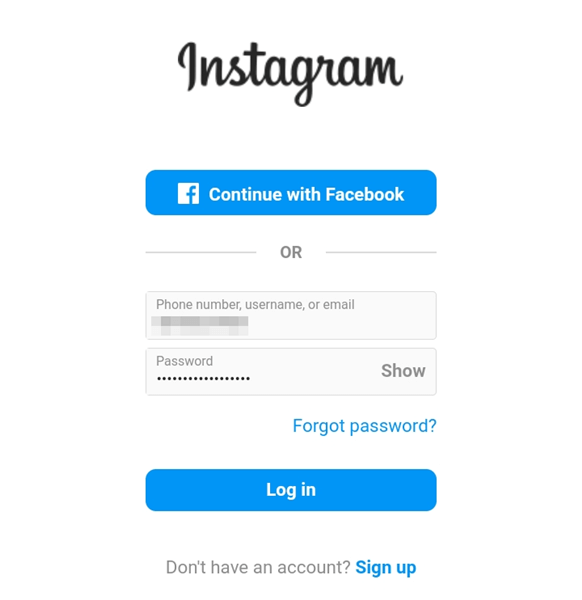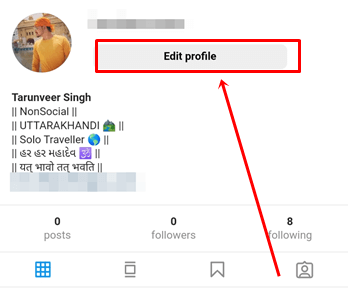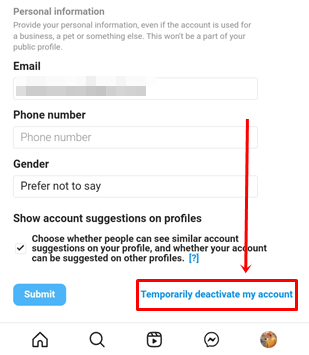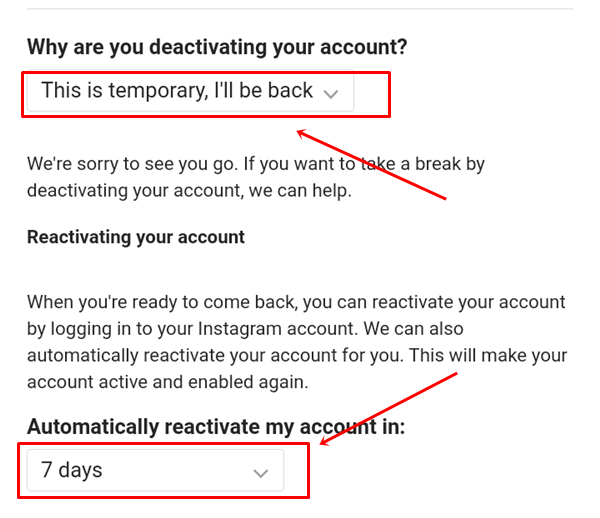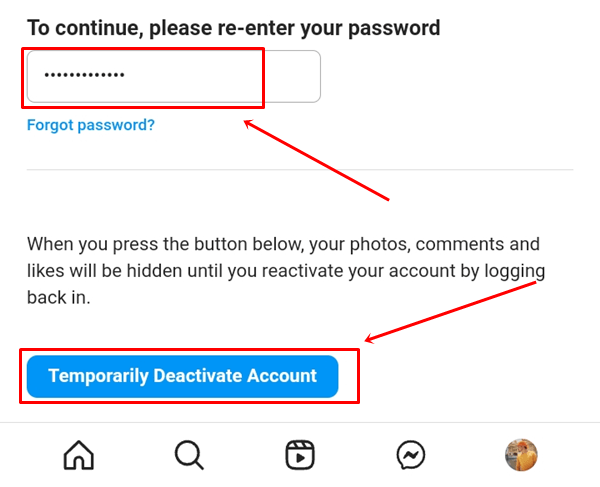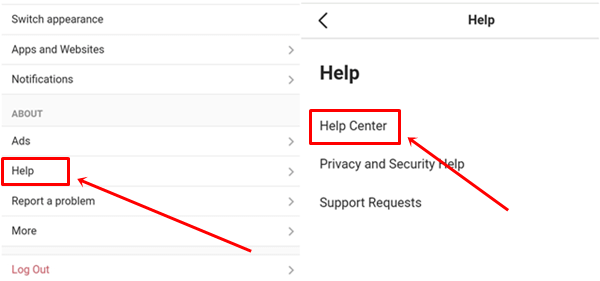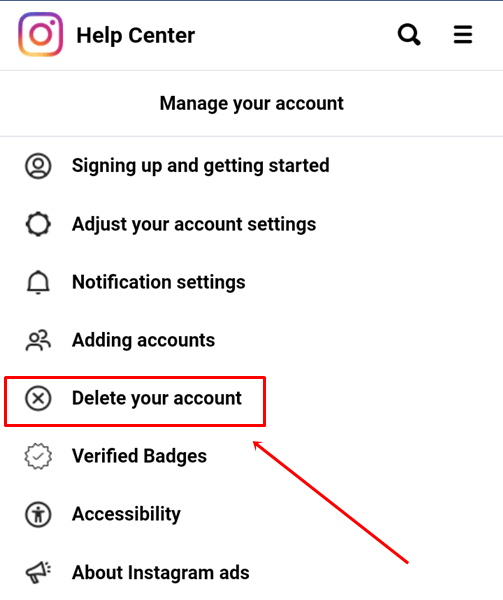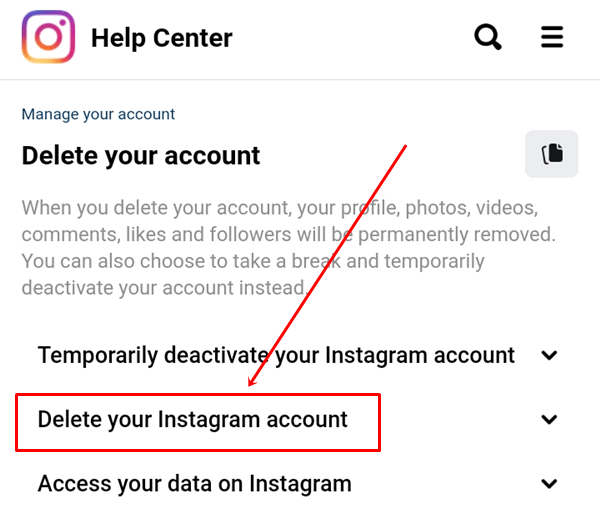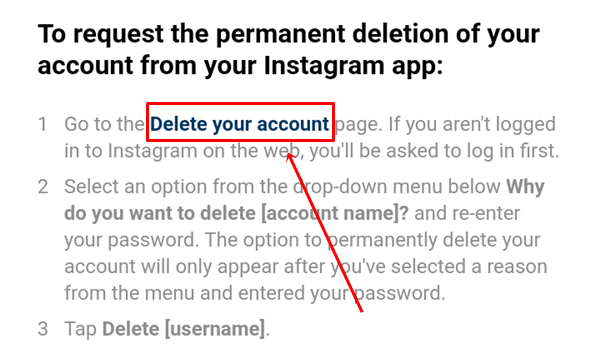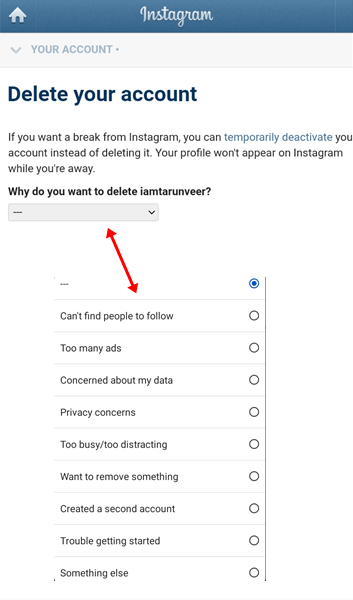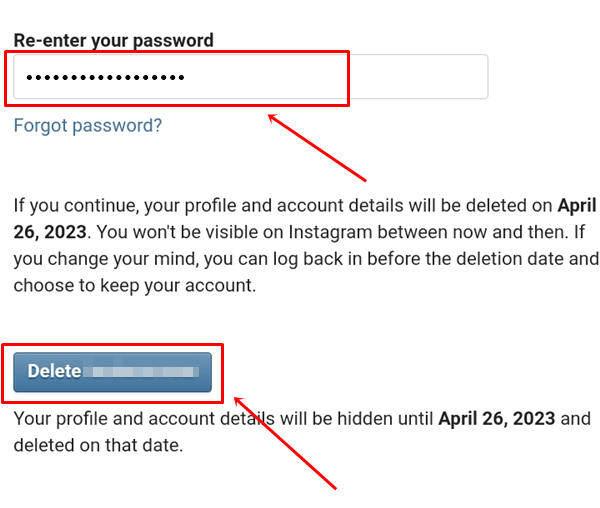Instagram has become even more addictive after the introduction of the Reels feature. We don’t realize we waste much time watching reels by swiping constantly. So if you are looking for a way to delete Instagram permanently or temporarily, you are at the right place.
Permanently deleting an Instagram account will also delete all data of your account. On the other hand, temporarily deleting Instagram lets you save all the data, like photos, videos, and messages, you can access anytime.
We have provided both methods for you; it depends on what you want to do. You can check the table of contents and directly go to the primary way you want to use it. Let us see how you can delete your Instagram account on Android.
Delete Instagram Account on Android
As we mentioned above that there are two ways to delete an Instagram account on android, one is permanent, and the other is temporary. So below, we have mentioned both methods to delete an Instagram account temporarily and permanently.
1. Delete your Instagram Account Temporarily
If you want to be away from Instagram for some time and do not want anyone to see your account on Instagram, then you can do it with a temporary process. Make sure you will follow all the steps correctly.
- Open a browser on your phone and go to the Instagram website.
- Now enter your username and password to log in to your account on the website.
- Click on the Profile Icon > Edit Profile.
- Scroll down and you’ll see an option Temporarily deactivate my account; click on it.
- Select the reason for deleting the account and select the day for the account to be automatically reactivated.
- Now Enter your Password and press the temporarily deactivate account button.
2. Delete your Instagram Account Permanently
If you want to delete your Instagram account permanently, remember that all your data will also be permanently deleted, so don’t forget to back up your data first.
You can also directly jump into the 7th step to delete your Instagram account if you don’t want to follow all the steps.
- Open the Instagram Website in your browser and click on the profile icon.
- Click on the Settings Icon.
- Next, scroll down and Tap on Help > Help Center.
- Now click on Hamburger Icon > Manage Your Account.
- Select the Delete Your Account option in the list.
- Tap on Delete your Instagram account.
- Scroll down and you will see the Delete Your Account option, Click on it.
- Now select the reason why you want to delete your Instagram account.
- Enter your Instagram password and click on Delete Button.
Please note that after deleting your Instagram account, you can reactivate it within 30 days. However, after 30 days, your account will be permanently deleted.
Conclusion
That’s all for this article; I hope you found this helpful. If yes, let us know in the comment section. These are the latest method to delete an Instagram account. Also, if you have any other queries related to this article, please comment below. We will provide you with the best solution.