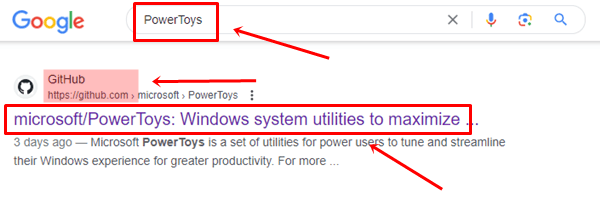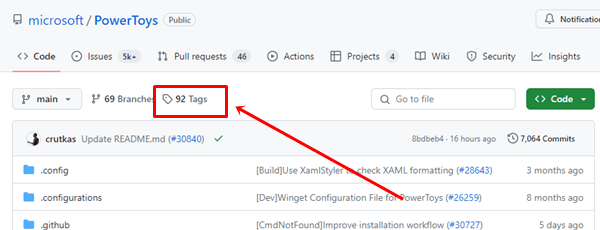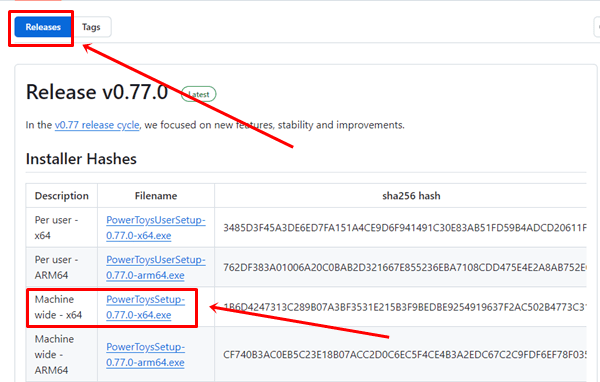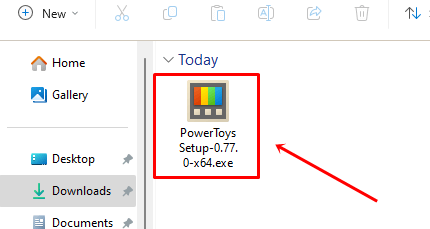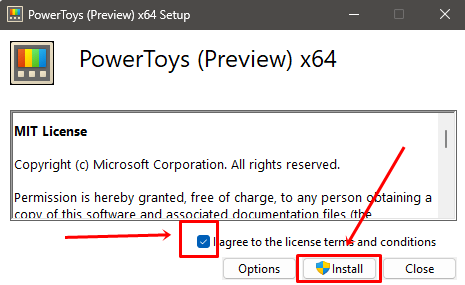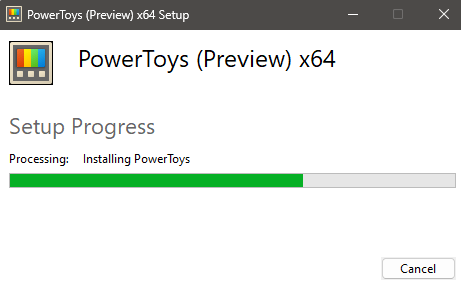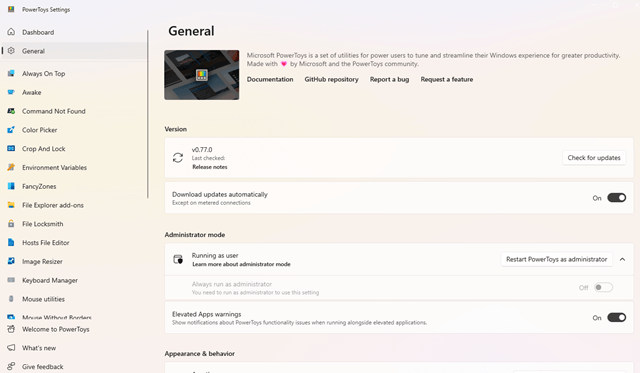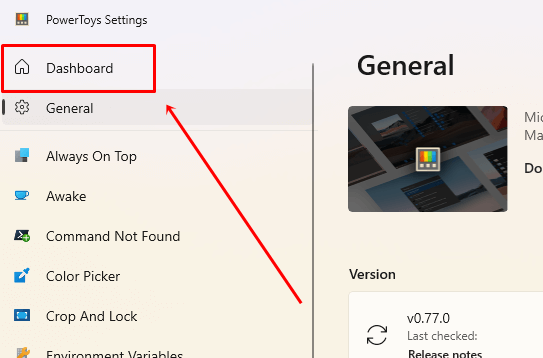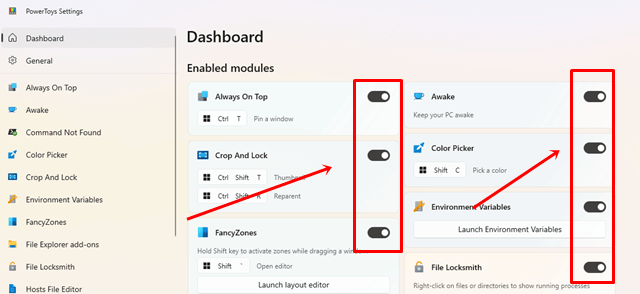Having tools that help users improve their experience in Windows is important. Microsoft provides many tools for Windows users to increase productivity, and PowerToys is one of the most useful tools provided by Microsoft. If you are not familiar with this tool yet, try it, and it will enhance your Windows 11 experience.
If you like to customize your operating system, PowerToys offers a lot of customization features that you’ll enjoy using. In this article, we will teach you how to download and install PowerToys version 0.77 in Windows 11.
What is PowerToys?
PowerToys is a set of utilities designed for power users to increase productivity in the Windows operating system. It allows users to customize features according to their preferences.
It offers a variety of tools and features that users can use to increase productivity and accessibility in Windows.
The latest update of PowerToys has introduced many interesting features that users can use in Windows 10/11, such as FancyZones, PowerRename, Color Picker, PowerToys Run, Image Resize, and more.
Download PowerToys 0.77 for Windows 11
On January 9, 2024, PowerToys 0.77 was released. You can download it for free directly from the Microsoft Store. The updated version includes many interesting features as well as improvements to existing features.
If you are having difficulty downloading PowerToys from Microsoft, you can follow the instructions below to download PowerToys 0.77 for Windows 11 for free.
- Open your browser and search for PowerToys.
- Click on the GitHub website (Direct link).
- Click on the Tags option.
- Select the Releases option, then click on the PowerToysSetup-0.77.0-x64.exe link.
- Once you click on the link, the download will start. Please wait for the downloading process to complete.
How to Install PowerToys 0.77 on Windows 11?
Once you have successfully downloaded the PowerToys file on your computer, proceed to install it on your Windows 11. To learn how to install PowerToys, follow the steps below.
- Go to the Download folder and double-click on the PowerToys 0.77 file.
- In the setup window, select the terms and conditions, then click on the Install button.
- Follow the on-screen instructions to complete the installation process.
- Once the installation process is complete, it will open automatically.
- Click on the Dashboard option from the top-left side.
- Now, turn on the toggle buttons for the tools you want to access.
Conclusion
I hope you have successfully downloaded and installed PowerToys 0.77 on your Windows 11. If you have, use this tool to enhance your experience in Windows 11 and increase your productivity. Explore all the features of PowerToys and share the most useful and effective features in the comments section to help other users understand better.
If you found this article informative, don’t forget to share it with others who spend most of their time on the computer. To provide feedback, you can contact us through our social media handles.