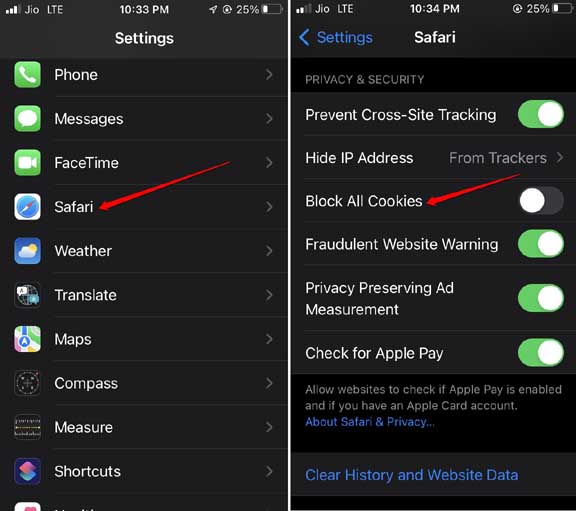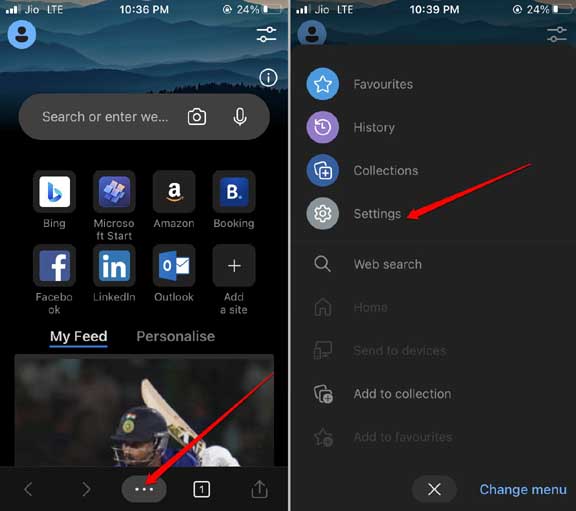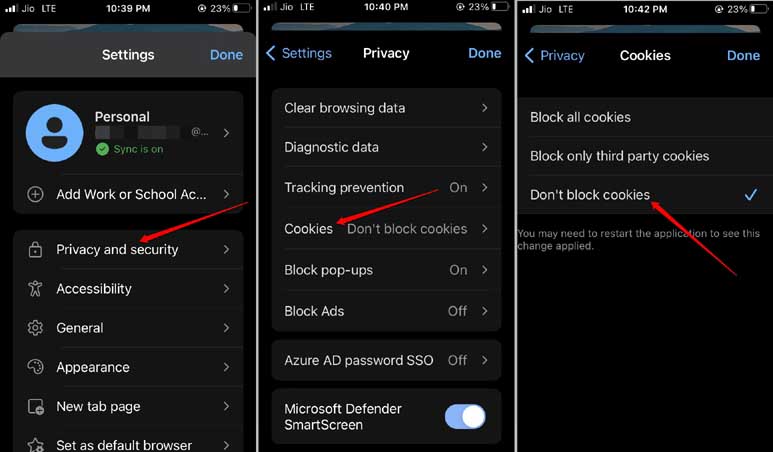In this guide, we introduce the steps to enable cookies in Safari and Microsoft Edge on iPhone. Apple is very strict when it comes to protecting the privacy of its users. Hence, it allows the users to choose between enabling or disabling cookies on the Safari browser. Even Microsoft Edge browser offers the choice to its users to toggle between enabling and disabling cookies.
Understanding Browser Cookies: Why You Should Enable Cookies?
The browser will save your login information for each subsequent session with cookies on. This helps quick login without entering your credentials every time you want to sign in. Also, as per your browsing, you will see ads similar to your interest.
Cookies are usually files of very small size. They also help in caching the web pages of the websites you visit frequently. So, whenever you browse those same pages in the future, the concerned webpage loads quite fast. This indicates that the same website will take more time to load without cookies.
E-commerce sites use cookies to understand the customer’s browsing behavior on their websites. This helps them suggest similar products that you may have been looking at or have bought previously. It means they collect data about specific users and their browsing interests.
Most business and service-providing websites use this technique through cookies. In most cases, cookies are safe and valuable. Sometimes, if the website has malicious intentions, it may wrongly use your information. This is a criminal offense and most legit websites refrain from doing such information tracking through cookies on the websites.
Also Read- How to Fix LTE/4G Not Working on iPhone
How to Enable Cookies in Safari on iPhone
Now, Apple has always been advocating for user privacy on its devices. Hence, it doesn’t, by default, disable the cookies on Safari. The same is the case with Microsoft Edge. The users have all the freedom to enable cookies in Safari and Microsoft Edge on iPhone.
Here are the steps to enable cookies in Safari on iPhone.
- Launch the Settings app.
- Navigate to Safari and tap on it.
- Under the Privacy and Security section, tap on the switch beside Block All Cookies to grey it out. It means cookies are no longer blocked, and the websites can collect your browsing information.
- Relaunch the Safari browser app to update the changes you have made.
How to Enable Cookies in Microsoft Edge on iPhone
If you use the Microsoft Edge browser, here is how you should enable cookies in Microsoft Edge on iPhone.
- Open the Microsoft Edge browser app.
- Then tap on the 3-dot icon at the bottom of the page to invoke the settings menu.
- From the menu, select Settings.
- Tap on Privacy and Security.
- Under that, navigate to Cookies and tap on it.
- You will see three options. Block All Cookies, Block Only Third Party Cookies, and Don’t Block Cookies.
- As you have to enable cookies on Microsoft Edge, select the option Don’t Block Cookies.
- To implement the changes, you must close the Microsoft Edge browser and re-launch it on your iPhone.
Interestingly, you can enable and disable cookies on Safari and Microsoft Edge browsers, but the same action is not possible on Google Chrome. On Chrome, cookies are always enabled.
Concluding Words
Whether you want to enable or disable cookies on Safari or Microsoft Edge is always your call. If it is a legitimate and popular website, there will be no harm in allowing cookies. Your browsing data and other information will not be compromised.
It will lead to a better browsing experience and faster webpage loading. Most websites declare in their Privacy section that they won’t sell your data to any third party, usually recorded through cookies. This signifies that the browsing data they collect via cookies are only used to serve you personalized ads or send newsletters, product, and service updates.
On the other hand, if it is a website that looks suspicious, or has negative reviews regarding scamming or phishing, do not browse such websites. These websites are insecure and have no proper About page or contact email address. It is a tell-tale sign that they are out there causing some cybercrime.
It all boils down to your browsing habit. Stick to the secure and popular websites and there will be no issues if you enable cookies on Safari and Microsoft Edge on iPhone. I won’t deny that such popular websites do not face hacking incidents. The instances are quite rare. Hence, have the cookies activated on the browser to enjoy a smooth browsing session.