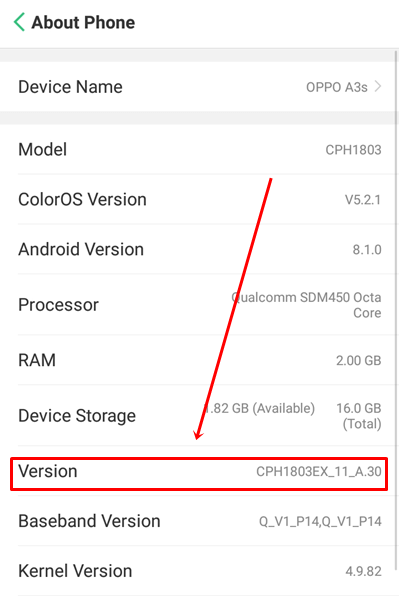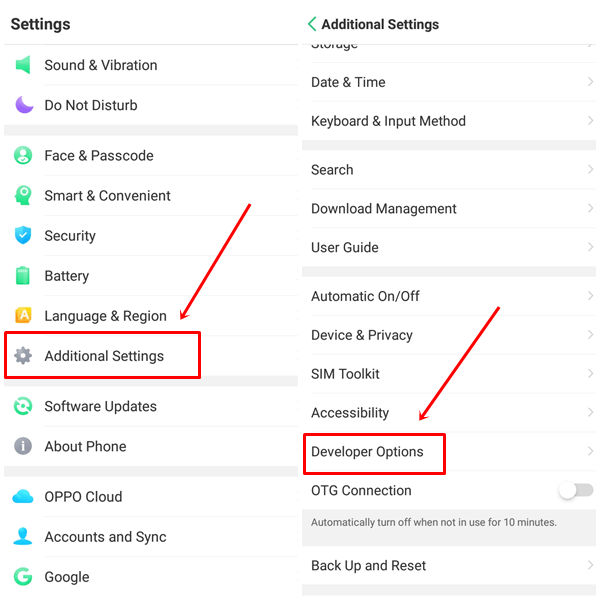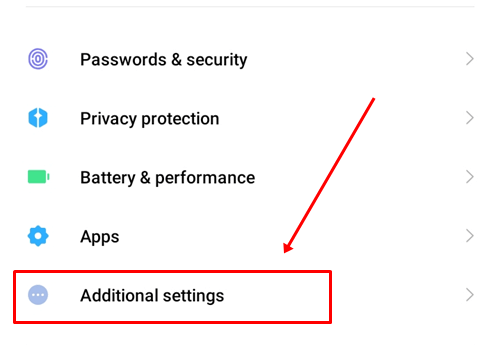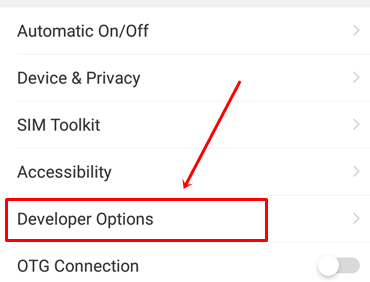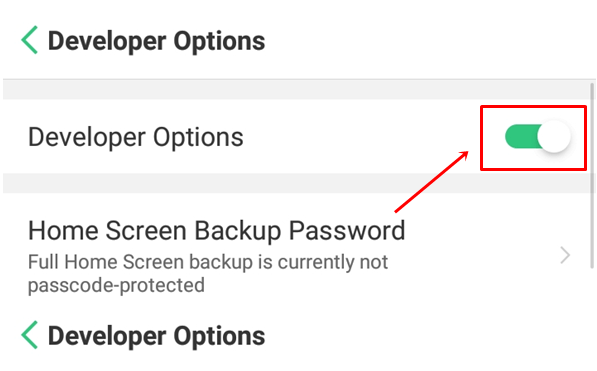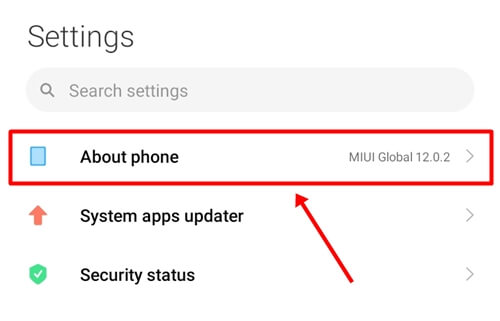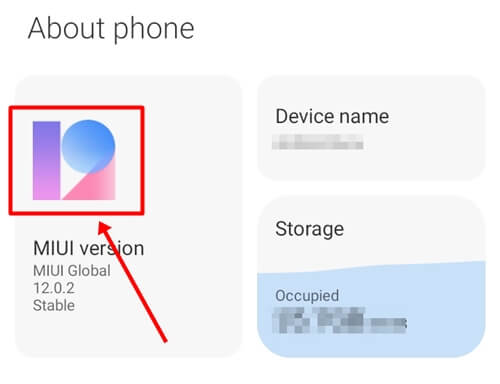Every Android user must have heard about Developer Option, but would not have seen it because this option is hidden in all phones. Developer Options is an advanced feature that allows users to improve their phone’s performance and gives access to many other features.
If you want to connect the smartphone to a computer or laptop for rooting or restoring data, the developer option gives you a debugging feature that helps your computer software detect the Android Device. In addition, it has many other benefits which we have discussed below.
If you just want to know how to enable the developer option on Android then you can directly jump to that topic with the help of a table of contents. So let’s start the topic and learn the best ways to enable developer options on Android phones.
What are Developer options good for?
- OEM Unlocking: If you want to root your phone or want to use some extra features which you can’t do now. OEM unlocking will allow you to do that, so by OEM unlocking you can install custom ROM on your Android device.
- Running Services: You can also see all the apps running on your phone, just like the Windows taskbar. You can see each app and service using how much RAM.
- USB Configuration: If Wi-Fi is not working on your computer or laptop and you want to access the internet, then USB configuration will help you with this. With this feature, you can access the phone’s internet on a PC or laptop via USB.
How to Enable Developer Options on Android
If you don’t know how to enable the developer option then don’t worry here we have mentioned the best and easy steps to enable the developer option.
- Open the Phone Settings > About Phone.
- Go to the Build Number, every manufacturer has its own setting which we have given below.
Xiaomi (MIUI) About Phone -> All Specs -> MIUI Version OnePlus, Oppo, Realme (Color OS) About Device -> Version -> Build Number Vivo, iQOO (FunTouch OS) More Settings -> About Phone -> Software Version Google Pixel, Motorola (Stock Android) About Phone -> Build Number Nothing Phone About Phone -> Software Info -> Build Number Samsung Galaxy (OneUI) About Phone -> Software Information -> Build Number Nokia About Phone -> Build number LG About Phone -> Software Info -> Build Number Sony About Phone -> Build Number HTC About -> Software Information -> More -> Build Number - Now tap on it seven times and you will get a popup message that you are in developer mode.
- Now, go back to the Settings menu and scroll down to find Additional Settings. Click on it and you will see the Developer Options right within it.
How to Disable Developer Options on Android
If you have accidentally activated a setting and don’t know how to deactivate it, simply disable developer options and the setting will be reset to its default state.
- Go to the phone settings > Additional settings.
- Click on the Developer option.
- Tap the Toggle Button to disable Developer Options.
Best Fixes if you can’t Enable Developer Options
If you have tried the above steps and still can’t enable Developer Options on your Android phone, don’t worry. Sometimes this issue can happen due to a glitch, So you can try the following steps to fix it which we have mentioned below.
1. Restart Your Device
I always suggest restarting is the first best option we should do. Because some bugs that cause this situation can be easily resolved by restarting the phone.
To do this simply long press the power button and select the reboot option then check if your problem is resolved or not. If you still experience the problem, try the second method.
2. Update Android Device
If restarting your phone doesn’t work, then check for the available Android updates. Sometimes, an older version of Android may stop you from accessing specific apps or features, which can be easily fixed after updating to the latest version.
- Open the Phone Settings > About Phone.
- Click on the MIUI version.
- If you see any update click on it, after the update your problem will be solved permanently.
Conclusion
I hope you have successfully enabled the developer option on your phone. Because this way to enable the developer option is standard and one of the best. If you are still facing any issues then do let us know in the comment section we will get back to you with the solution as soon as possible.