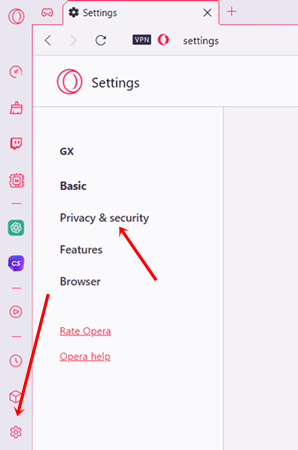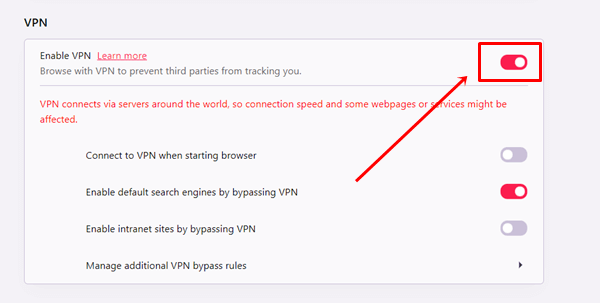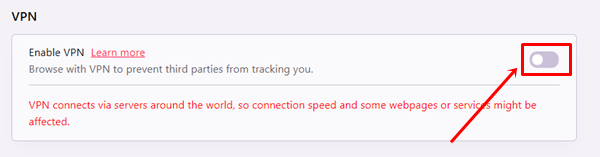Opera GX, specifically for gaming, is one of the best secure browsers with an in-built VPN. Most of the users don’t how to activate Opera GX free VPN. Thus, we have come up with a complete guide on how to enable free VPN on Opera GX browser.
Since Opera GX has been made for gamers, it comes up with many amazing features to take your gaming experience to the next level. Apart from VPN, Ad-blocker and resource limiter, there are many other features to use. However, today we will learn how we can use the VPN on the Opera GX browser.
How to Enable Free VPN on Opera GX Browser
Opera GX browser is not only good for gamers because of countless additional features and functionalities but also has a nice and consistent user interface that provides a smooth and excellent browsing experience.
Jumping on tabs and changing some settings hardly takes any time. Therefore, enabling the free VPN on the Opera GX browser would not be a hectic task.
Here is what you need to follow:
- Open Opera GX browser on your Windows system.
- Next, click on the Settings option from the right pane of the browser.
- Then, click on the Privacy and Security options.
- Scroll down until you find Advanced Settings, and click on it to get the VPN section.
- In the VPN section, enable the toggle button. It will activate the browser VPN service.
- Once you enable the VPN option, you will get other options to utilize VPN service accordingly.
- Connect to the VPN when starting the browser- It will start the VPN automatically when start using the browser.
- Enable default search engines by bypassing VPNs- It will help to bypass the default search engine.
- Enable intranet sites by bypassing VPNs- A very handy feature to bypass private network sites.
How to Disable Free VPN on Opera GX Browser
Disabling the VPN service on the Opera GX browser is as easy as enabling it. For your convenience, we have broken down everything into step by step guide; you can disable VPN easily with these steps. Follow this:
- Open Opera GX browser, and click on Settings options.
- Just like the previous method, click on Advanced Settings, and select Privacy and Security.
- Next, move down to the VPN section and simply disable the toggle button of the VPN. It will stop the VPN service on your Opera GX browser.
Final Words
Opera GX has always been the ideal browser for gamers. Its inbuild VPN surely helps to protect the system and provide excellent internet speed.
Hopefully, you able to use the after viewing our guide to enable free VPN on Opera GX. However, if you are facing any problems, let us know in the comment section.