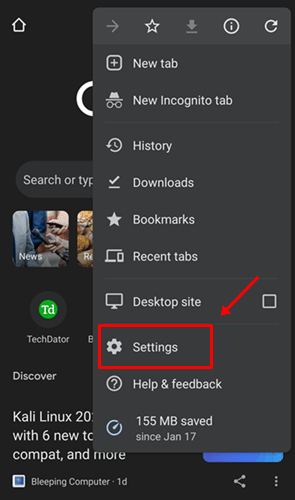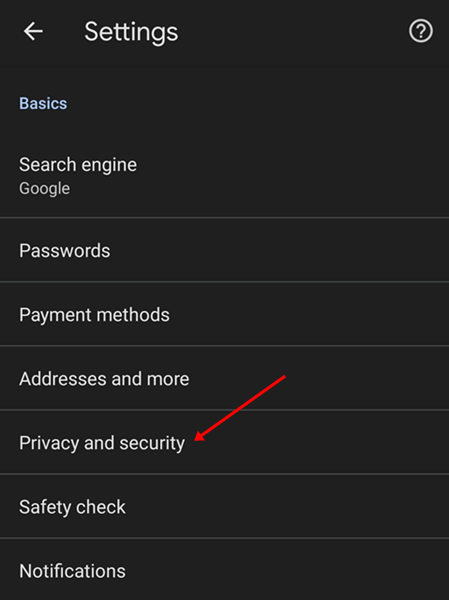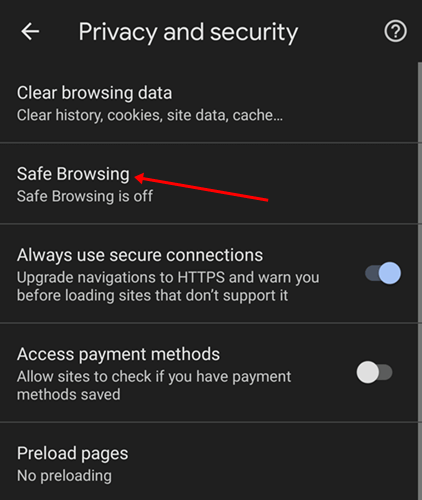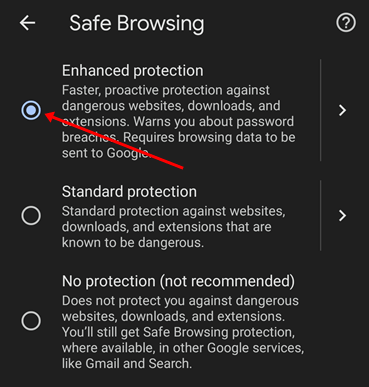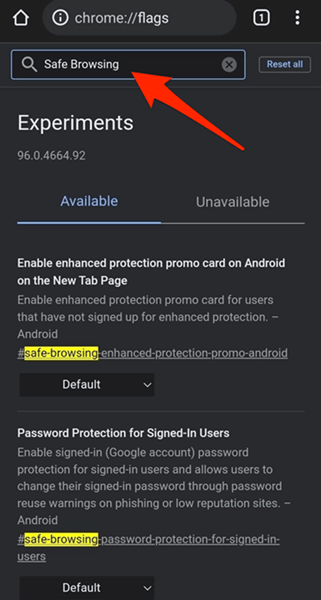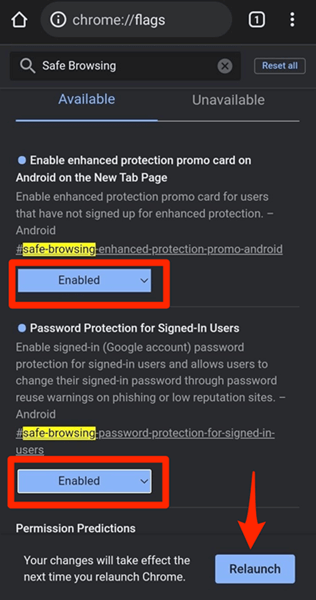Google has added a safe browsing feature to Chrome on Android. This feature was already available for Google Chrome for Windows, but now this feature has been added to Chrome for Android. When it comes to browsing online, you are always in danger of visiting a malicious website that may infect your device with malware and virus.
Safe browsing on Google Chrome helps protects you from visiting such websites. So how to enable this feature? In this article, we will be discussing how you can enable safe browsing on Chrome for Android.
What is Safe Browsing?
Websites you visit may be malicious and unsafe for you. These websites can collect your data, track your whereabouts, and infect your device with viruses and malware. A safe browsing feature is present in browsers to prevent users from visiting such websites.
You can find this feature in Google Chrome. Upon enabling it, you will always be protected from visiting such websites.
Also Read- How to Restore Chrome Tabs After Crash
Enable Safe Browsing on Chrome for Android
If you want to enable safe browsing on Chrome for Android, then you can do it by following the steps given below-
1. Through Settings
You can enable safe browsing on your Chrome browser through Settings. To do so, follow the steps given below-
- Open Google Chrome on your Android device.
- Tap on the three dots at the top right corner, and tap on Settings.
- Then, choose the Privacy and Security option.
- Now, tap on the option for Safe Browsing.
- Select the option for Enhanced Protection.
This will enable safe browsing on Chrome. If you want to disable it, follow the above steps, and instead of Enhanced Protection, select No Protection.
Also Read- How to Enable Quick Intensive Throttling in Chrome
2. Through Chrome Flags Page
Another method to enable safe browsing is through Chrome Flags Page. Given below are the steps to do so-
- Launch Google Chrome on your Android device.
- Tap on the address bar at the top, and visit-
- chrome://flags
- Here, search for Safe Browsing.
- Tap the drop-down menu under Enable enhanced protection promo card on Android on the new tab page and select the option for Enable.
- Also, enable Password protection for signed-in users.
- You will now have to restart your browser; tap on the Relaunch button.
- Once the browser restarts, safe browsing will be enabled on your browser.
Conclusion
To enable safe browsing on Chrome for android, you can follow the methods mentioned above. You can follow the methods mentioned above to enable a safe browsing feature.
Frequently Asked Questions
1. Why am I not Able to Turn off Safe Browsing?
If you have enabled safe browsing on Chrome and are using the safe network in your workplaces or schools, then you will not be able to turn it off as the rules are set for them.
2. Is Safe Browsing Turned on by Default in Chrome for Android?
No, Safe Browsing is not turned on by default in Chrome for Android. You will have to manually turn this feature on your Chrome browser.
3. Will Turning off the Explicit Content Enable Safe Browsing on Google Chrome?
The answer is No because turning off the explicit content will not enable safe browsing on Google Chrome. This will only prevent the explicit content from appearing.