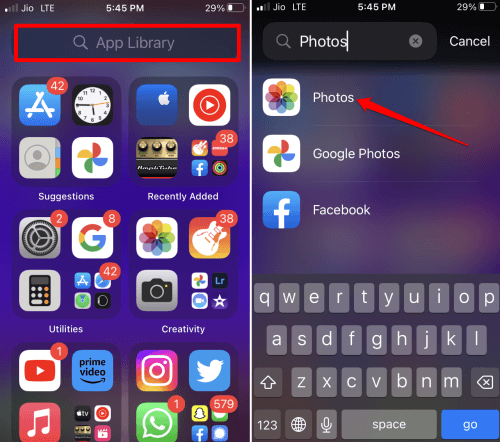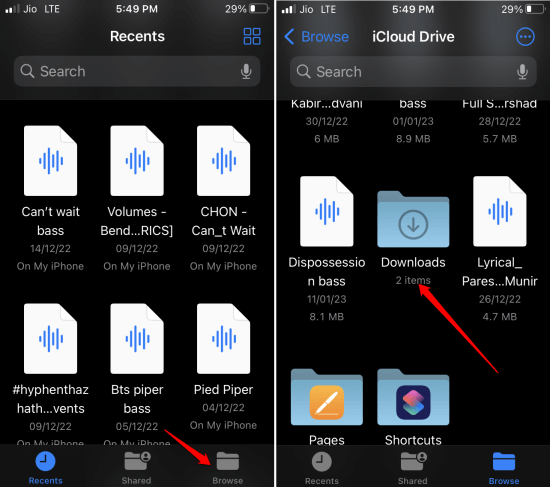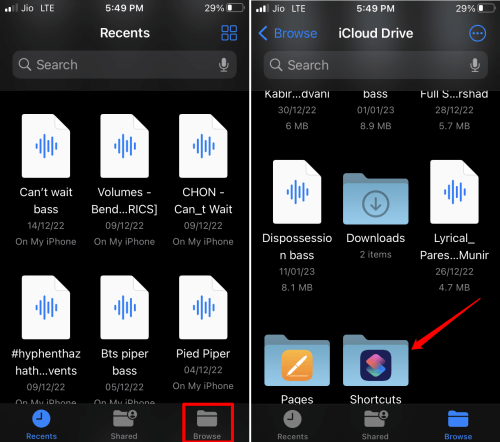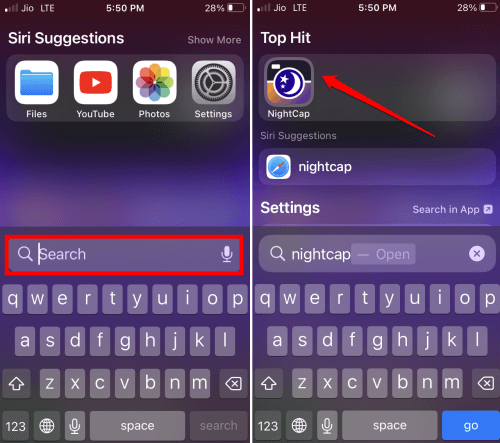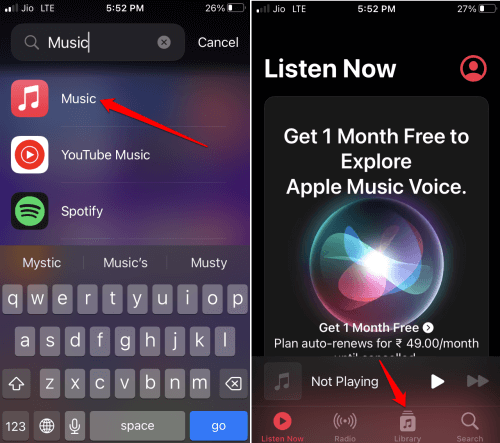In this guide, we have discussed how to find downloaded files on your iPhone. Often you may download multiple files on your iPhone. Then you won’t know where ot look for them. It even gets more confusing if you are new to using Apple iPhone.
Usually, for different types of file formats, there are different locations on the iPhone where downloaded files appear. It means the audio files, images files or other documents won’t be present in the same destination folder.
Find Downloaded Files on Your iPhone
I have separately mentioned how to find your audio files, a PDF, or similar document file, and an image file that you have downloaded on your iPhone.
1. How Do You Find Downloaded Photos on iPhone?
The native Photos app on iPhone is the default destination for all images that you download on your iPhone.
- Navigate to the App Library.
- Tap the Photos app icon to launch it.
- Next, tap the Library tab. under library all media files would be available.
- Navigate through the files to the image file you have downloaded.
- Tap on the image files to open them.
Alternatively, sometimes the image files you create or download may be present in the Files app instead of the Photos app. If you are editing an image using another software such as Lightroom, then the resulting image will get downloaded to the camera roll or within the Files app.
2. Locating Downloaded Items in the Files App
Whether you download a file on the iPhone or you transfer files from PC to iPhone via iTunes, the files will appear in the Files app.
- Access the Files app from the App Library.
- Tap the Recents tab at the bottom of the screen to see all the latest files that you have created or saved to your iPhone.
Certain files you downloaded from other apps such as MP3/M4A export files from GarageBand iOS will appear under the Browse tab. These files are usually the ones that are shared with an iCloud drive right from the time of their creation.
3. Finding the Files Downloaded from iCloud Drive
Under the Browse tab within the Files app, you will see a Downloads folder. It consists of the collective files you download or restore from the iCloud drive. Multiple files are usually downloaded as a singular zip file.
4. Locating the Shortcut Files on iPhone
If you have created any shortcuts on your iPhone or shared them with iCloud you can find them in the following folder.
- Launch the Files app.
- Tap on the Browse tab.
- Scroll to the Shortcuts folder and tap on it.
In the same section, you can locate the document files you created using the Pages app on your iPhone. There will be a folder named Pages.
5. How to Find New Apps Downloaded on the iPhone?
With so many apps already in use on the iPhone, locating the newly downloaded apps can be difficult. There is an easy way to locate the apps you have freshly downloaded. You can use the iOS spotlight feature.
- On your iPhone home screen, swipe down on the screen.
- The spotlight search box will show up.
- In the search field, type the app name.
- As the app appears in the search result, tap on it to open.
Alternatively, swipe left on the home screen until you find yourself in the App Library. In the search bar, type the app name and it will be highlighted. Tap the app icon to launch it.
6. Find the Music Files Your Downloaded on your iPhone
Everyone likes to enjoy their music and prefers to download it to their devices. iPhone users are no different. Here is how to find downloaded music on the iPhone.
- Launch the Music app.
- Tap on Library > Downloaded.
Then you can select songs categorized under Playlists, Albums, Artists, Genres, etc.
Wrapping Up
I hope this guide was helpful and now you know how to find downloaded files on your iPhone and iPad. If you use an iPad, the file locations and steps are similar. Knowing the correct location of your files will help you access them swiftly and perform actions on them.