In this guide, we have talked about how to find your location history on your iPhone and iPad. If you use any Apple device, such as iPhone or iPad, your real-time location gets tracked by default. Wherever you move around in a day or in a week, the device keeps track of the places you navigated through or places you visited.
While Apple collects and knows your location data and location history, you can always opt out of that. It means you can stop sharing your location. However, some apps like food delivery or cab booking will require you to enable location tracking.
Even if you use Google Maps on an iPhone or iPad, Google will keep a record of your movements. You can access your travel and navigation details for a timeline in the Google Map timeline. Interestingly, even if you do not use Google Maps due to background location tracking, your movements will be monitored.
1. How to Find Your Location History on iPhone and iPad?
You can learn your current and past location details on the iPhone or iPad by visiting the Privacy settings of iOS. Here are the detailed steps for that.
- Go to Settings > Privacy & Security > Location Services.
- Under that, tap on System Services.
- Navigate to Significant Locations and tap on it.
- Authenticate using Touch ID or Face ID, depending on your iPhone model.
Significant Locations uses smart AI algorithms to learn your movements and places you visited to suggest places of interest near the places.
If you want to stop your location tracking, tap the switch beside Significant Locations to disable the tracking. You can even tap on Clear History under the Significant Locations tab. It will remove all your location history recorded until now.
It is worth noting that Apple respects user privacy and doesn’t share too many details of users’ movements. Google on the other hand is quite lenient in sharing the location details of the user.
2. How to Find Your Location History on Google Maps?
A majority of Apple users prefer using Google Maps for navigating through routes and finding directions to their destinations. You can visit the Google Maps timeline to know in detail about your location history. It includes where you have been in the recent past.
- Grab your iPhone or even a computer.
- On the browser go to Google Maps Timeline.
- You will see a map of the world. It will have red dots on it signifying the places that you have visited in your country or around the world.
- Click on those red dots to know in detail which place you have been in a particular region.
2.1 Managing Location History
To manage the tracking of your location, you have to follow the steps mentioned below.
- Click on Manage Location History at the bottom of the screen.
- You will be redirected ot the Google Account settings page.
- Click on the option Turn Off beside Location History.
2.2 Control Location Tracking from iOS/iPad OS Settings
If you use Google Maps on your iPhone, you can manage the location tracking from the iOS or iPad OS settings. This will automatically stop recording location history.
- Open the Settings app > go to Privacy & Security
- Tap on Location Services > navigate to Google Maps and tap on it.
- Under the Allow Location Access tab, you will see several options.
- You can set it to While Using the App or set it to Never if you do not want to get tracked at all.
Wrapping Up
That’s how you can find your location history on your iPhone or iPad. While some users may not need this feature, having these details will help you find relevant information for your navigation and travel. If you are not comfortable being tracked every time, you can also opt-out from any platform.

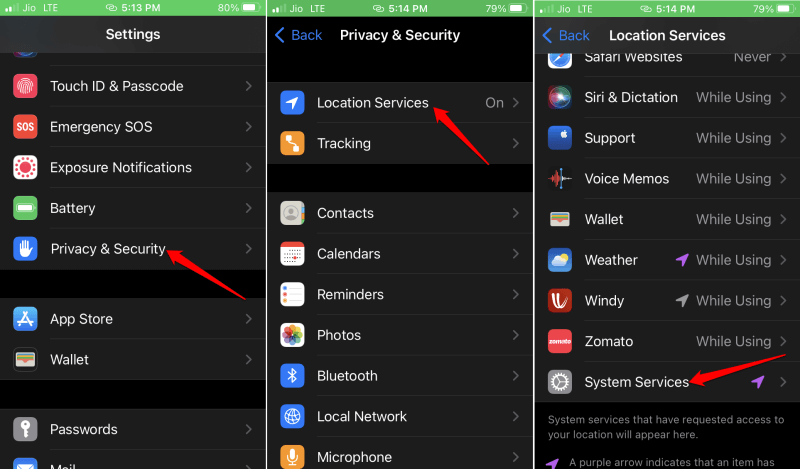
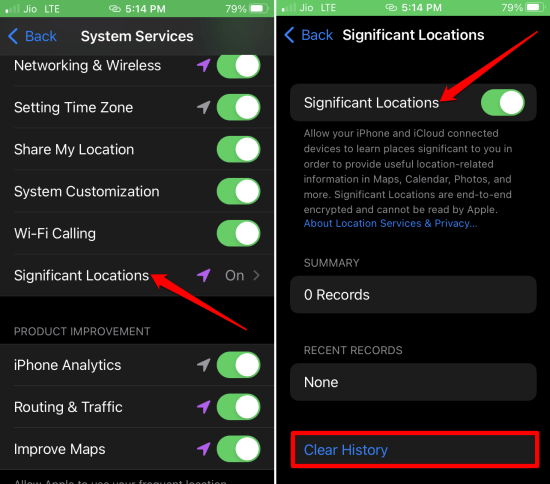
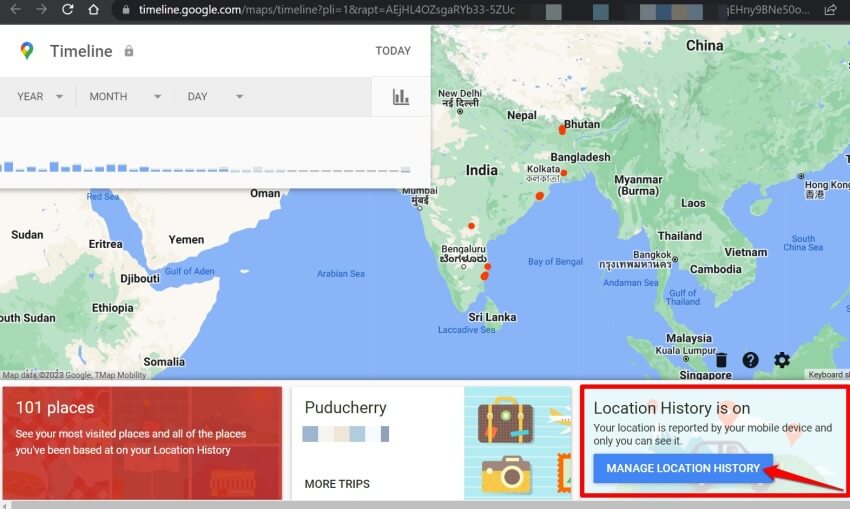
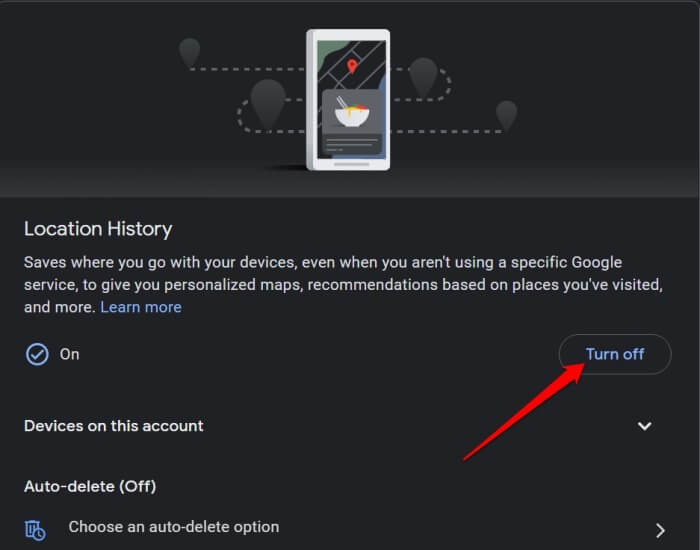
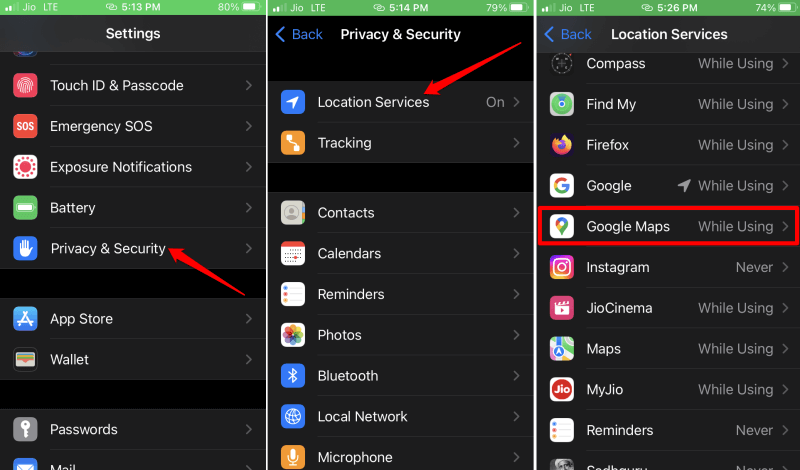
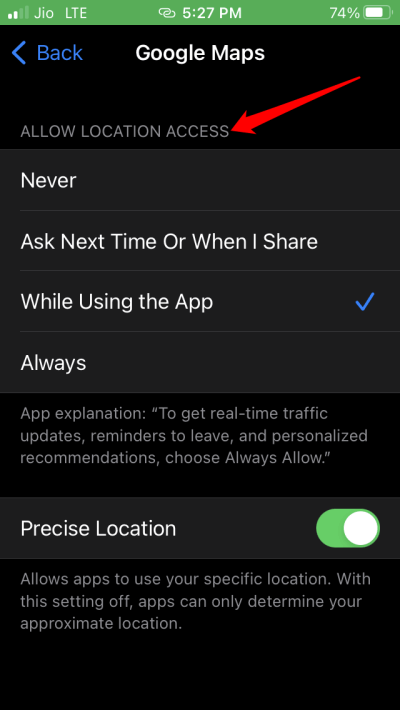

![How to Redeem Codes in Valorant [2024 New Codes] Redeem Prepaid Gift Cards in Valorant](https://techdator.net/wp-content/uploads/2022/06/Redeem-Prepaid-Gift-Cards-in-Valorant-218x150.jpg)
