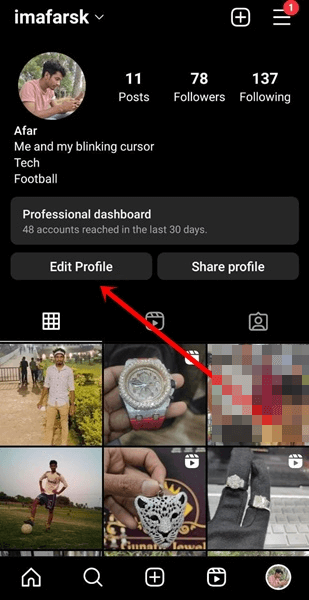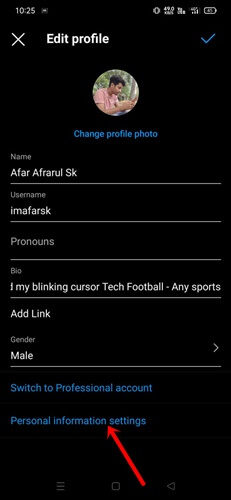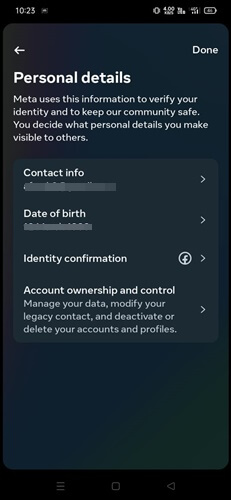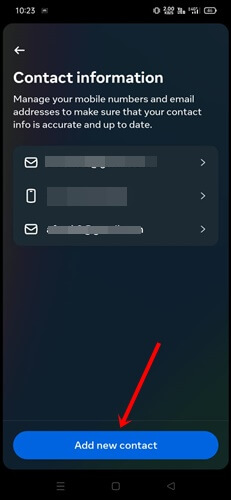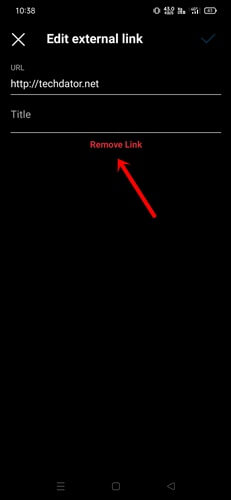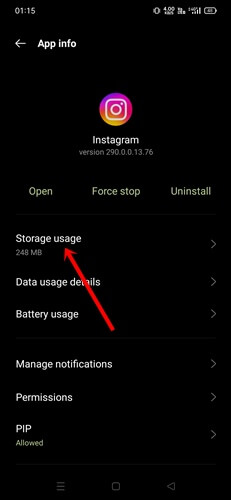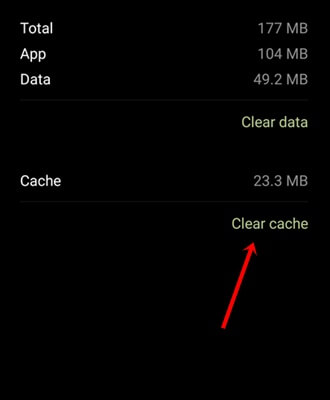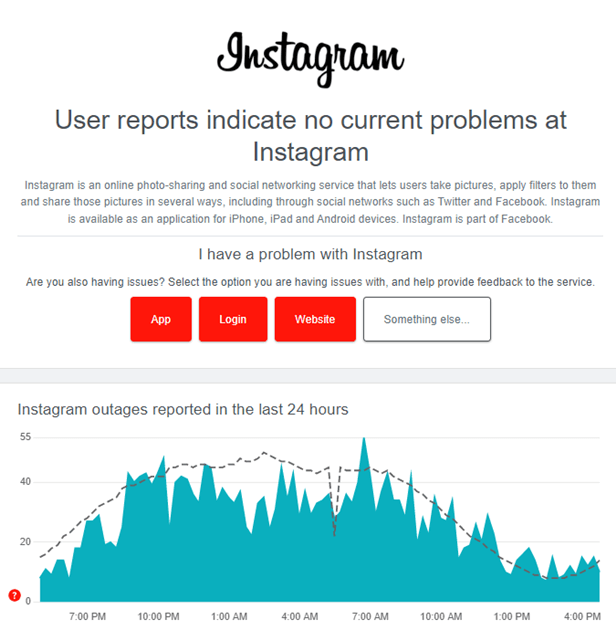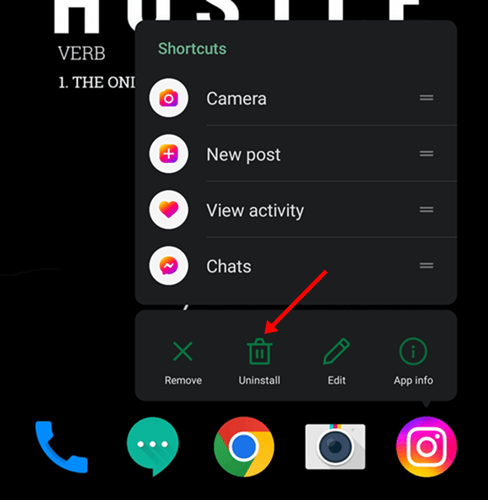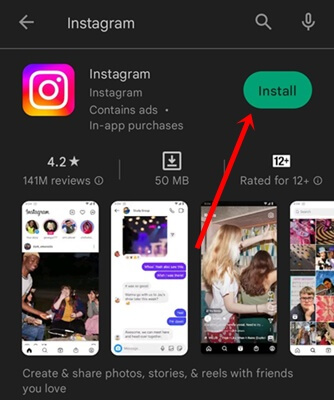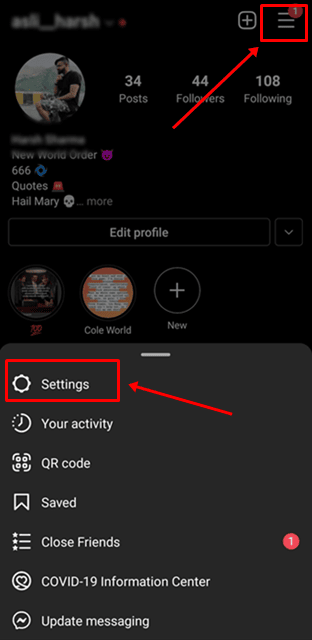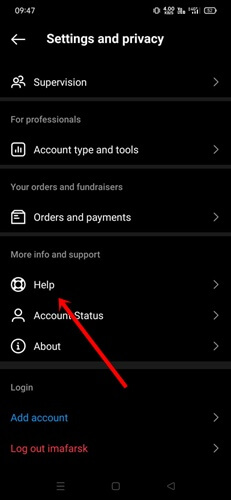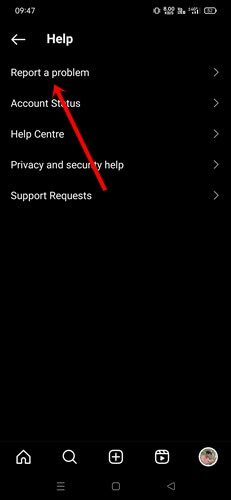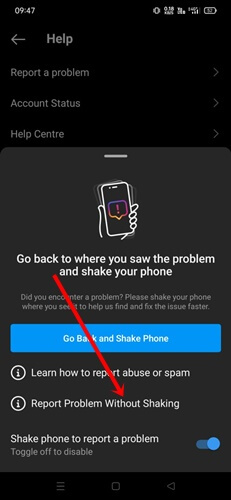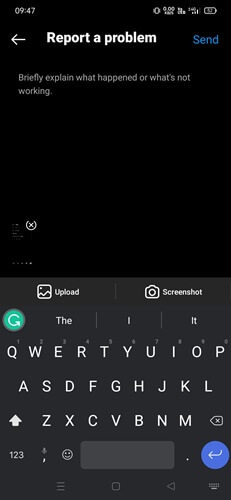Instagram is the most popular social media platform not only for consuming content but also for creating content and connecting with other users. If you can’t enjoy the platform fully due to certain activity restrictions, it’s a matter of concern.
While the error is uncommon for many users, two out of ten individuals experience the issue daily. However, if you’re one of the unlucky users, then don’t worry; we’ve shared some proven ways to fix we restrict certain activity errors on Instagram.
Why “We Restrict Certain Activity” Errors Appearing on Instagram
Instagram has complete and concise community guidelines and rules for using it in the right way. Whenever someone avoids obeying its rules, Instagram takes action against them in several ways – restricting certain activities is one of them. Here are some common reasons why Instagram restricts account activities.
- Unusual activities – sharing inappropriate and explicit photo and video content and commenting vulgar language.
- Following many accounts at a time.
- Using third-party apps and bot services to increase followers and engagement.
- Newly-made and incomplete account details.
Best Ways to Fix “We Restrict Certain Activity” Errors on Instagram
There are several things you can attempt that Instagram to start working on the usual way. Although you need to start with checking internet speed, below we’ve mentioned some of the best methods.
1. Wait Patiently
Even though you know why Instagram restricts your activity, you can’t do anything related to this at this moment. Waiting patiently is one of the key solutions to getting back the usual account.
You must wait 24 to 48 hours for the same. During this time, you can also know whether your account is permanently restricted or not.
Most of the time, all accounts are fixed automatically by the Instagram team, except in some rare cases. So, we recommend you wait for some time and fix other issues using other methods.
2. Complete Account Details
Whether you joined Instagram recently or have an old account, you have to complete the account details to enjoy Instagram. Otherwise, you have to deal with such problems.
- Open the Instagram app, and tap on the Profile icon.
- Then tap on Edit profile.
- Next, tap on Personal Information Settings.
- Select Personal details.
- Tap on Contact info.
- Now tap on Add New Contact to submit contact details to complete the account details. Don’t forget to add your phone number, which is the most important detail.
3. Remove the Profile Link
The bio link or profile link is the only way to insert a website link in Instagram. However, using a link will not harm your experience unless you have attached a malicious or spam link. So removing the link can fix the issue of restricting certain activity on Instagram.
- Open the Instagram app, and tap on the Profile icon.
- Next, tap on Edit profile.
- You can see the link option; just simply remove the link to fix we restrict certain activities on Instagram.
4. Remove or Stop using Third-Party Tools/Apps
Millions of Instagram users utilize third-party tools and apps to enhance their Instagram accounts. Unfortunately, numerous tools do not fit with Instagram’s rules and regulations, with the majority of them violating Instagram’s guidelines. Therefore, Instagram restricts certain activities.
So we recommend you stop using such unnatural tools that can hamper Instagram’s guidelines. However, there are many manual strategies to grow on Instagram to follow instead of tools or apps.
5. Clear Caches of the Instagram App
Whenever we encounter an issue with any app, there is a possibility that the cache might be involved. If the problem has not been resolved yet, clearing the cache of Instagram could fix it.
- Tap on hold on the Instagram app, and tap on the App info.
- Instagram app details will be shown; just tap on Storage.
- Next, tap on the Clear Cache button.
6. Switch Different Internet Connection
Sounds like a basic and simple thing to do, but it may come out as a handy method. If you are using mobile internet, switch to another one. Follow the same to switch to the WiFi network. Make sure you have sufficient internet speed.
7. Check Instagram Server
Again, another basic thing you need to check. Instagram server outages can happen anytime. Probably right now, thus, you are facing “we restrict certain activity” on Instagram. However, check the Instagram server using Downdetector whether it’s down or not.
8. Re-Install Instagram
Re-installing the Instagram app method alone fixes many errors. Let’s do it; hopefully, it can fix the issue.
- Press and hold the Instagram app, and tap on Uninstall.
- As usual, go to the app market, either Play Store or App Store, and download Instagram.
- Submit your username and password for fresh use.
9. Use Instagram on Another Device
We have cleared caches, and re-installed the app, still getting issues for a bug or glitch, then the time has come to use Instagram on a different device.
Take another device, install or visit Instagram, log in to your account, and check whether the error has gone or not.
10. Contact Instagram Support Team
If all these methods don’t work for you, then you should take the help of the Instagram support team. You can write a mail to this address about your problem: [email protected]
Furthermore, you can write your problem on X.com (Twitter) by tagging Instagram, and they will reply anytime. Otherwise, follow these processes to get help within the Instagram app.
- Open the Instagram app, and tap the profile icon.
- Next, tap on Three-lines, and select Settings.
- Scroll down and tap on Help.
- Here select Report a problem.
- Then, Report a problem without Shaking and tap on Include and Continue.
- Now explain your inconvenience with image details.
Final Words
This is how you can fix We restrict certain activity to protect our community error on Instagram. Although such an error takes time to fix alone, you can try the mentioned methods. However, if you are struggling to perform all methods, let us know in the comment section.