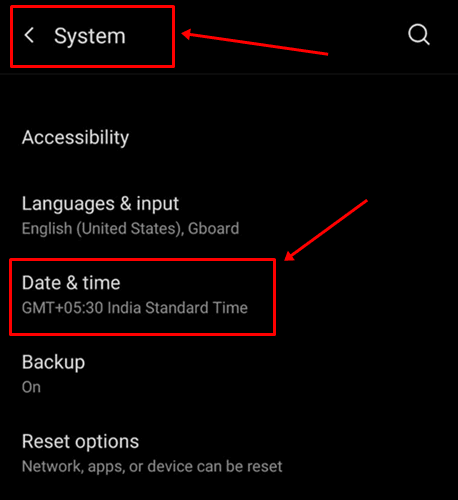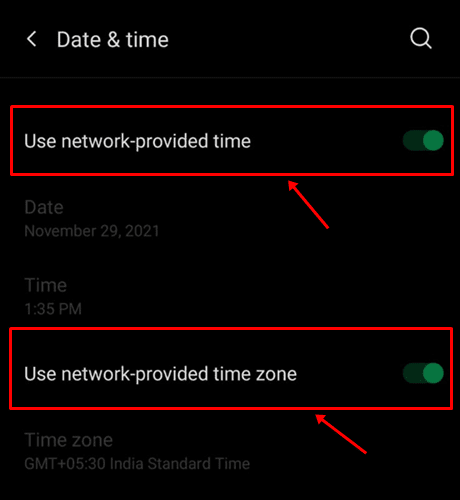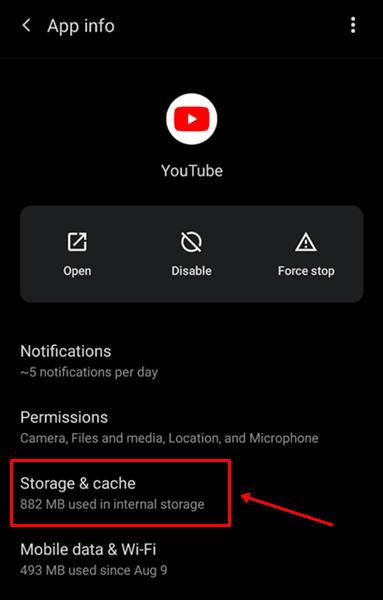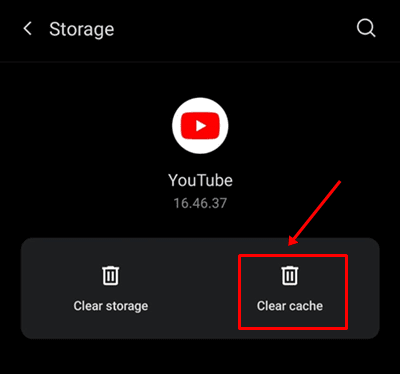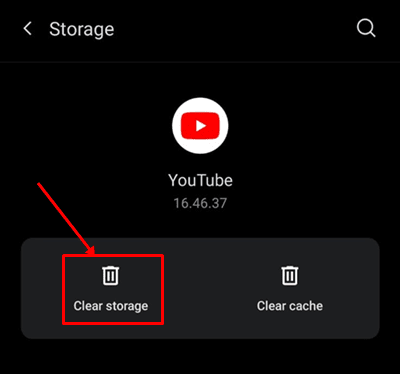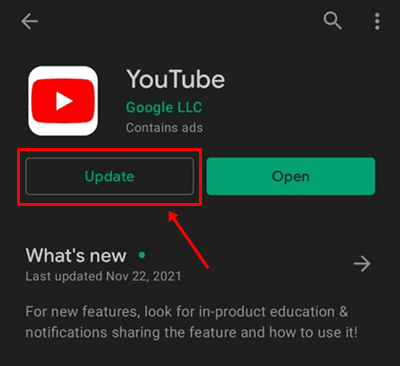YouTube is an on-the-go app for anything from entertainment to education to motivation and more. It is the largest media platform in the world with billions of users and billions of videos on-board and both numbers are growing exponentially.
If you are an avid YouTube user, you would know how it feels when YouTube suddenly stops working. It is certainly not a sight that many people would like to behold. Here are some possible ways to fix the issue.
Also Read- How to Fix WhatsApp Not Responding Error on Android
1.) Check if YouTube is Down
If you are facing trouble loading or streaming videos on YouTube, one of the possible reasons is that the servers are down or affected. You can check out DownDetector to find if servers or outages are the reason why YouTube is not working on your phone. If everything seems fine, something’s wrong on your end most probably.
2.) Restart the Phone

Simply power down your phone, keep it idle for a few minutes and restart the phone. It won’t take more than a few minutes to verify if YouTube has started working on your phone or not.
3.) Verify System Time
Setting an incorrect time or date can cause apps like YouTube and Google Maps to struggle. Check what’s the time on your phone and match it with another clock to verify if it is right. If not, use the following method to fix it.
- Go to Settings on your phone.
- Proceed to System >> Date & Time.
- Toggle to enable to “Use network-provided time” and “Use network-provided time zone”.
- Check if the YouTube app is working now or not.
4.) Check Your Internet Connection
There are a few reasons why you should be looking at your internet connection. First up, you could be too far from the modem/router if you are using Wi-Fi and reduced network strength translates into the app not loading videos right away.
There could be some issues with the ISP so always verify the same by loading other apps and websites. If the internet is working properly, it is likely the app and not your internet connection at fault.
If you are using mobile data, check if the network strength is good. Also, check if you have enough data to stream videos on YouTube. Your carrier may support loading a few websites, sending WhatsApp texts, and more even after overflowing the data quota available each day but it may not support streaming videos on Youtube. Thus, check the data available.
5.) Use YouTube Web
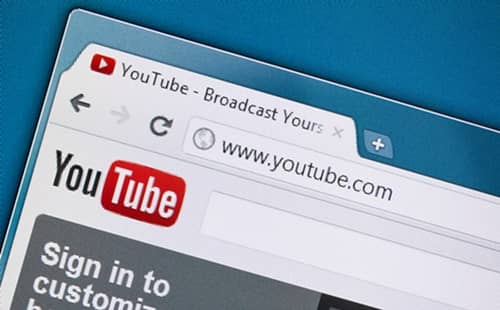
6.) Clear YouTube App Cache
If the problem is localized to the YouTube app as everything else is working properly, clear the app cache in an attempt to fix the problem. Here’s how you can do it.
- Firstly, open Settings on your Android device.
- Proceed to Apps >> YouTube >> Storage & Cache.
- Press the button that says “Clear Cache”.
- Restart the YouTube app and check if this method worked or not.
- Back up to the Storage section, tap on “Clear Storage” and verify again.
7.) Update the App
If you are using an outdated version of the Youtube app, you will probably face some issues here and there including YouTube not working on Android. A quick update can save the day. Here’s how you can do it.
- Open the Google Play Store.
- Search for YouTube and if there’s an “Update” button, tap on it.
8.) Use YouTube Vanced
YouTube Vanced is a bricked version of YouTube that gets rid of all the ads and pop-ups. You won’t see any ads no matter what and gain features like PiP mode, background play, dark mode, to name a few.
However, it comes with a slight installation process as you will have to download YouTube Manager first followed by MicroG and YouTube Vanced to fully use the app.
9.) Reinstall Youtube App
If nothing seems to be working from there, try uninstalling the YouTube app and reinstalling it. This will commence a new instance for the YouTube app and you may be able to use the app without a hitch.
Closing Words
These were some of the troubleshooting methods you can use to fix the YouTube not working on Android issue. Hopefully, you will end up fixing the issue on your device the right way.