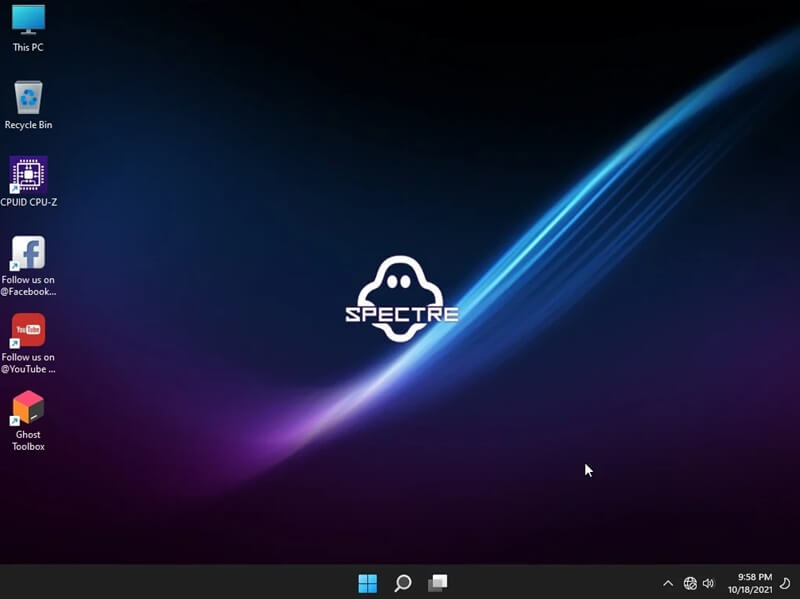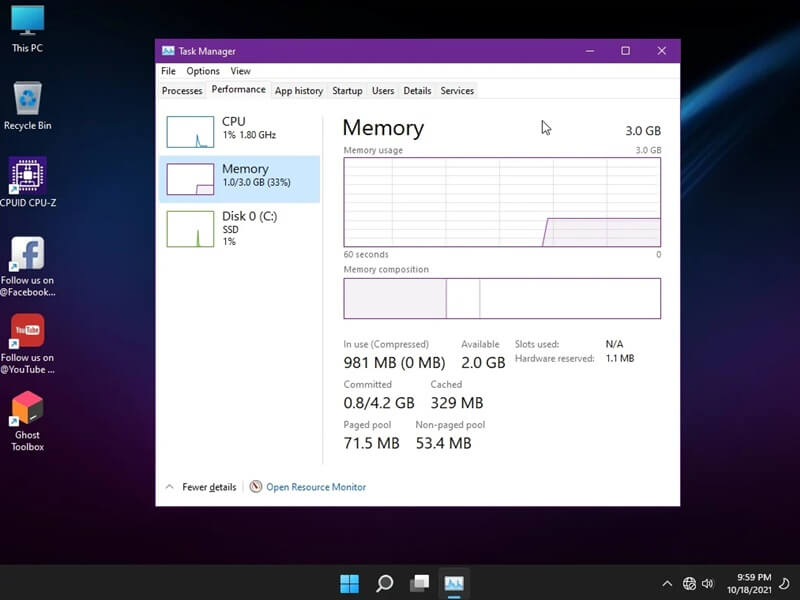Because of Microsoft’s system requirements, not all PCs can run Windows 11. It only runs on the latest PCs that support UEFI secure boot and TPM 2.0; any PC failing to meet these requirements cannot run Windows 11.
Ghost Spectre Superlite is a modded version of Windows 11 that can run on even incompatible PCs. It is a trimmed-down version of Windows 11 with all the unnecessary features removed.
If you have a PC that cannot run Windows 11, then you can install the Ghost Spectre Windows 11 Superlite on your system. Don’t know how to do that? This article will guide you through the steps to do it.
Download Ghost Spectre Windows 11 Superlite
You can download the Ghost Spectre Windows 11 Superlite version from the following links-
About Ghost Spectre Windows 11 Superlite
There are lots of mods for Windows 11, and Ghost Spectre is one of them. As you can go by the name, Ghost Spectre is the lite version of it.
You can install it on a low-end PC, which, for some reason, fails to meet the system requirements for Windows 11. This mod version has all the important features while all the unnecessary ones are removed.
Screenshots
Features/Mods Available
- Built-in TPM or no TPM to run on machines without the support for TPM 2.0.
- It has custom icon packs as well as several themes to install on the system.
- The updates can be paused on the system till 2077.
- Ghost Spectre supports all the different languages and keyboards that are available for the original Windows 11.
- You can run UWP apps and games on Ghost Spectre Windows 11 Superlite.
- It has Ghost Toolbox, which has functionality like adding/removing Windows Store.
- You can update the Ghost Spectre to the latest build available for Windows 11.
- Ghost Spectre has privacy optimization and performance mode.
- It has an improved version of DirectX 12 for better game support.
- There’s no bloatware on this mod.
Features Removed
- There are no Windows and System apps; you will have to manually add the required ones.
- Features like Action Center, OneDrive, and Telemetry are removed from Ghost Spectre.
- It does not have a print spooler.
- Winre is also removed from Ghost Spectre but it can be added to the system using Ghost toolbox.
- Features like remote desktop, tablet keyboard, clipboard, and focus assist are not available.
Install Ghost Spectre Windows 11 Superlite
After downloading the ISO file from the above link, you can install Ghost Spectre on your system. First, you need to make a bootable USB drive from Ghost Spectre and then use that bootable USB to install it.
Creating a Bootable USB Drive
For this, you need to have a USB drive with at least 8GB of free storage. Below are the steps to make a bootable USB drive:
- Connect your USB drive to your PC.
- Head over to the official Rufus site and download it.
- Launch Rufus from the downloaded file.
- Click on the drop-down menu under Device and select your USB drive.
- After this, click on the Select button and choose the Ghost Spectre ISO file.
- Now, click on Start to create a bootable USB drive.
- Once done, you can close Rufus and eject the drive.
Install Ghost Spectre
Once you have created a bootable USB drive, you can follow the steps given below to install Ghost Spectre Windows 11 Superlite on your system:
- Shut down your PC and connect your USB drive to the system.
- Now, press the Power button and then quickly press and hold the Boot Menu Key. given below are the Boot Menu Keys for different systems-
- Asus- Esc, F8
- Acer- Esc, F9, F12
- Compaq- Esc, F9
- Dell- F12
- HP- Esc, F9
- Lenovo- F8, F10, F12
- Samsung- Esc, F12
- Sony- F10, F11
- Toshiba- F12
- From the boot menu, select your bootable USB Drive, and press Enter.
- Wait for some time and you will see Ghost Spectre on the screen; click on the Windows logo to continue ahead.
- On the next screen, select the Language and click on Next.
- After this, select the Ghost Spectre version you want to install and click on Next.
- Now, select the partition on which you want to install the OS. Click on Format if you want to format the partition, and then click on Next.
- This will start installing Ghost Spectre on your system.
- During the process, your system might start a few times.
- After all this is done, you will see the start screen and you can continue with the setup.