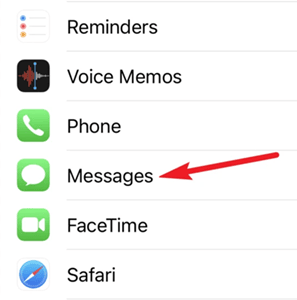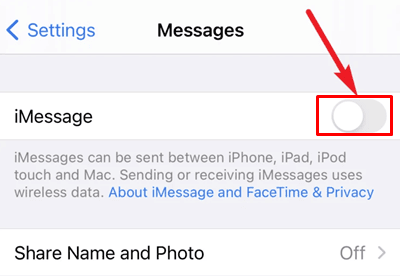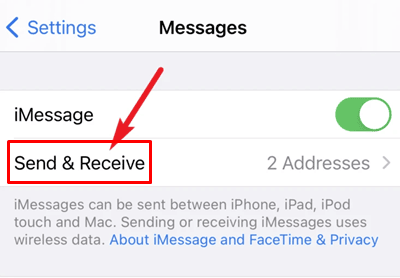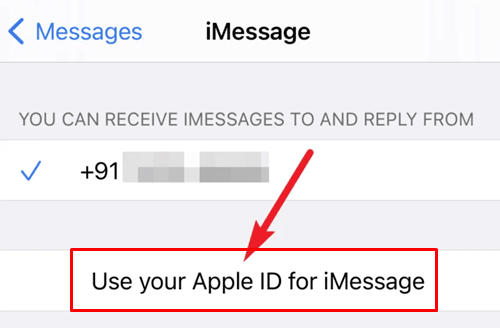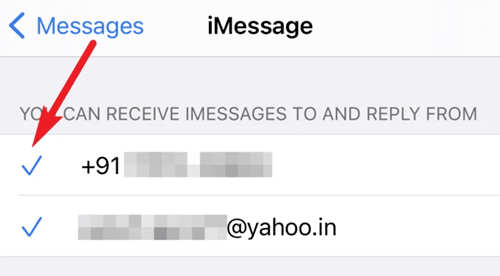Its been around ten years since the iMessage ruled the world with its fantastic feature on iPhone. However, it has been a decade of existence, Apple’s messaging service, and over time Apple has added a range of immense features that go further than just typing and sending a message.
Talking about the benefits of iMessage, it makes group conversations easy to mute and leave. In addition, you can share full-size photos and videos, which isn’t possible with regular text messages such as Whatsapp. Also, all the stickers, effects, and the most exciting things, i.e., Animoji and Memoji.
But did you know that you can activate this feature using your phone number? We have got many requests from users worldwide that they aren’t familiar with how to activate the iMessage with their Phone number. That’s why we are here to help them out with this guide. So, please read this guide carefully and apply the steps we have mentioned below.
Also Read- How Old is My iPhone? Find Out Your iPhone Age
What Are The Necessary Thing We Need To Keep in Mind Before Activating The iMessage?
Activating the iMessage with your phone number is pretty much convenient, but to do so, you need to take care of a couple of things. First, however, before we start with the steps, make sure to activate the SIM card for the number you wish to use with iMessage.
In addition, you need to keep one thing on your mind as, just like every other app, to use the iMessage, you need to install the SIM card on your iPhone that you want to use. Also, one more thing, your SIM has to have some credits or balance so that it can send text messages to Apple’s server.
Also Read- How to Make iPhone Louder
Steps To Activate The iMessage on Phone.
So, here are the steps that you need to follow to activate the iMessage on your Phone. Therefore, make sure to follow these steps one after the other so that you don’t stick somewhere in the middle:
- Firstly, access the Settings app on your iPhone and hover to the Messages.
- After that, toggle to the ON button located in front of the iMessage. A message will appear saying that this may charge you for an SMS message. So, you need to hit the Ok button. It might take a few minutes to be fully activated.
- Then, click on the Send & Receive option.
- If there is an option, Use your Apple ID for iMessage available, then click on it and use your Apple ID to log in.
- After that, cross-check if your phone number and Apple ID are selected under the option You can Receive iMessage.
That’s it. Now, you can easily send and receive messages using iMessage on your iPhone. We hope that this guide has helped you. Furthermore, if you doubt the iMessage, i.e., how to use it, disable it, etc., feel free to ask us in the comment box down below. Also, if you are new here and visiting our website for the first time, make sure to check out our other latest guides.