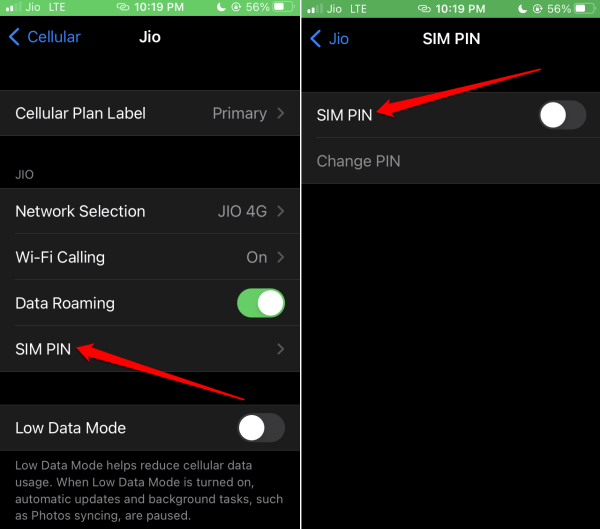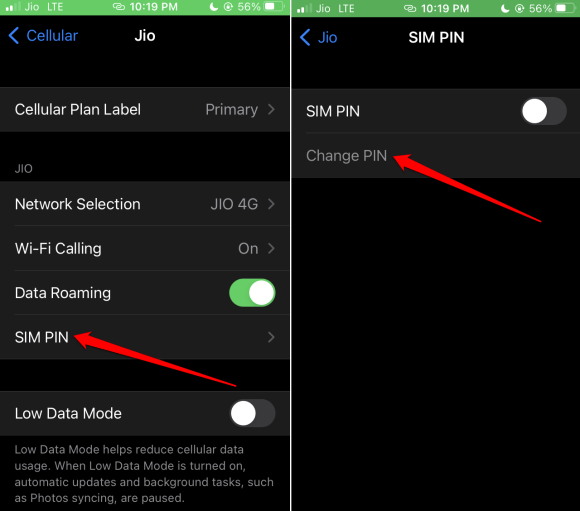In this guide, you will know how to unlock the SIM on iPhone. At times, if you reboot your phone or put a new SIM card into it, you may come across the “SIM is locked” error on your device.
This error signifies that your phone’s network is locked and limited to the original network carrier. It won’t support the new SIM in case you have put in one.
Secondly, if you have purchased the device from a network provider, it will be locked to use only their network. Putting other SIMs will not be supported, and you end up seeing the “SIM is locked” error.
Other Reasons for SIM Not Locked Error
Some phones may only work in certain regions of the world when you use a SIM card issued by a network. Apart from those regions, you cannot use the network in any other place.
It has been observed that if there is some bug on the phone’s firmware, that can cause the SIM to be locked error. You will be required to enter a PIN supplied by the network provider to allow you network access.
Also Read- How to Copy Text from a Picture on iPhone
How to Unlock SIM Card on iPhone?
To unlock the SIM card on an iPhone, you can follow two methods. You may use the phone app to unlock the SIM. Secondly, you can enter the respective SIM pin for the designated network from the iPhone settings app. I have discussed both methods in the guide ahead.
Note that when you see the SIM card is locked error on your iPhone, it will have two options. A field to enter the SIM pin to unlock the network and use it. Second, an option named Cancel. Avoid tapping the option Cancel otherwise, you cannot access the network.
1. Use the Phone App to Unlock SIM on iPhone
Let us start with an easier method to unlock the SIM card.
- Launch the Phone app.
- Call any number on your contact list.
- Now you have to enter the SIM Pin.
- Enter any random sequence of numbers and proceed with unlocking the SIM.
If the above method doesn’t work, you still have hope left to unlock the SIM. So, head on to the next method.
2. Unlock SIM on iPhone Using the Settings App
To unlock the SIM from the Settings app, follow these steps.
- Launch the Settings app > tap on Celluar.
- Under that, tap on Primary > SIM Pin.
3. Enable the toggle beside SIM PIN and enter the respective Pin from the service provider to unlock the SIM.
3. How to Retrieve the SIM Pin for the iPhone?
By now, you must be wondering with all the mention of the SIM Pin, where do you even find it? Here is how you can get hold of your SIM Pin.
Look in the documentation that accompanied the SIM card when you purchased it. It doesn’t matter if you purchase the SIM from a network provider or a distributor; you always get corresponding documentation with that.
To make things easier for you in case you end up entering the wrong SIM Pin, the documentation has a super PIN for you. This one will act as the master key to unlock the network by all means.
4. How to Change or Disable the SIM Pin Code on iPhone?
To eliminate the hassle of SIM Pin, you can disable it or even change it to something easier for you to remember. You can change the SIM Pin if it has been enabled.
- Go to Settings app > tap on Cellular > scroll to Primary under SIMs.
- Tap on SIM PIN > tap the toggle beside SIM PIN to disable it.
- Otherwise, tap on Change PIN > enter the current PIN to authenticate.
- Next, enter the new PIN and save the changes.
Wrapping Up
Use the above methods to unlock the SIM on your iPhone. If nothing works, then get in touch with the customer support of your provider through another number or social media. Explain the issue and they will help you in unlocking the SIM.

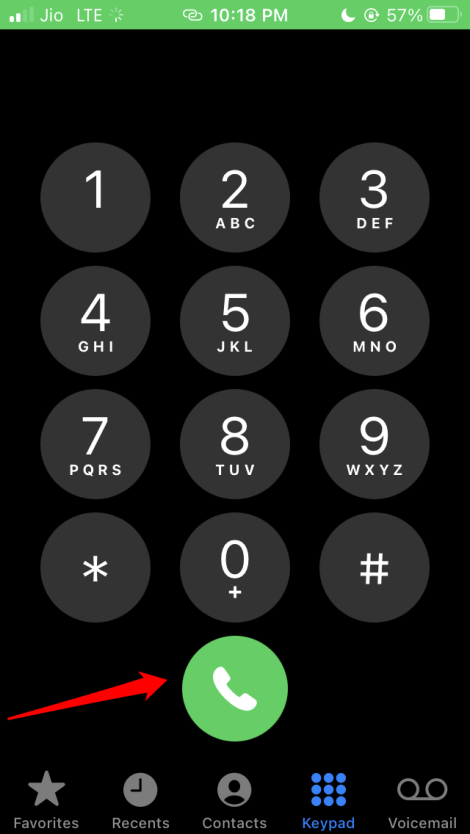
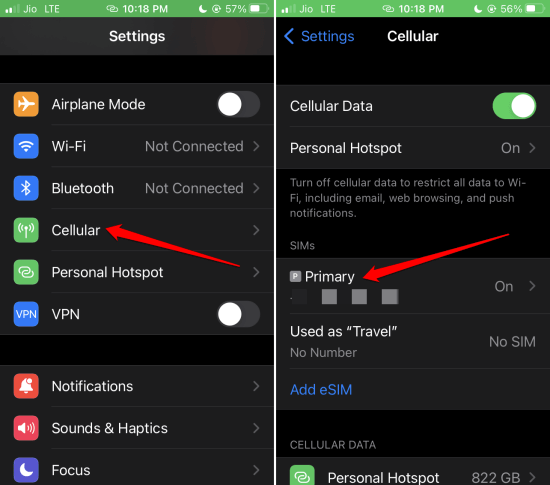 3. Enable the toggle beside SIM PIN and enter the respective Pin from the service provider to unlock the SIM.
3. Enable the toggle beside SIM PIN and enter the respective Pin from the service provider to unlock the SIM.