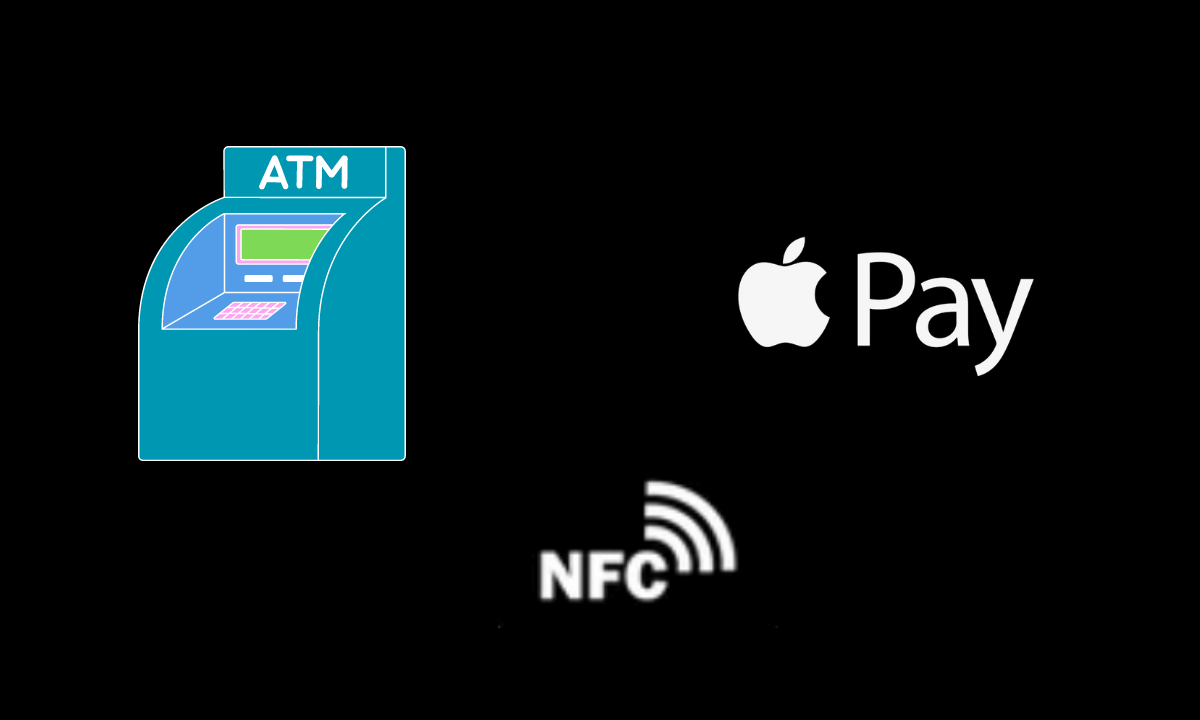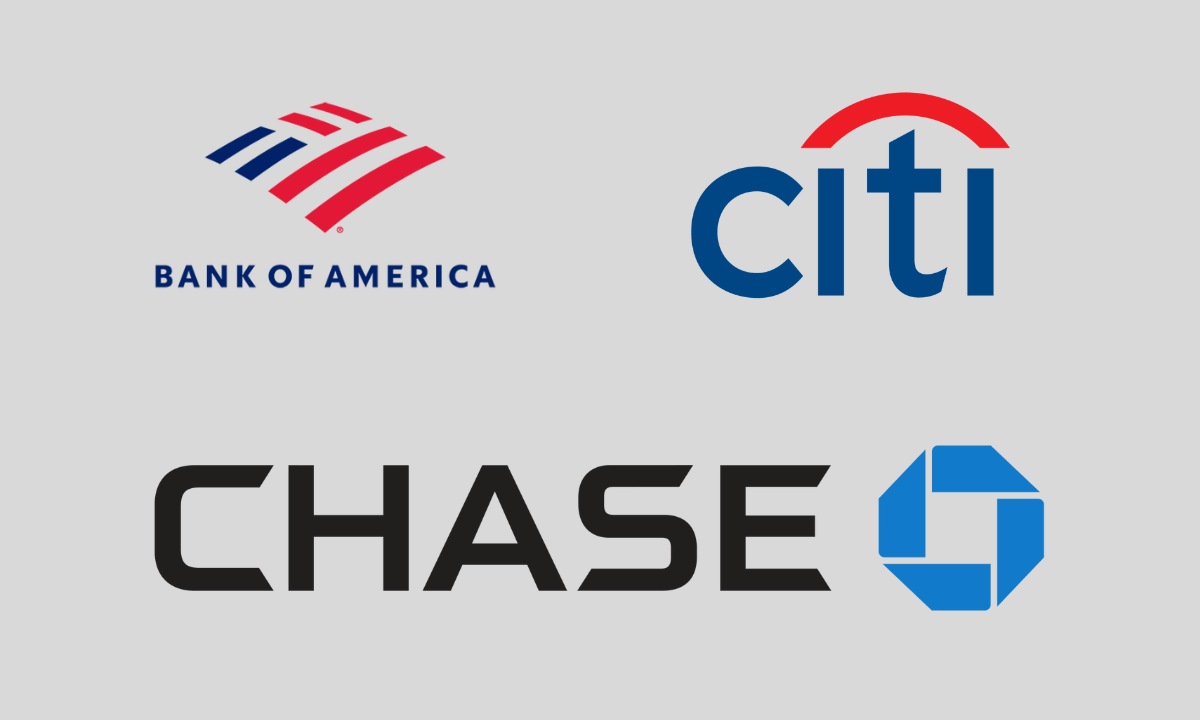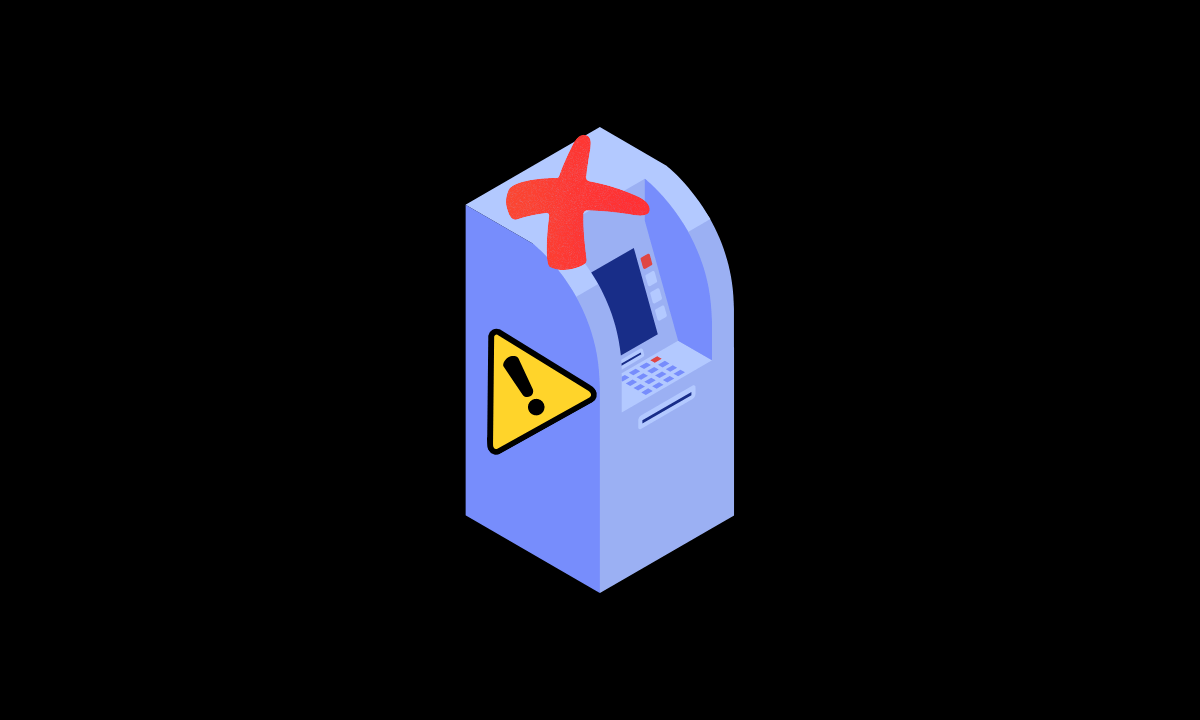In this guide, I have covered details on how to use Apple Pay at ATMs. Everyone that has a bank account knows what an ATM is. Automated Teller Machine is an interface to withdraw cash from an account. You may also use it to deposit cash into any bank account.
To dispense or deposit cash through an ATM, you must have a personalized debit card. It is usually issued by the banks. You insert the card, authenticate via PIN, perform the desired transaction, and eject the card.
In today’s date, thanks to innovations in technology, you can make cardless transactions at ATMs. This means without having to insert your ATM; you can withdraw money. It is possible if you have Apple Pay with you.
A selected number of major US-based banks support cardless ATM transactions. If we understand in simple terms, you must use near-field communication (NFC) in ATMs. Then all you have to do is authenticate yourself to withdraw your amount from the ATM.
How to Use Apple Pay at ATMs?
First, let us understand how Apple Pay generally works. For the uninitiated, it is the native service for digital payments owned and managed by Apple. You must provide your debit or credit card info to the Wallet app you find within iOS, iPadOS, or watchOS.
Then using NFC, hold the concerned Apple device near a contactless payment terminal. The NFC will do its magic and all you have to do is authenticate via Touch ID, Face ID, or on your iPhone/iPad/Apple Watch to perform the transaction.
When withdrawing cash from ATMs using Apple Pay, a similar technique is utilized. The ATM would have an NFC panel on it. It will recognize the nearby supported device[your iPhone or Apple Watch] and dispense cash once you authenticate. Let me run you down through the exact steps.
- Make sure that you have added your ATM card to the Wallet app of your iPhone.
- Next, on the ATM, look for the Apple Pay icon or the NFC icon.
- Launch the Wallet app on your iPhone. Select the debit card that you earlier connected to it.
- Now, simply tap the iPhone on the NFC symbol over the ATM.
- You will be asked the amount you want the ATM to dispense for you.
- Depending on the model of iPhone you are using, you have to authenticate using Touch ID or Face ID.
- When the ATM Pin code is asked, enter the same.
- Follow the rest of the instructions carefully and let the ATM eject your cash amount from its cash dispense panel.
1. List of Bank ATMs That Support Cash Withdrawal by Apple Pay
Here are some of the prominent banks that support cash withdrawals from ATMs using Apple Pay.
- Bank of America
- Citibank
- Chase
- Wells Farago
Alternatively, all these banks offer their native apps. You need to check with your bank’s tech support to know if, using the apps, you can withdraw cash via NFC without inserting the ATM card into the ATMs.
2. Banks That May Offer Cash Withdrawal from ATMs [Without
Using Apple Pay]
Most banks depend on their native smartphone apps for digital payments. Most of them also support using NFC to withdraw cash from ATMs without using the traditional debit card. However, they may not support Apple Pay. Here are some of the banks that offer cardless withdrawal without offering support for Apple Pay.
- City National Bank
- Bank of Hawaii
- HSBC
- Wintrust
- HomeStreet Bank
- BB&T Bank
- Fifth Third Bank
- PNC
- Regions
- First Farmers Bank & Trust
- BBVA
- PlainsCapital Bank
Why I’m Not Able to Withdraw Cash from an ATM Using Apple Pay?
Sometimes, it may happen that when you are trying to withdraw cash using the cardless method and it won’t work. Here are some possible reasons for that.
1. You Have Not Connected the Correct ATM Card to the Wallet
Most people do not connect an ATM card or connect the incorrect ATM card with the Wallet app. This causes failure in transactions when you go for cash withdrawal using Apple Pay.
2. The ATM Has Technical Problems
The ATM you are trying to withdraw cash from may have technical errors. It may be out of service. In that case, it won’t dispense any cash until the tech issue is officially fixed by the bank authorities. You can check Google Maps for other ATMs of your bank near you.
3. There is No Sufficient Balance in Your Bank Account
It may happen that you have run out of balance in your bank account. As there is no balance, your requested amount could not be debited from the account. Doesn’t matter if you try with an ATM card or follow the cardless way with Apple Pay, you cannot withdraw any cash from the ATM.
Wrapping Up
So, that’s all about how to use Apple Pay at ATMs. Currently, only a few banks support cardless transactions using Apple Pay. In the coming days, with better technical infrastructure and support, most banks should support withdrawing cash from ATMs without using an ATM card.