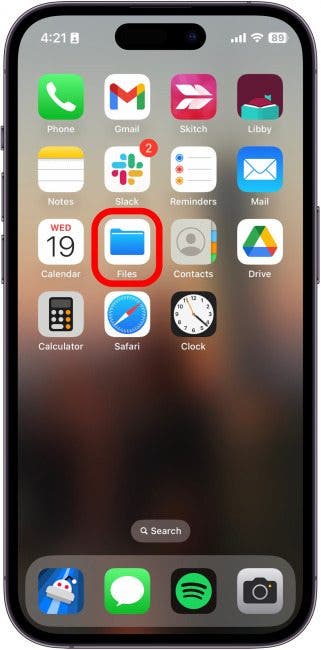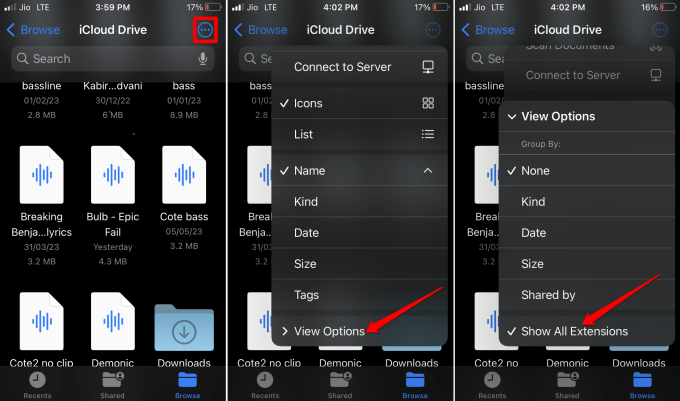In this guide, we will know how to view file extensions on iPhone. Most of the files that you download or export from other apps on your iPhone are found on the Files app. Files app is the native app that is present on iOS (it is there on iPadOS for iPads as well).
The Files app houses all formats of files. This includes images, videos, audio exports from Garageband, and PDF files. It is important to know how to navigate through the File app. This will help you find the right file you are looking for among a large collection of files of different formats/file extensions.
What is a File Extension?
A file extension is a suffix that is integrated at the end of a filename. It is separated by a period (.) symbol. A file with the extension “.pdf” indicates it is a PDF document.
A file extension name helps the operating system recognize the type of file and handle it with the program that is intended for such file types.
How to View iPhone Files App Extensions
Follow the steps below to know the file extensions of a file on an iPhone.
- Launch the Files app.
- Under Browse, tap on iCloud Drive to see those files which are jointly present on your iPhone as well as on the iCloud drive.
- If you tap On My iPhone, you will also see the files that are present on your device storage. They are not present on the iCloud storage.
- While viewing your files under On My iPhone or iCloud Drive, tap on the 3-dot button at the top right corner.
- It will expand a menu from which you have to tap on View Options.
- Under the sub-menu of View Options, tap on Show All Extensions.
Now, all the files within the Files app will appear along with their respective filename extensions.
If you do not want to view the file name extensions while navigating through the Files app, follow the same steps mentioned above. Tap on Show All Extensions to disable it in the last step under the sub-menu of View options.
Wrapping Up
That’s a wrap on this guide regarding how to view file extensions on iPhone. Using the steps outlined in this guide, you can quickly identify the format of a file. That will allow you to use the correct app to open and use that file.