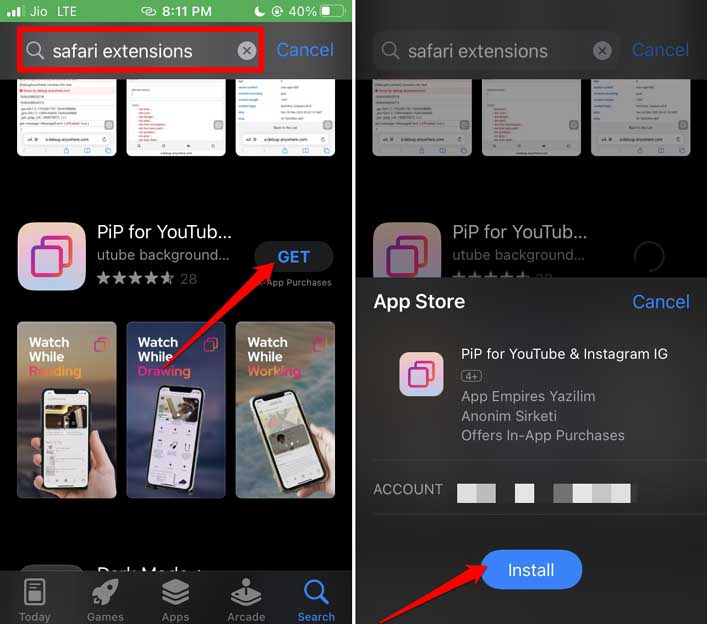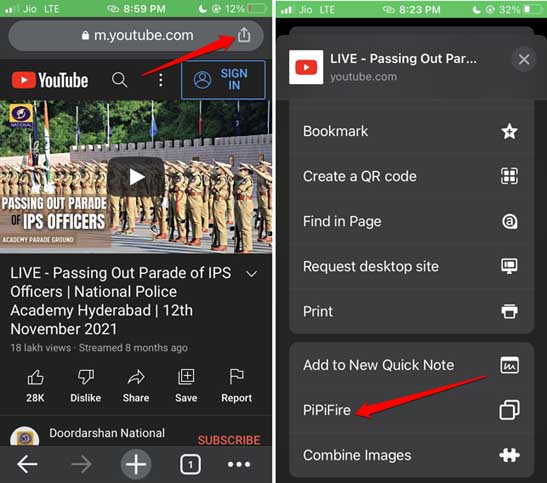In this guide, we will learn how to install Chrome extensions on iPhone and iPad. Chrome is a commonly used and popular browsing app on various device platforms. It is also available on iOS through the app store. However, Apple is quite strict when it comes to non-official applications.
The major restriction comes from denying running an extension by third-party apps. Installing the Chrome browser app from App Store is allowed, but integrating any extension with the browsing app is not allowed on iOS. Apple follows this to ensure maximum device security against possible malware attacks.
Today, various web browser extensions are available, which are pretty helpful. They provide an engaging user experience by solving various problems. How does one install app extensions for the Chrome browser on iPhone? The solution comes from using Safari browser extensions on the Chrome browser.
Install App Extensions for Chrome on iPhone
Let us check how to install the app extensions on the Safari browser. It is the native browser of Apple. Hence, the operating system will allow any extension to run on the iPhone.
- Launch the App Store on the iPhone.
- In the search field, type Safari Extensions. You will see various extensions in the search result
- For any Extension app, you want to install, tap on the button Get. Confirm by tapping on Install.
- Launch the Google Chrome browser app and visit any web page.
- In the URL section where the webpage name is mentioned, navigate to the Share icon and tap on it.
- A menu will pop up and you will see the same extension that you previously downloaded through the App Store as you navigate horizontally.
- Tap on the extension and the concerned function of the extension will start.
Please note that the steps will be slightly different if you are running the latest iOS 16 on your iPhone. From Step 6, when the menu pops up after tapping the Share icon, scroll down until you see the extension name.
Also, not every extension will work with every app. For instance, I installed the app extension that enables PiP mode for YouTube videos. So, when I access any YouTube video via the Chrome browser, I can use the Safari extension to change it to Picture-in-Picture mode.
There are a few exceptions, though, when it comes to using the Safari extension apps on Chrome. Certain extensions, such as ad blockers, cannot be used on the web pages you access on the Chrome browser app. Most of the other extensions meant for the Safri browser do work on the Chrome browser, though.
If you use an Apple iPad, the above steps will also work just fine. You can install any app extension for Chrome for iPad by installing them through the App Store.
Wrapping Up
Often, the primary app you use on your iPhone may not have many features. This is when the extension comes in handy to offer those missing features. While Apple is strict regarding the usage of app extensions, you can still install app extensions for Chrome through the App Store Safari browser extensions.