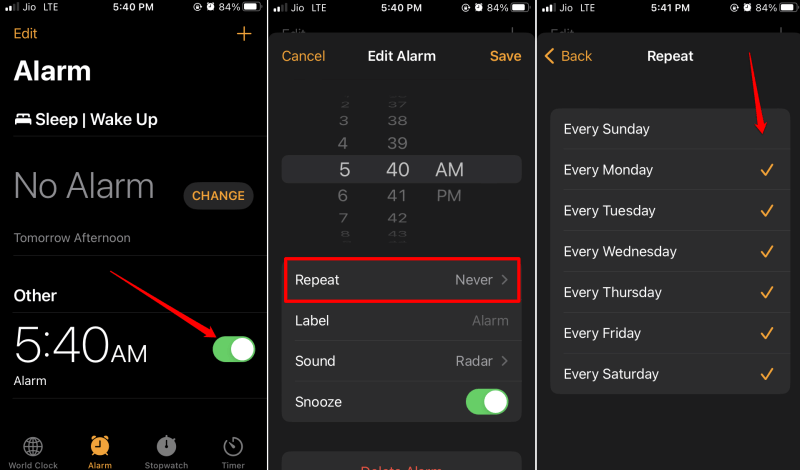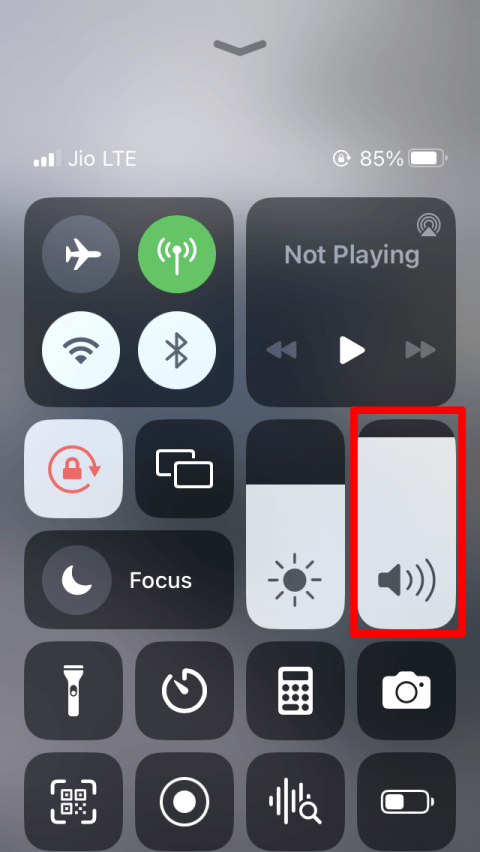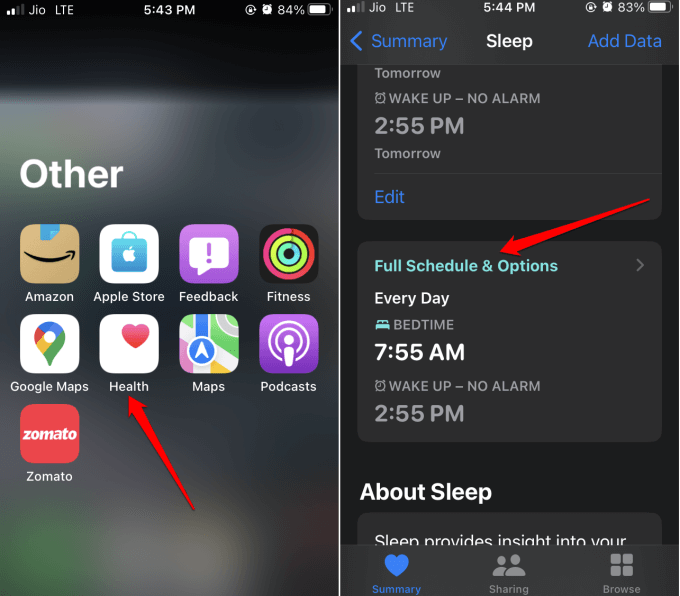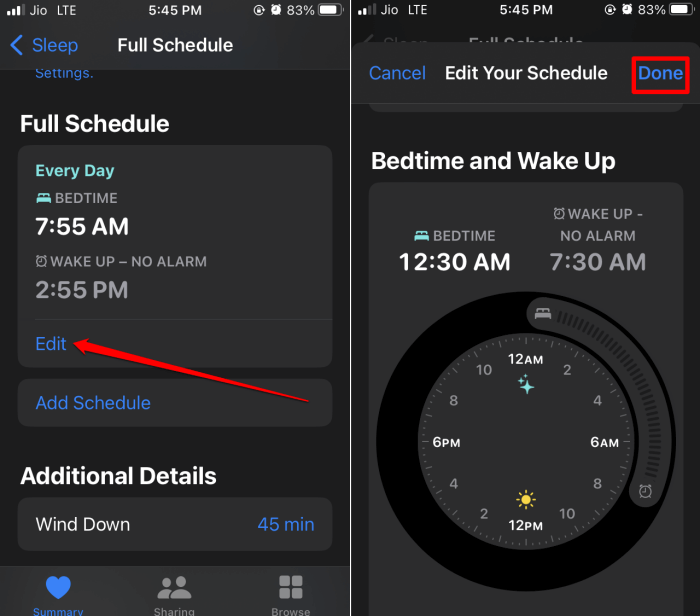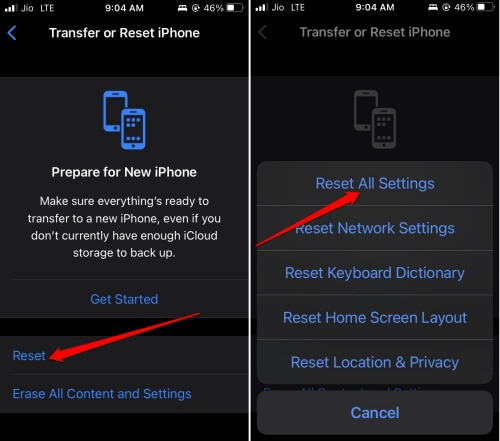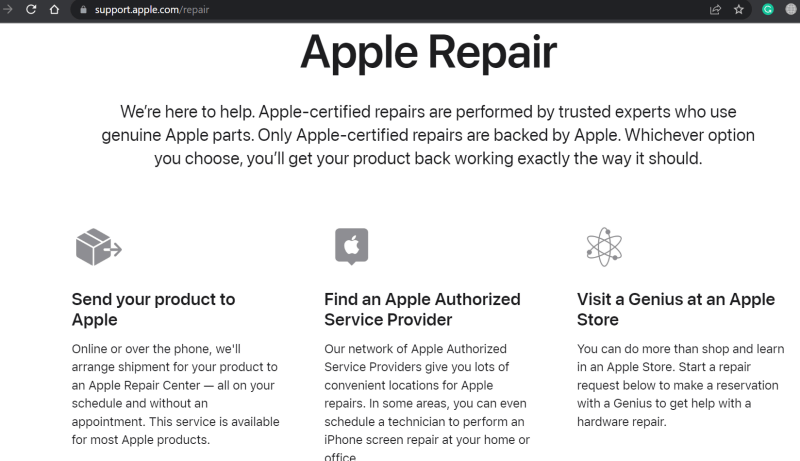Is your iPhone alarm not going off? In this guide, let us understand why this issue happens. Also, I will share helpful troubleshooting tips to fix this problem. Alarms are an inseparable part of your life. It helps you to be on time for your daily events.
Sometimes, the alarm won’t go off on your iPhone at the set time. As a result, it ruins your plans and affects your day, and your punctuality may be questioned. There are a few reasons for the iPhone alarm not going off.
It may be a bug on the iOS, the alarm volume too low for you to hear, or an external audio output device connected to the iPhone. Also, if the sleep schedule is aligned with the time the alarm is supposed to go off, you won’t hear the alarm.
Best Tips to Fix iPhone Alarm Not Going Off
Here are the troubleshooting tips you should follow to fix the issue with the iPhone alarm.
1. Enable Repeated Alarm on the Clock App
When you enable alarm repetition every day at the same time the alarm is supposed to go off, then you won’t hear the alarm. Therefore, you must distinguish between AM and PM while setting the alarm.
- Open the Clock App > tap Alarm.
- For the existing alarm make sure that they have been enabled. Tap the switch to turn it green indicating the alarm has been activated.
- To repeat any alarm, tap on it.
- Under its settings tap on Repeat.
- Select whether you want to repeat the alarm at the same time each day of the week or on a certain day of the week.
- Once you have finished all the necessary setup or customizations to your alarm, tap on Save to save the changes.
2. Manage the Alarm Volume on iPhone
Set the iPhone volume to a substantial level so you can hear the alarm when it rings.
- Increase the volume of the iPhone from the Control center.
- Alternatively, press the Volume Up button on the side of the iPhone to increase the volume.
3. Change the Sleep Schedule on iPhone
To avoid jeopardizing the sleep schedule and alarm, you can change the schedule on the iPhone.
- Launch the Health app > Tap on Sleep.
- Then, go to Full Schedule & Options > Tap on Edit.
- Change the Wake-Up time to before the alarm, then tap Done.
- Otherwise, scroll down and tap on Delete Schedule to entirely remove the sleep schedule that coincides with the Alarm timing.
4. Update iOS
Updating the iOS version will remove bugs on the current build running on the iPhone.
- Open the Settings app > go to General > tap on Software Update.
- If an update is available, download it by tapping on the option Download and Install.
5. Disconnect the iPhone from External Audio Output Devices
Usually, these days users connect their iPhones to Bluetooth headsets, other wired headphones, or speakers. When you do so, your alarm will sound through these audio output devices. Disconnect the iPhone from these external audio devices by disabling the Bluetooth icon on the control center.
6. Restart the iPhone
Often due to random glitches such bugs show up that cause several technical issues on the iPhone. One of that could be the alarm not going off on it.
Depending on which iPhone model you have, follow the correct steps to restart them.
- For iPhone X/11/12/13/14, press and hold the volume down and the side button.
- For iPhone SE 2nd/3rd Gen/iPhone 7/8 series Press and hold the side button.
- For iPhone SE 1st gen, 5s, and 5c, press the power button at the top of the iPhone.
Once you do the above steps on your concerned iPhones, you will be redirected to a screen that shows an option Slide to Power Off. Push the slider to turn the iPhone off.
To restart the iPhone simply press and hold the side button until you see the Apple logo. On an iPhone SE 1st gen, 5s, and 5c press the power button at the top to restart.
7. Factory Reset the iPhone
A factory reset will remove all the data on the iPhone and change the settings to their default value.
- Open the Settings app > tap on General.
- Scroll to Transfer or Reset iPhone. Tap on it.
- Tap on Reset > select the option Reset All Settings.
8. Have the iPhone Repaired
If other troubleshooting tips didn’t fix the issue, there might be some hidden hardware problem with your iPhone.
You may have to repair your device. First, go to the official Apple Repair page. Then, visit an Apple-authorized service center or send your device to Apple Repair Center.
Wrapping Up
That’s a wrap on this guide to fix the issue of the iPhone alarm not going off. I hope you found the troubleshooting tips helpful.