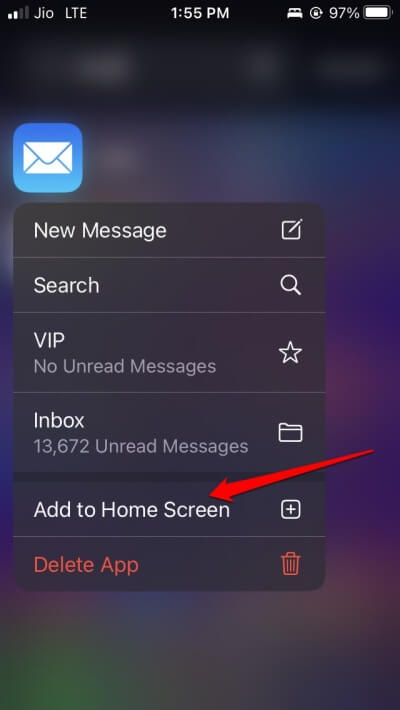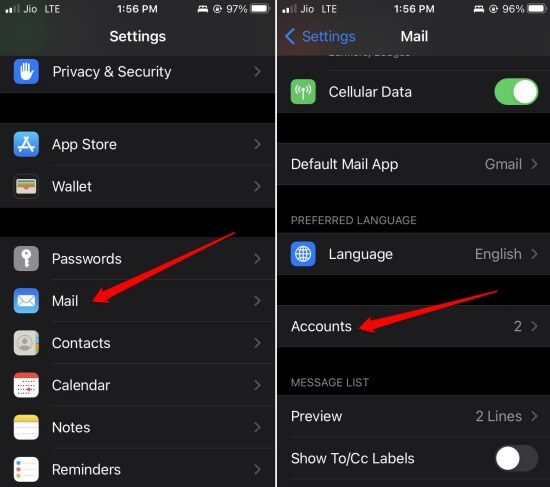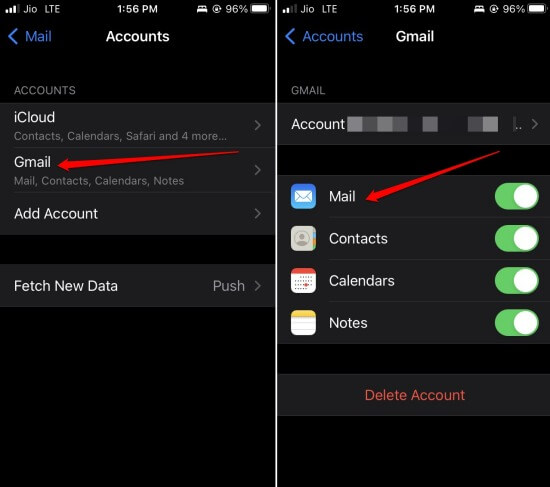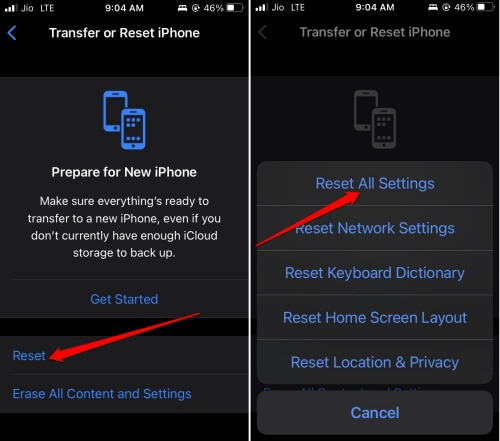Has the Mail app disappeared from your iPhone? And you want to restore it? Then we have curated this informative guide to find and restore the Mail app on your iPhone. Sometimes, you may accidentally delete the app or move it to the App Library. That’s why it may not be visible on the iPhone’s home screen.
It may be a bug with the iOS that has somehow made the Mail app disappear from the home screen. Often, a random bug may happen due to technical issues with other apps affecting the Apple Mail App. As a result, the app may have disappeared.
Tips to Fix Mail App Disappeared from iPhone
Here are a few easy troubleshooting tips that will help reinstate the Mail app on your iPhone. We listed the best ways to restore and get back your mail icon on homescreen.
1. Reinstall the Mail App on iPhone
You may have accidentally deleted the Mail app and you never noticed it. It is possible when you have over a dozen apps installed on your iPhone. You can always grab the Mail app from the App Store. Here is how to look for it and install it.
- Launch the App Store app.
- In the search field, type Mail App or Mail.
- Now, in the search result, you should see the Mail App.
- Tap on the button Get to install the app on your iPhone.
2. Add the Mail App to the iPhone Home Screen
You may have removed the Mail app from the iPhone home screen, which is still available on the iOS App Library. You can look for the app and add it to the home screen. It is quite easy. Here are the steps for that.
- Unlock the iPhone.
- From the home screen, swipe leftwards until you see the apps grouped. It is the App Library.
- Tap the search field and type Mail. The Mail app will show up.
- Long press the Mail App icon and from the menu, select Add to Home Screen.
Now, check the home screen sections and locate the Mail app. Remember that if you have uninstalled the Mail app, it won’t appear in the App Library.
3. Update iOS
To fix any iOS-related bug which may have caused the Mail App to disappear, update the iPhone with a new iOS build.
- Go to Settings > General > Software Update.
- If a new version of iOS is available, tap on Download and Install. This will initiate the iOS update process.
4. Retrieve the Mail from the Mail App
Here is an important tip you must use after retrieving the Mail app if you deleted it from your iPhone and reinstalled it. You have to re-enable the connected email accounts with the Mail app. Here is how to do it.
- Go to Settings > Mail > Accounts.
- Tap on any inactive email account.
- Then tap the switch beside the Mail icon to re-enable the sync.
5. Reset All Settings
At times, even implementing all the above troubleshooting tips won’t yield any results. The Mail app won’t appear. Then consider performing a factory reset on your iPhone.
It will delete every single piece of data on your device. So, before the reset, back up your iPhone to iCloud or iTunes to safely keep them for retrieving them once the iPhone reset is complete.
To perform the reset,
- Go to Settings > General > Transfer or Reset iPhone.
- Tap on Reset > Select Reset All Settings.
- When the device prompts you for the passcode, provide it.
- After the device resets, check if the Mail App is now visible. If not, follow the previous tip and try to download it from the App Store.
Conclusion
The Mail app syncs other mailing apps and you have your emails in one place. A missing Mail app will stop your workflow, time, and productivity. Follow the troubleshooting tips in this guide and restore the Mail app that has disappeared on your iPhone.