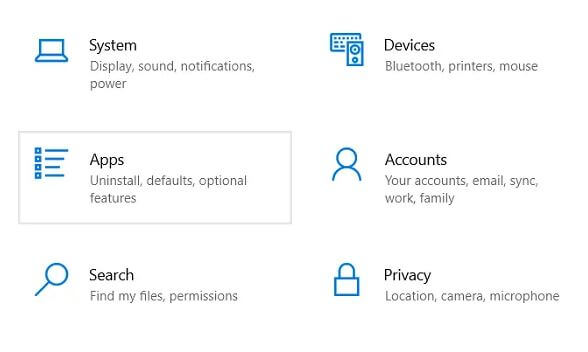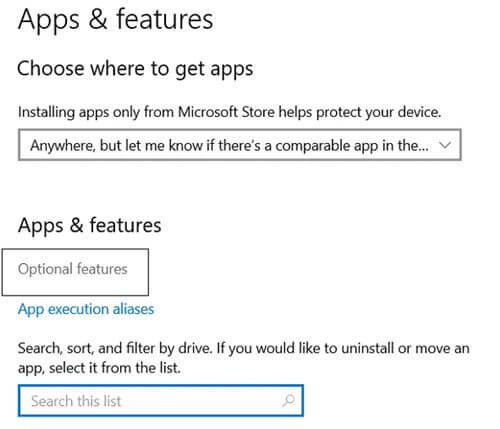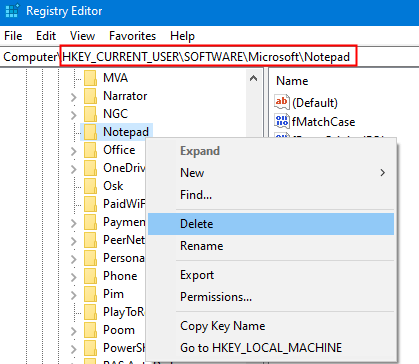Notepad is a tiny app that is still used by many users to store codes, edit, and save raw text data. Recently many users face an unexceptional error with a notepad that they can click on any .txt file and it shows the loading icon then stops.
You know that Windows 10 is making changes to its operating system day by day and updating its tools and features. So sometimes, an update conflicts with the existing software. So to solve this issue, we came up with different types of solutions to resolve your problem with one of them.
Best Methods to Solve ‘Notepad is not opening’ Issue in Windows 10
Go through the list of methods to resolve this issue. We prioritize the best and most common methods to solve this error. We dig the internet and make a list of the best possible solutions to solve the notepad issue.
1. Reinstall Notepad on Windows
Sometimes corruption of files in the Windows system can cause this error, so a simple reinstallation can solve it all. Let’s get to the steps below.
- Go to Windows Settings > Apps.
- Now you can see ‘Apps and Features’. Under this click on Optional features.
- On the new windows, you will see all the optional apps installed on your system, such as MS Paint, Windows Media Players, and Notepad.
- Search for Notepad and Uninstall it. Now reboot the system
- After that, just repeat the above steps and go to optional features and search for a notepad and reinstall and then try to open the notepad file.
2. Repair Windows Using DISM Commands
You can repair Windows images to get all the default files back using DISM Commands. You just need to perform a few commands and maybe your problem will be fixed.
- Press the CTRL+R Button and Type CMD, Hit Enter to open the Command Prompt.
- Now you need to enter the below command one by one and restore default files. Remember the process may take some time.
Dism /Online /Cleanup-Image /ScanHealth Dism /Online /Cleanup-Image /RestoreHealth sfc /SCANNOW
3. Make Notepad as Default Text Editing Application
We use different types of text editing applications in windows which may be the main problem. In a Windows system, you can set a default software to open files.
When you install new windows, you can open a text file using Notepad and Wordpad when installing a third-party editor like Subline. It can change all Notepad files to Subline means the default software to open those files is now Subline.
Moving further, let’s learn how you can set the default app to open specific types of executable files.
- Open the Power User Menu by Pressing the Windows+X Button and Select ‘Apps and Features’.
- on the next page go to the ‘Default Apps’ Menu and scroll down you can see a hyperlink button named ‘Choose default apps by file type.’ Click on it.
- Search for the .txt file extension and select Notepad as the default application.
4. Enable Background Apps
Search for background apps with a search bar and directly get to background apps and ensure it is running.
Alternatively, you can press Windows+R to open Run Window and type ms-settings:privacy-backgroundapps and Hit Enter.
5. Reset Notepad Application
You can reset the Notepad app via the Windows registry setting. go to the below steps to see how you get to the default. Remember that before doing it you can make a registry backup so that if anything happens with your system, you can restore the settings.
- Press Windows+R to open run Windows and type regedit and hit enter.
- Now Locate
HKEY_CURRENT_USER\SOFTWARE\Microsoft\Notepad
- Right-click on a notepad in left many and delete it and reboot your computer. it will reset notepad settings to default.
6. Open Executable from Main Folder
We already know that desktop shortcuts are just a path to the main file that is executed from the Drive(C:)/Windows/. So there is a chance that you can locate the main notepad.exe in System32 or SysWOW64 locations and try to run it from there.
Alternatively, you can open Drive(C:) and search for a notepad that would be easy.
7. Use Notepad Alternative
If you are still facing this issue after trying all the above possible solutions, you can look for notepad alternatives that might help. You can start using alternatives like Notepad++, Subline, EditPad, etc. Soon you get used to it.