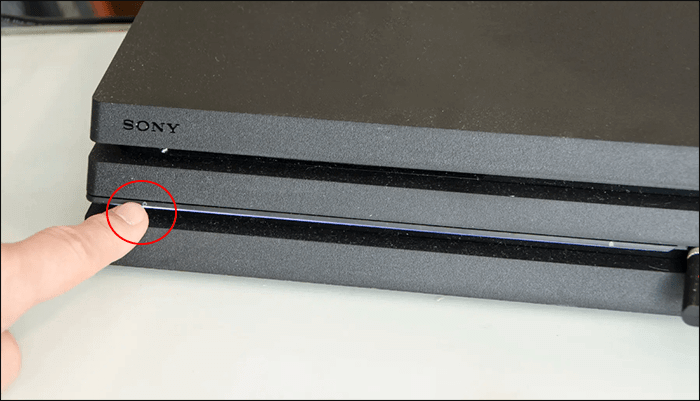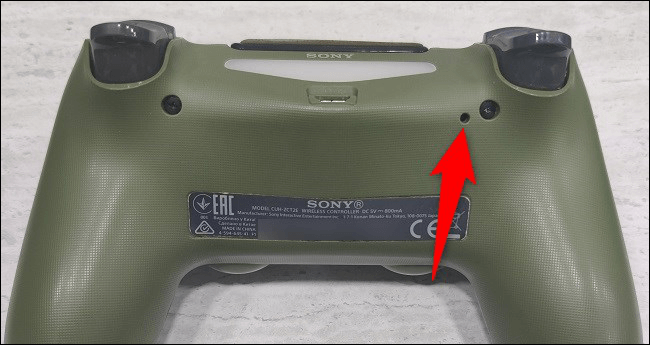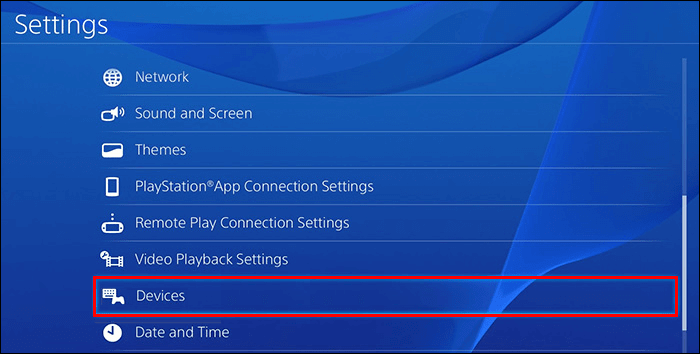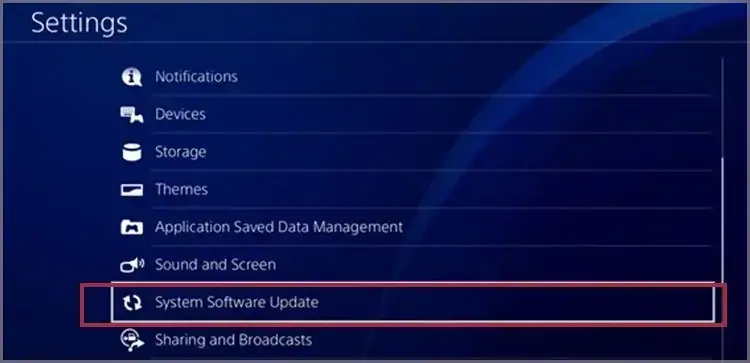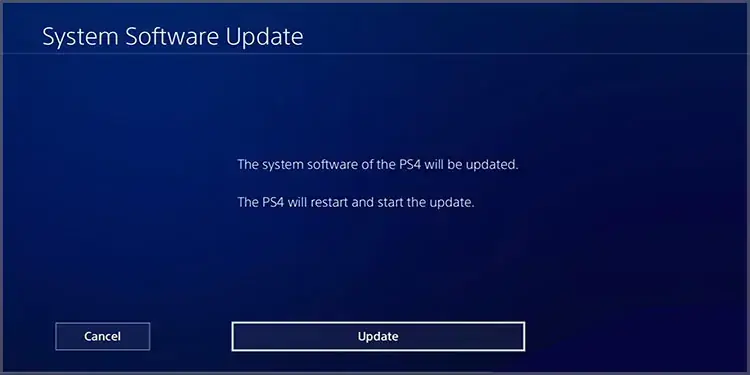Sony’s PlayStations are quite popular among gamers. Though PS5 is the current PlayStation in the market, still many people use PS4. Sony PlayStation 4 comes with DualShock 4 controller, which can be connected to the console through the USB cable or wirelessly.
Many users prefer using the PS4 controller wirelessly as it gives them the convenience of playing games away from the console sitting anywhere. When you use the controller wirelessly, you need not worry about tangling or stretching the cable. But your PS4 controller battery should be charged if you want to use it wirelessly, or else you won’t be able to do so.
If your PS4 controller won’t charge, it can be due to reasons like cable damage, physical damage on the controller, bugs, outdated firmware, etc. This article will help you fix charging issues on the PS4 controller; let’s continue ahead.
Best Ways to Fix PS4 Controller Won’t Charge
Issues with PS4 controllers are common, especially if it’s been some time since you bought your console. If your PS4 controller won’t charge, then you can follow the steps given below to fix this issue-
1. Try Basic Fixes
Firstly, you should try some basic fixes before proceeding with this article. Check the charging cable for any signs of damage and twisting. If the cable is damaged, replace it and you won’t face the problem of charging your PS4 controller.
If there’s no issue with the cable, then check your port. Clean the USB port on the console as well as the console. You can use a toothpick to clean the port. If that doesn’t help, then try using some other port.
2. Power Cycle the Console
If you aren’t able to charge your PS4 Controller, then try power cycling your console. To do so, follow the steps given below-
- Press the Power button on your console to turn it off.
- Unplug the PS4 from the power source, and then press and hold the Power button for 30 seconds to drain all the energy.
- Connect the PS4 to the power source and then turn it on.
- Try charging the PS4 controller now.
3. Reset the Controller
If the PS4 controller won’t charge, it might be due to random bugs. You can try resetting the controller to fix this issue. Given below are the steps to do so-
- Firstly, power off your PS4 console.
- Unplug the console from the power cord and then unplug the DualShock 4 controller from the console.
- Look for the reset button at the back of the controller. It will be in the hold near the L2 button. Use a PIN to push and hold the button for 5 seconds to reset the controller.
- Plug the controller back into the console, then connect the PS4 to the power source.
- Turn on the console and your controller will start charging.
4. Reconnect Controller to the Console
If you aren’t able to charge the DualShock 4 controller, then you can try reconnecting the controller to the console. Given below are the steps to do so-
- Head to Settings on the PS4 console.
- Select Devices and then select Remove All Devices From The List.
- After doing it, switch off your PS4 console.
- Reset your controller now; you can check the previous method for that.
- Connect the controller to the console using the USB cable.
- Turn on your console and then press the PS button on your controller.
- You will see the light on the controller, which means it is paired to the console. You can unplug the cable from the console now.
- The console should charge the PS4 controller now.
5. Update PS4 Firmware
You might face this issue if the firmware of the PS4 is not updated. You can try updating the firmware and that should fix this issue. However, to continue with this method, you must be able to use your controller, and if you cannot, skip this method.
- Connect the PS4 controller to your console through the USB cable.
- Press the Power button to turn on your PS4.
- Now, open the Settings of the PS4.
- Here, select System Software Update and then on Update.
- Select Accept to confirm updating the console.
- After the firmware has been updated, try charging your controller again.
6. Contact the Service Center
If nothing helps, you should try contacting the Sony service center. Sometimes the issue is not due to software-related reasons but due to hardware issues like a dead battery, faulty controller, faulty port, etc. In that case, you can take your controller and the console to them and they will diagnose the issue and fix it.
Fix PS4 Controller that Won’t Charge [Bonus Video]
Bottom Line
Though the PS4 controller works both wired and wirelessly, you need to charge it if you want to use it without the cable. If your PS4 controller won’t charge, there can be several reasons that can back up this issue. You can follow the steps given above to fix the charging issue on your PS4 controller.