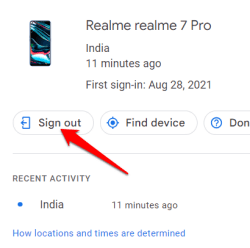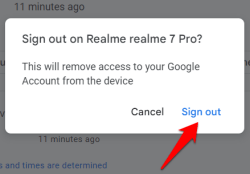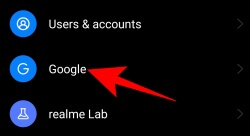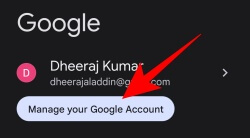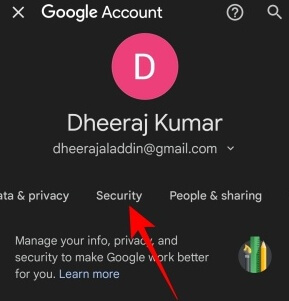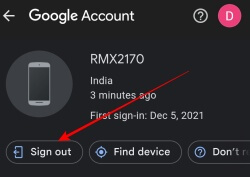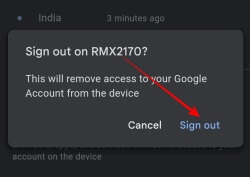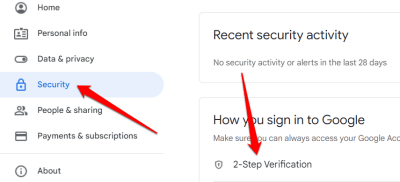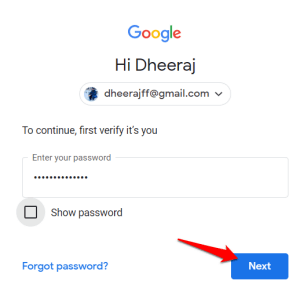Do you have a lot of Google accounts on devices you no longer use? It’s time to tidy up and say goodbye! Imagine a clean, streamlined account with only the devices you actively use.
In this guide, we’ll show you how to easily remove devices from your Google account and get rid of those unwanted gadgets. With a few clicks, you’ll recover control and create space.
Why Should You Remove Devices from Your Google Account?
Below are the reasons why you should remove devices from your Google account:
- Removing devices reduces the possibility of unauthorized access to your Google account and personal data.
- Your account may stay organized and clutter-free by removing old or inactive devices.
- You can create space on your Google account for new devices by removing old ones.
- Removing devices makes it easier to manage your account and locate and control your active devices.
- You may customize your Google experience to meet your specific needs and preferences by removing unnecessary devices.
- Removing devices reduces the possibility that someone will access or share your account information without your knowledge or consent.
Which devices should you remove from your Google account?
You should consider removing the following devices from your Google account:
- To keep your account organized, it’s a good idea to remove any devices you no longer use, such as outdated cell phones, tablets, or computers.
- Remove the device from your Google account if it has been lost or stolen and is no longer in your possession to make sure it cannot access your data or risk the security of your account.
- When you’re done with a device that you’ve briefly used or shared with someone else, make sure to remove it from your account to protect your privacy.
You may maintain better account management by removing these devices and making sure that only your trustworthy, often-used devices are linked.
How to Remove Devices from My Google Account?
Certainly! Here is a step-by-step guide on how to remove devices from your Google account:
From a Computer
- Open a web browser and go to the Google Account website (https://myaccount.google.com).
- Sign in to your Google account using your email and password.
- Once you’re signed in, choose Security from the left-hand menu.
- From the Your devices section, click on the Manage devices option.
- From the list of devices connected to your Google account shown, tap the arrow menu icon at the top corner of the device you want to remove from your Google account.
- After that, select Sign out from the options displayed.
- A confirmation dialog box will appear, asking if you want to remove the device. Review the information and click “Sign Out” to confirm.
From a Smartphone
- Go to the Settings menu on your Android device.
- Go down the page and choose Google.
- At the top, click the ‘Manage your Google Account‘ button.
- Select Security after tapping the menu symbol in the bottom-left corner.
- After that, scroll to the ‘Your devices‘ section and tap Manage devices.
- Tap the arrow menu icon on the device you want to remove.
- Choose to Sign out.
- A prompt from Google asking you to confirm and sign out will then appear. To confirm, tap sign out.
Revoke All Trusted/Untrusted Devices
To revoke all trusted and untrusted devices from your Google account, follow these step-by-step instructions:
- Open a web browser and go to the Google Account website (https://myaccount.google.com).
- Sign in to your Google account using your email and password.
- Choose Security from the left-hand menu.
- Click on the 2-Step Verification under the Signing in to Google heading.
- You will need to re-enter your Google account password at this point.
- Scroll down and click on Revoke All option under the Devices you Trust menu.
By following these steps, you will revoke access for all trusted and untrusted devices connected to your Google account.