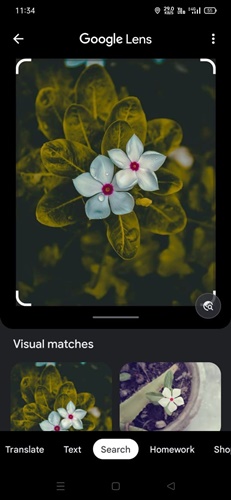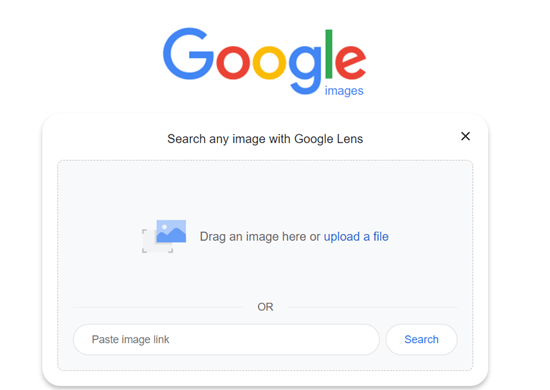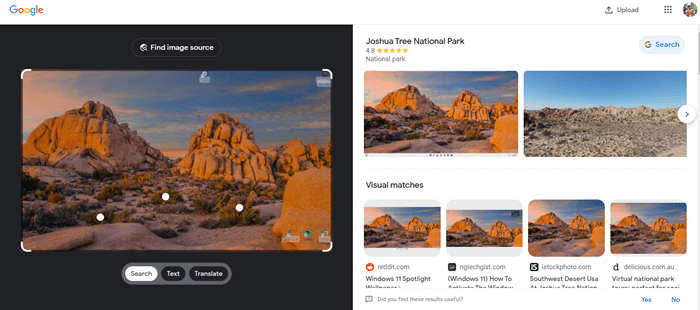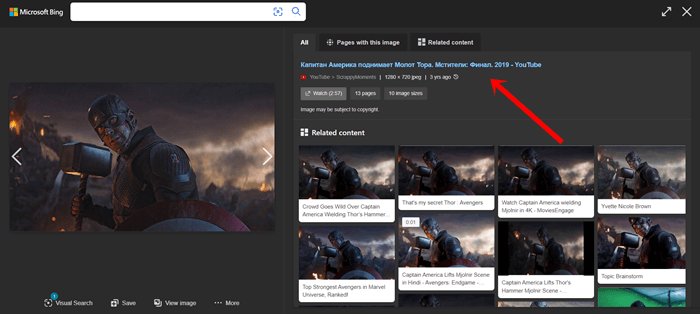Google, the leading search engine and library of the internet, helps us to find anything we want on the internet. Generally, we use text to find information on Google, and it provides us with relevant results.
Instead of using text, you can use a video or image to search on Google, which can be more helpful regardless of the information you seek. Google’s reverse image or video search feature is also worth trying. Therefore, we will teach you how to reverse search a video or image on Google.
What is Google Reverse Image or Video Search
For seeking any sort of information, we use text (phase or question known as keywords) on the Google search bar to get relevant results.
Google reverse image or video search is as simple as reading children’s short stories. When we use an image or video instead of text to get more information about the specific image or video, it’s regarded as a Google reverse image or video search.
Recommended- Instagram Reverse Image Search
Why Does Google Reverse Image Search Useful
For example, if you are looking for similar results of a specific image or more information about an image, then how do you describe your query in order to explain the image?
The fact is that it’s quite impossible when you find related information about an image. Thus, Google reverse image search is much more useful in many aspects.
- You can find similar types of images or videos.
- You will get wholesome information about the origin and ownership of the image or video.
- Google shows you duplicate content too.
How to Reverse Search a Video or Image on Google
Since Google has introduced Google Lens, it becomes more powerful than ever while in the reverse search for a video or image. Let’s explore all reverse methods to get a satisfying result.
1. Reverse Search an Image on Google (Android and iOS)
Very steady method when you need more information about an image or video. Here is what you can do:
Using Android
We will use Google Lens here for the method. It has many ways to use it, here I have listed the easiest one.
- First, open Google App, and tap on the Camera icon.
- Here you need to select the image. However, select the image and crop accordingly. Because it shows you the results on the basis of which part is selected.
- Once you are ready with the image, Google shows you the related result, the source of the image, and many more. Also, it has options to search locations, shopping, dining, and many more.
Using iOS
- Either you need to download Google Apps or Google Photos. We have shown you how you can use image reverse Google search using Google App in the previous section. Here we will use Google Photos.
- Open Google Photos, and click on any image.
- Now you can see the lens icon, tap on it, and crop the image.
- You will get results.
2. Image or Video Reverse Google Search on Desktop
Using the desktop, we will more advanced features to express what we searching for on Google.
Image search
- First of all, take a screenshot of the image, and save it. Here I take a screenshot of my desktop image.
- Now visit images.google.com, and click on the Camera icon.
- Upload the photo.
- That’s it – you will get all related results.
- Click on Find image source; it will show you the image source and more similar images to you from different sources.
Video Search
- You have to take a screenshot distinctive frame of the playing video.
- Visit images.google.com > click on the Camera icon > upload the screenshot.
- You will get mixed results from images and videos. Eventually, it will let you know about the screenshot with many information.
3. Reverse Video Search on Bing
Bing is a relatively less popular search engine than Google. But its visual is as powerful as other search engines.
- Visit Bing Visual Search on your browser.
- Then click on Upload, and select the screenshot of a video frame that you have taken.
- It shows you the result; if you click on Visual search, you will find more related content.
4. Third-Party Reverse Search Tools
The search engine is not the only available method for reverse search; there are other powerful third-party tools for reverse image or video search.
TinEye
TinyEye is one of the well-known tools that you can reverse search images. It has indexed more than 56 billion images. So you can use it instead of Google or Bing.
Berify
Berify also works in the same TinEye does. It has 800 million indexed images from different search engines. So it could be worth trying.
Final Words
The reverse image or video search is one of the useful methods to find relevant results. However, reverse search a video or image on Google is not a difficult task to accomplish. In case you’ve any questions, let us know in the comment section.