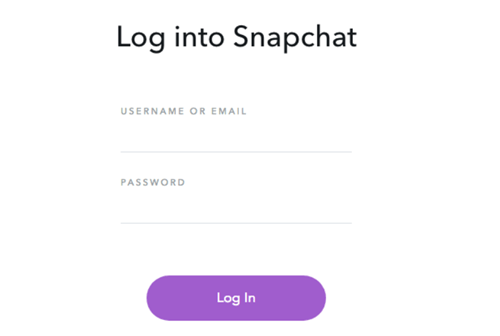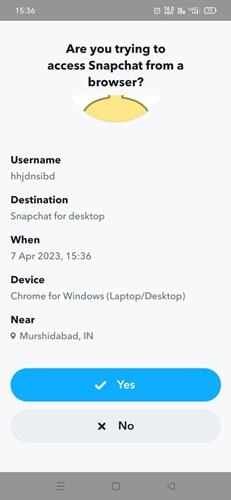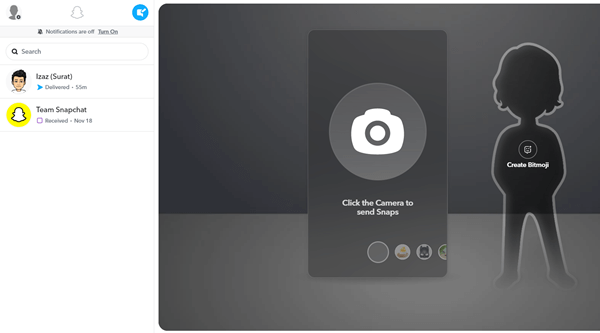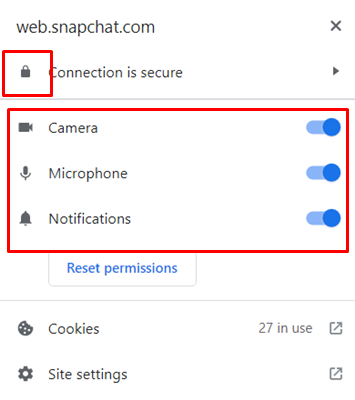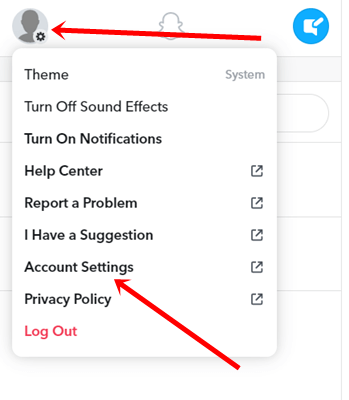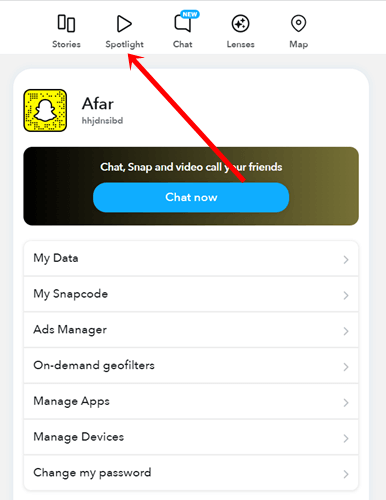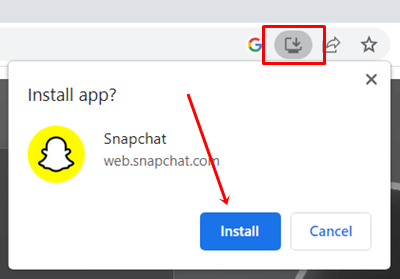Do you want to enjoy the Snapchat Web version on PC? Well, who doesn’t? Having Snapchat on PC through the web version is really satisfactory experience along with the mobile app.
In case, if you don’t know how to use Snapchat web or log in to web.snapchat.com, then we got you covered here, read till the end of the tutorial to use Snapchat conveniently on a PC.
However, Snapchat is a prominent social media across the globe, especially among the 18 to 24 age group. Where they can enjoy creating photos and videos aggressively for friends and family.
About Snapchat Web
Since Snapchat was designed to use on mobile, it had no way to access it on PC. Hence, Snapchat has released its official version to support PC web browsers to access on PC.
Using Snapchat web you can send snaps, watch Spotlight, and update with stories. Furthermore, Chatting with someone becomes very smooth.
But it’s not as seamless as a Snapchat app. There are many features you can’t see on the Snapchat web. Hopefully, we can see the official Snapchat app and other features for PC as well in the future.
How to Use Snapchat Web
As long as you have a good internet connection and an ideal web browser you can access Snapchat web no matter what device you have. Here’s the process to follow.
Remember Snapchat web is compatible with Microsoft Edge and Google Chrome only.
- Visit web.snapchat.com on the supported web browser.
- Next, submit your username or email ID to login into the account.
- A quick notification will be sent on your Snapchat mobile app to confirm it’s you, who wants to use the Snapchat web.
- After the confirmation, your Snapchat account will be available to use on your PC.
So far we have learned how to access Snapchat’s web account. But you can use the camera to send snaps until you give permission to it.
- Visit web.snapchat.com and sign in to your account.
- Then click on the Lock icon, and enable the toggle bar of camera, sound, and microphone. Thus you can take photos and videos to send as a snap on Snapchat.
- Next, click on the camera button.
- You will get many filter options to choose from. When your picture will ready to rock, click on the Sent To button to send the snap to your friends and colleagues.
How to Access Spotlight on Snapchat Web
We have seen how to use Snapchat on PC, and even how to send snaps. But did you find the Snapchat spotlight yet? Yes, here have a trick, let’s see how to watch Snapchat Spotlight.
- Visit Snapchat web, and sign in to your account.
- Next, click on the Profile icon, and select Account Settings.
- Now you can see other Snapchat features. Click on Spotlight to watch what is going on around you.
Install Snapchat Web App
Since we can use Snapchat support web version officially, we can use it as a standalone app, where you don’t open Google Chrome every time. Here’s what you need to follow to open Snapchat web directly.
- Visit Snapchat on your PC as usual.
- Then simply click on the Install icon, and next click on Install again. Your Snapchat app will be added to the desktop.
- Once it has been done, now pin it to the taskbar for even more convenient usage.
Final Words
This is how you can use Snapchat web and login web.snapchat.com on your PC. However, Snapchat’s web version can’t fulfill your every need as it has limited features. Still, good to have the web version to access when needed. If you have any related questions, let us know in the comment section.