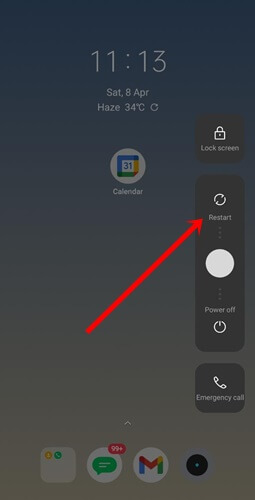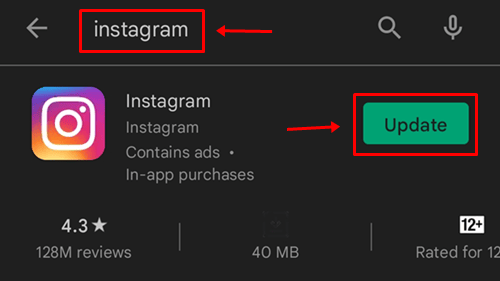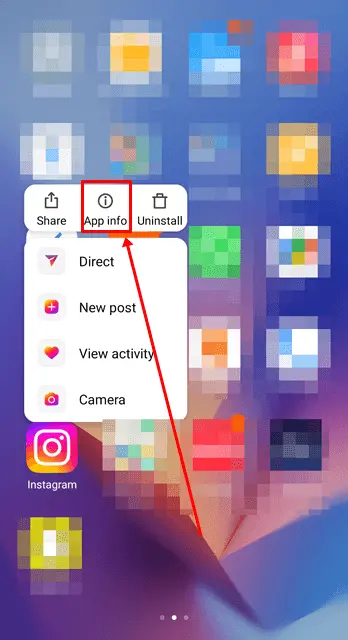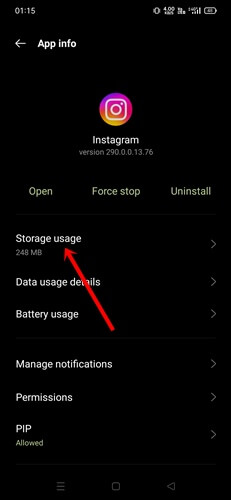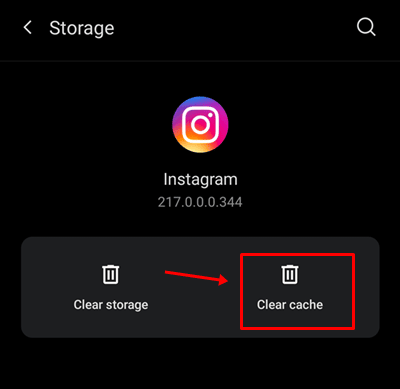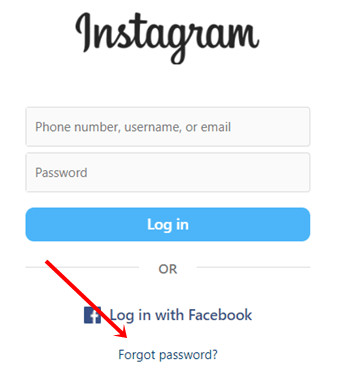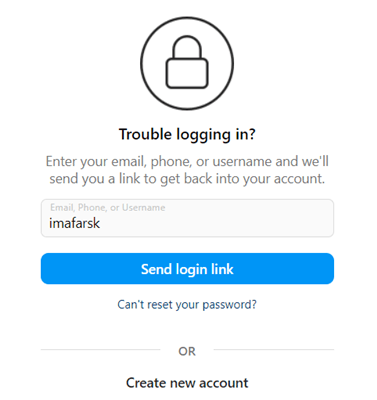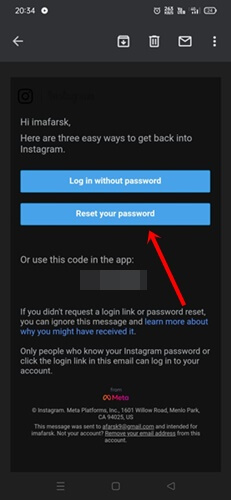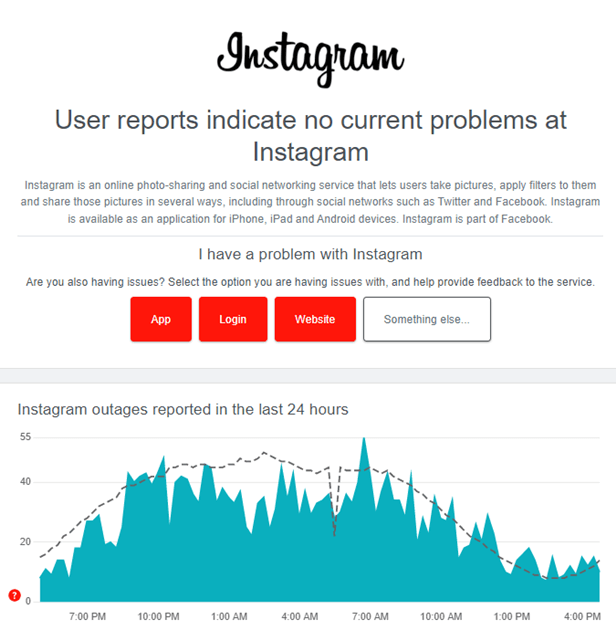Are you experiencing “Sorry, there was a problem with your request” while login on your Instagram account? Then you must know that you are not alone. Many users are also facing the same issue on their accounts.
There are several reasons for this inconvenience on your Instagram account and it’s a frustrating error, but don’t worry as long as we are here. We have some proven methods to fix “Sorry there was a problem with your request” login error on Instagram.
Fix “Sorry, There was a Problem with your Request” Login Error on Instagram
Generally, this type of error appears because of an unstable internet connection, using an outdated Instagram mobile app, or Instagram server issues. However, we have shared all the fixes for the particular error that caused “Sorry, there was a problem with your request.”
1. Check the Internet Connection
First of all, check the internet speed of the mobile network using SpeedTest. If you find any issues related to internet speed, then turn off your mobile data and turn it back on again. You can also switch to airplane mode for some time and turn off airplane mode.
If you are using a WiFi network, then restart the router. Otherwise, you should contact ISP providers for technical help if are you a victim of low internet speed. Hopefully, the internet connection will be resolved, and you can enjoy Instagram error-free.
2. Restart Your Phone
You may be wondering how restarting your phone helps to bypass “sorry, there was a problem with your request” on Instagram login, it has several reasons to do so, and most of the time, we get the solution.
If you have any minor glitches and bugs, then restarting the device works like medicine. So restarting your phone helps to log in to your Instagram account without any hassle. Additionally, it improves the performance of the phone.
3. Update Instagram App
We have clearly mentioned in the intro that an outdated Instagram app could behave like this. So make sure you are using the latest version of Instagram. Here’s how you can update your Instagram app.
Regardless of your phone device OS, either you have to open Play Store or App Store. Then find the Instagram app. Now you can see the update button beside the Instagram app icon. Next, simply click on Update to get the latest version.
4. Clear the Cache of Instagram
Cache stores all information such as login data and your profile information. Even it also saved information on your Instagram activity. When it becomes problematic for the app, considering clear out always recommend. Here’s what you need to follow.
- Tap and hold on the Instagram app for a while, and you will get many options to select. Tap on App info from options.
- Next, tap on Storage.
- Now you can see the clear cache button, tap on it. That’s it – you have successfully removed all caches of Instagram.
5. Reset Instagram Password
Resetting password of the Instagram could be another effective method to fix the issue of sorry, there was a problem with your request.
- Open the Instagram login page, and tap on forgot password.
- On the next page, type your username, email, or phone number to tap on the Send log-in link.
- Within a few seconds, you will email with the password reset and direct login URL. Tap on Reset your password.
- Now reset your Instagram password.
6. Use a VPN Network
Never underestimate the power of a VPN; it has immense potential to fix any problem on the internet. If nothing goes right for you, try to install a VPN and use it. It could be a savior to fix your Instagram Sorry, There was a Problem with your Request Login.
7. Check Instagram Server
So far, we’ve implemented several methods; here’s another one and it’s as important as the previous method. Here you need to check Instagram server whether it’s working well or not.
Here you can check the Instagram server, if you find any issues, then wait for a few minutes, it will be fixed by the Instagram server team.
Final Words
This is how you can fix sorry, there was a problem with your request on instagram. All shared methods are proven; if none of these are working for you, consider to re-install Instagram. Hopefully, it can solve the fix. If you have any questions, let us know in the comment section.