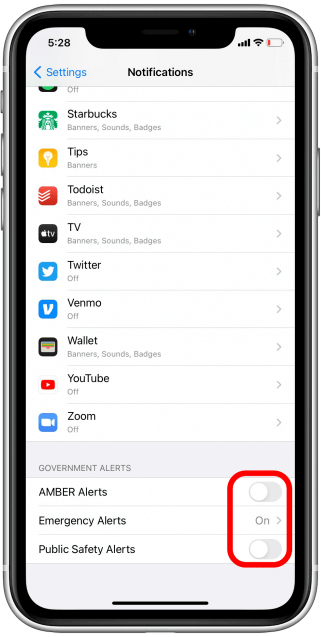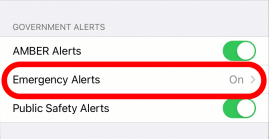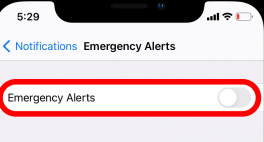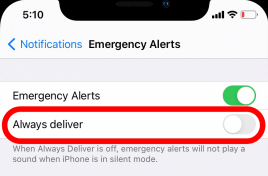In this guide, I have explained how to turn off emergency alerts on iPhones. These are the special notifications that show up when there is an imminent threat to public safety in a region. These alerts are from government agencies, such as the weather service or local law enforcement depending upon the situation.
Emergency alerts are usually sent to your iPhone as a text message, an alarm, or a vibration. It will appear on your lock screen regardless of whether your phone is in silent mode or not.
Emergency alerts on iPhones are not customizable. They cannot be turned off, as they are considered critical for public safety. However, AMBER alerts can be turned off, if you see them appearing frequently on your iPhone causing you disturbance.
How to Disable AMBER Alerts on iPhone?
AMBER alerts are issued in the interest of public safety on account of people going missing, extreme weather, such as tornados or earthquakes, and warnings about imminent terrorist attacks. Here is how to turn them off.
- Launch the Settings app.
- Go to Notifications and tap it.
- Under that scroll to Government Alerts.
- Tap the switch beside AMBER alerts and Public Safety Alerts to turn off the notifications.
- Tap on Emergency Alerts > tap the switch beside it to turn that off as well.
When the switches beside AMBER alerts, Public Safety, and Emergency Alerts are grayed out know that they have been turned off.
NOTE: Earthquakes, tornadoes, or terrorist attacks are dangerous situations. It is advised that for your safety it is better not to turn off these alerts. Otherwise, you may walk into some bad situation without being notified of the danger.
How to Mute Emergency Alerts on the iPhone?
Instead of completely turning the alerts off and missing out on important updates or information regarding emergencies, you can simply mute them. That way you won’t miss out on any alerts and at the same time you won’t get disturbed due to the notifications as well.
Here are the steps to mute the Emergency Alerts.
- Open the Settings app > Go to Notifications and tap it.
- Navigate to the tab Government Alerts and tap on Emergency Alerts.
- Under that tap, then turn off the switch beside Always Deliver.
This will still allow the emergency alert notifications but won’t play any sound if the iPhone is set to silent mode.
Wrapping Up
This is all about how to turn off emergency alerts on the iPhone. You may turn them off completely but that may not be wise to do. As an alternative to that, go for muting the emergency alerts so that you do not get disturbed by the constant ping of notifications. I hope you found this article helpful.