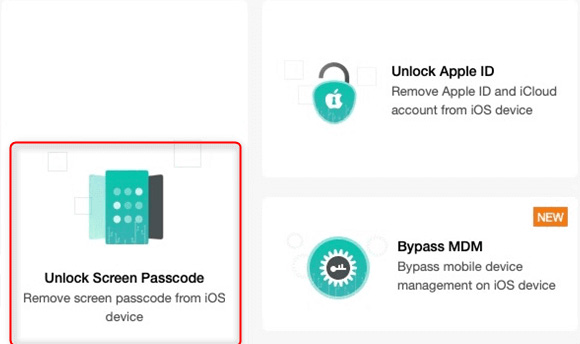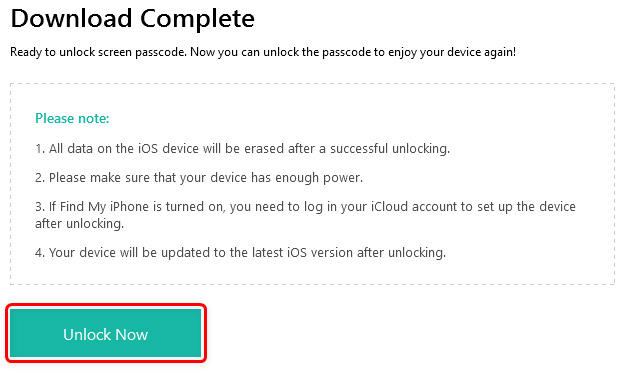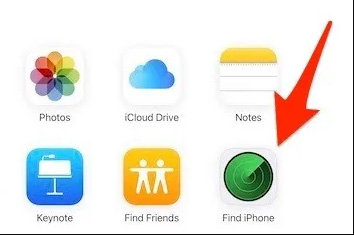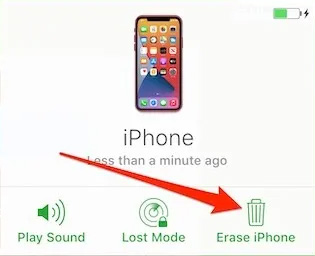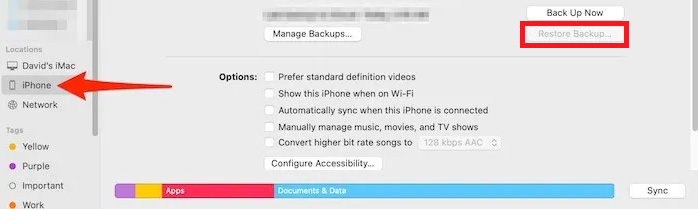Apple is known for its security and privacy. They always try to strike a balance between safety and security, convenience and privacy. In Apple’s devices, you’ll get many options to secure your data and privacy, such as Password lock, Pin lock, Biometric lock, Eyerish Lock, etc. But, still, sometimes your data get leaked. So, to secure your data on your iPhone, using a long and random passcode is the best choice.
Nevertheless, sometimes, we forget our passwords and are not able to access our iPhones. But, you do not need to worry more because we are here with our latest guide in which we have explained how to unlock your iPhone if you forgot your passcode. So, let’s take a look at the methods.
Also Read- Best FRP Bypass Tools
List of Best Methods to Unlock Your iPhone If You Forgot Your Passcode
There are numerous methods available on the internet, using which you easily unlock your locked iPhone. But, here we mentioned the easiest methods that anyone can easily perform:
Method 1: Unlock an iPhone Without a Passcode
You can again get access to your iPhone even if you forget the passcode using an application called AnyUnlock. So, let’s see how:
- Download and run AnyUnlock on your PC. Then, connect your locked iPhone to your PC.
- Now, from the lists of options, select the Unlock Screen Passcode.
- After that, you need to download the latest iOS Firmware for your Locked iPhone on the next page.
- Finally, once it gets downloaded, you can simply hit the Unlock Now button.
That’s it. Now, after a few seconds, your passcode is removed from your iPhone, and now you are able to access it.
Method 2: Unlock Via iCloud
If you store your iPhone’s data or link up your iPhone to your iCloud, then you can use iCloud to unlock your phone. Many users previously reported that this method worked for them. So, you can also try this:
- First of all, visit the official website of iCloud.com on your computer and sign in to your iCloud account.
- After that, hover over to the Find My iPhone section and select the All Devices tab. This will open a list of devices that are connected to your iCloud account.
- Now, from the list, choose the iPhone and click on the Erase iPhone.
That’s it. Now, your passcode will be erased, and now you can easily access your phone.
Method 3: Use PhoneRescue to Unlock Your iPhone
In case you forget your iPhone’s password or several times entered a wrong password, due to which now your phone’s screen is locked. Then, you need the PhoneRescue application. This application will be the easiest way to unlock your iPhone.
So, you can simply download and install it on your PC and connect your iPhone using the lightning cable. Then, select the Device Rescuer (Lock Screen Passcode option). That’s it. Now, in just a few seconds, your device will be unlocked.
Method 4: Unlock iPhone Using Finder
iPhone users know that how often Apple encourages them to create a restore point. Although iCloud is there to do so, some users still like to use the Finder to back up their files and data. So, if you are one of those, follow the steps given below:
- Firstly, launch the Finder app on your PC in which you create a restore point for your iPhone.
- Then, using the lightning cable, connect your iPhone and wait for the Finder app to recognize your device.
- After that, tap on the iPhone icon found under the iPhone summary screen.
- Now, locate and click on the Restore Backup inside the Summary tab. Then, choose the backup you want to use; otherwise, it will choose the most recent backup.
- Finally, use your Apple I’d to initiate the restoration. But, make sure to use this I’d while activating your iPhone.
So, these were some effective ways that you can use to unlock your iPhone if you forget your password. We are hoping that you find this guide helpful. But, in case if you have any doubts in your mind regarding the same, feel free to ask us in the comment section.