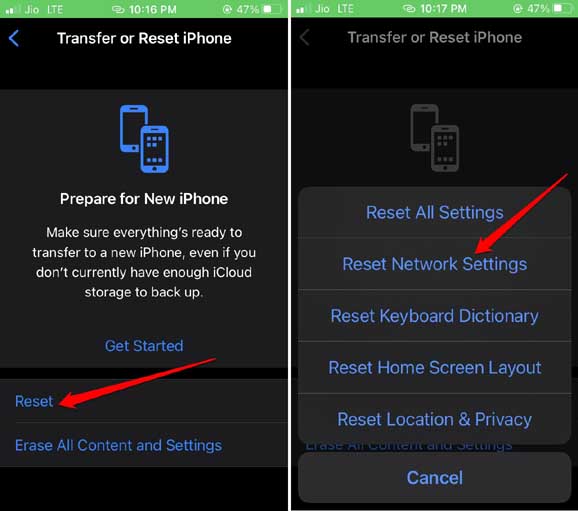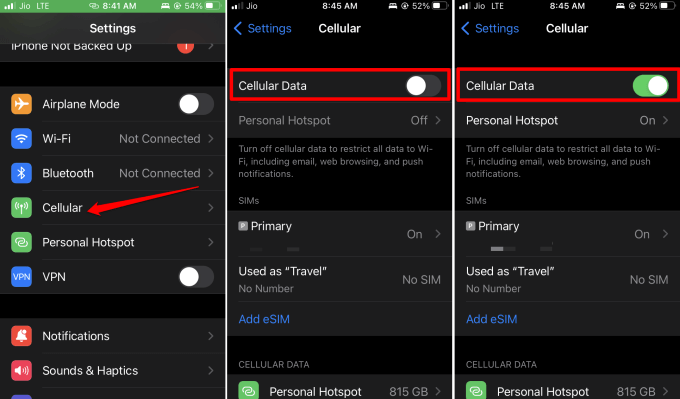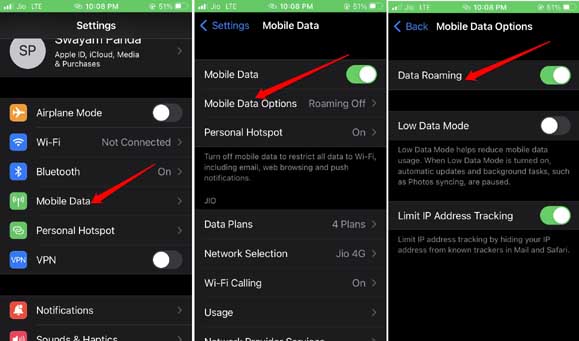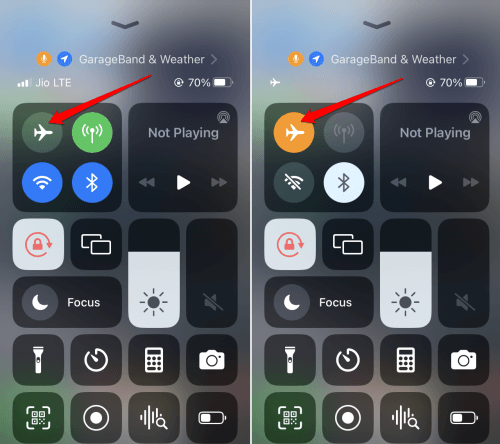Want to know how to update cell towers on Verizon iPhone? In this guide, I have discussed that in detail. You can do this to fix the signal drop issue or other network connectivity problems that occur on the iPhone.
Usually, the cell tower updates are released by the tele-carrier which in this case is Verizon. After updating carrier settings you can receive new features on the iPhone such as VoLTE that has been rolled out by the carrier.
Does the *228# Code Still Work?
There is a simple code you can dial to activate your Verizon iPhone. Open the phone app and type *228# on the dialer and call it. A beep sound will occur which means the device is being programmed.
Upon the completion of the process, you will see a message flash on your screen mentioning “Programming Successful”. Now, go to Settings and go to the option Update PRL. Upon tapping it Verizon iPhone will restart automatically.
It has been reported that sometimes this code may not work when trying to update Preferred Roaming List or for device activation. When you encounter such issues, right away get in touch with Verizon Support.
How to Update Cell Towers in Verizon iPhone?
Usually, when cell tower updates are available for your iPhone, you will be notified to install that. Otherwise, you can install such updates manually. You can even opt for resetting the cell towers if updating did not fix the connectivity issues.
Steps to Install Carrier Update
On your Verizon iPhone, you can follow these steps to install any pending carrier update.
- Launch the Settings app > Tap on General > Tap on About.
- If an update is pending, it should show up here. Follow the instructions on the screen to complete the carrier update.
Even if you have an eSIM from another tele-carrier, you can use the above steps to install carrier update.
- Open Settings > Tap on General >Tap on About.
- On the About page, tap on Carrier.
How to Reset Cell Towers on Verizon iPhone?
You can reset the network settings on your Verizon iPhone to fix the network drop issue. Here are the steps.
- Open the Settings app > tap on General > tap on Transfer or Reset iPhone.
- Tap on Reset > select Reset Network Settings.
- When prompted, enter the passcode to authenticate and proceed with the network reset.
Enable Data Roaming on Your iPhone
To get a seamless network in any location while you are traveling, it is suggested to enable data roaming on your iPhone.
- Go to Settings > Cellular
- Now tap on Cellular or Mobile data. [these terms will differ as per your carrier provider]
- Tap the switch beside Cellular Data to enable it.
- Next, tap on Cellular Data Options > tap the switch beside Data Roaming to enable it.
- Restart the iPhone to integrate the network changes.
Update Cell Towers on the Latest iPhones
If you have a newer model of iPhone, you don’t have to go through much technical complexity to update cell towers. These days carrier updates are included in the iOS updates.
Install the pending iOS update and the carrier update will install as well with it. Otherwise, you may try some simple fixes like restarting the iPhone or toggling between the flight mode. Usually, these troubleshooting methods have proven useful in updating the cell towers on Verizon iPhones.
1. Restart the iPhone
The process to restart the iPhone is different for different models of iPhone. Follow the steps below to perform a restart.
- For iPhone X/11/12/13/14, press and hold the volume down and the side button.
- For iPhone SE 2nd/3rd Gen/iPhone 7/8 series press and hold the side button.
- For iPhone SE 1st gen, 5s, and 5c, press the power button at the top of the iPhone.
You will be redirected to a screen that shows the option Slide to Power Off. Push the slider to turn the iPhone off.
To restart press and hold the side button on the iPhone until you see the Apple logo. On an iPhone SE 1st gen, 5s, and 5c press the power button at the top to restart.
2. Toggle Flight Mode on iPhone
Here is the easy way to enable and disable flight mode successively on iPhone.
- Open the Control center of iOS by swiping up/swiping down depending upon the model of your iPhone.
- Tap the flight mode icon. It will turn orange indicating the disconnection of all networks on the iPhone.
- After a few seconds, again tap the flight mode icon to disable it.
Wrapping Up
It is important to update cell towers on Verizon iPhone. This will facilitate an ideal and working network to support phone calls, sending messages, or surfing the web. I’m sure these tips will suffice in resolving the network issues on your device.