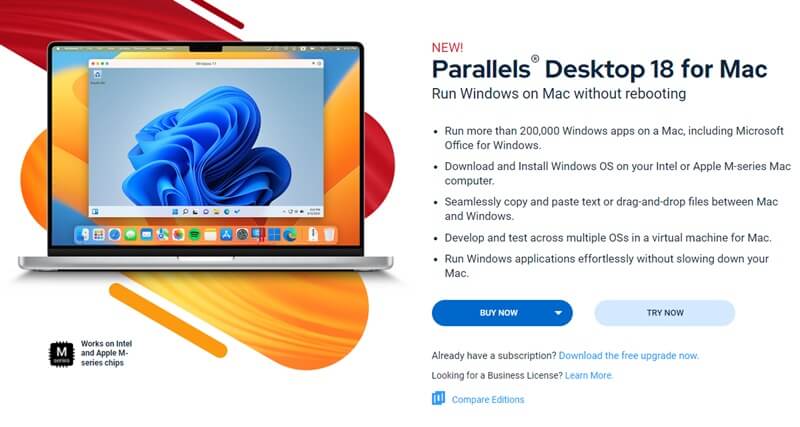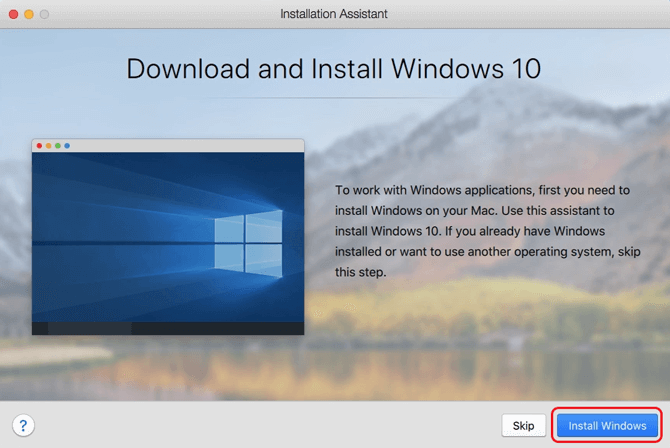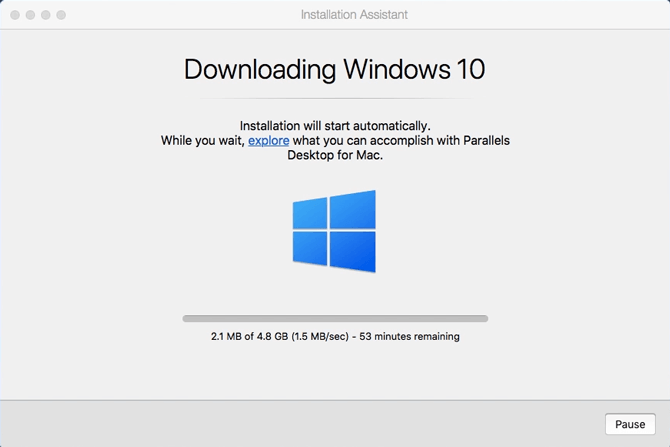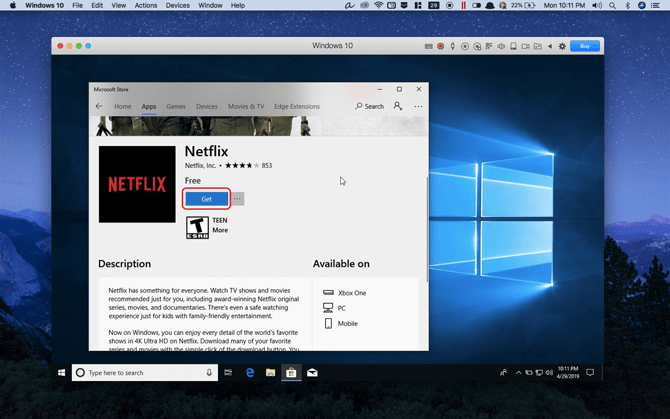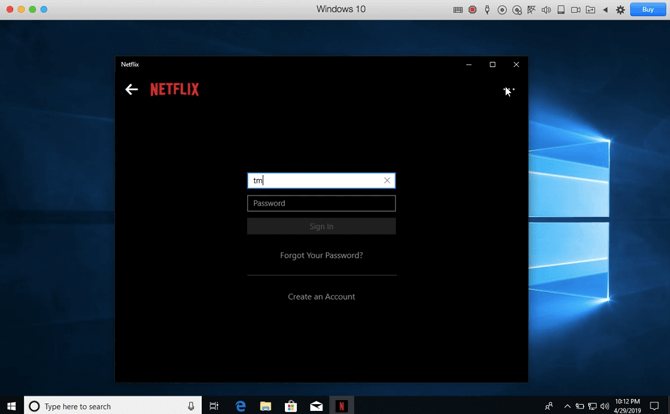Netflix is a subscription-based streaming service used by billions of people worldwide. Users can stream movies and TV shows online and download them. You can download the Netflix app or stream content from their website. Many people prefer using the Netflix app to stream content rather than using the website.
Streaming content on the Netflix app has more benefits than streaming on the website. Streaming on the app allows you to download content not possible on the website. Also, you get better quality when streaming on the Netflix app than on the website. With the Netflix app, it is possible to stream content both offline and online.
If you want to watch Netflix Offline on your Mac but don’t know how, this article will help you. It will discuss how you can legally stream Netflix content offline on your Mac.
Can you Download Netflix on Mac?
There is no official Netflix app for Mac. You can stream Netflix on Mac from their website but cannot download the app. Various websites claim to let you download Netflix on Mac.
However, that’s impossible as Netflix for Mac has not been developed. If you see a website allowing you to download Netflix for Mac, they are probably a scam or malicious website with fake apps. Do not download Netflix on your Mac from any such websites.
Watch Netflix Offline Legally on Mac
If you want to watch Netflix offline on your Mac legally, then you can do it by the ways given below-
1. Install Windows on Mac and then Install Netflix
You will have to use a Virtual Machine like parallels to run Windows on Mac. Given below are the steps to install Windows on Mac and use Netflix offline-
- Download Parallels on your Mac from this link. Though the app is paid, you can use the free trial instead.
- Double-click on the downloaded file to run the installer. Follow the instructions on your screen to install Parallels.
- At the end of the installation, you will be asked whether you want to install Windows. Click on Install Windows to install it.
- Windows will now begin downloading. Once downloaded, Windows will be installed on your system.
- Set up your Windows, sign into your Microsoft account and you are ready.
- Click on the Start Icon on the Taskbar, search for Microsoft Store and open it.
- In the Microsoft Store, search for Netflix. Click the first option and the Get/Install button to install it.
- Now, open Netflix on your device, and sign into your Netflix account.
- You can now download movies and web series on Netflix and stream them offline.
2. Using AirPlay
To watch Netflix Netflix On your Mac using AirPlay, you need to have the following things-
- You must have an active Netflix subscription to stream content.
- A good WiFi connection.
- An iPad or iPhone with Netflix on it.
- Movie or TV show that you want to watch downloaded on your iOS device.
Once you have all the above things ready with you, you can continue ahead with Netflix on Mac-
- Connect WiFi on your Mac and the iOS device (iPhone or iPad) to the same Wi-Fi network.
- Then, open the Netflix app on your iOS device. Sign in to Netflix if you are not signed in.
- Next, launch AirPlay on your iOS device and tap on Screen Mirroring.
- Now, the list of devices will appear there. Select your Mac.
- Once done, open the Netflix app and select the content you have downloaded, and you can stream it on Mac.
Final Words
The above article discusses how to watch Netflix Offline on Mac. As there’s no Netflix app for Mac, the only way to watch Netflix offline on Mac is by using AirPlay only. We also listed other methods that you may like compared to AirPlay.