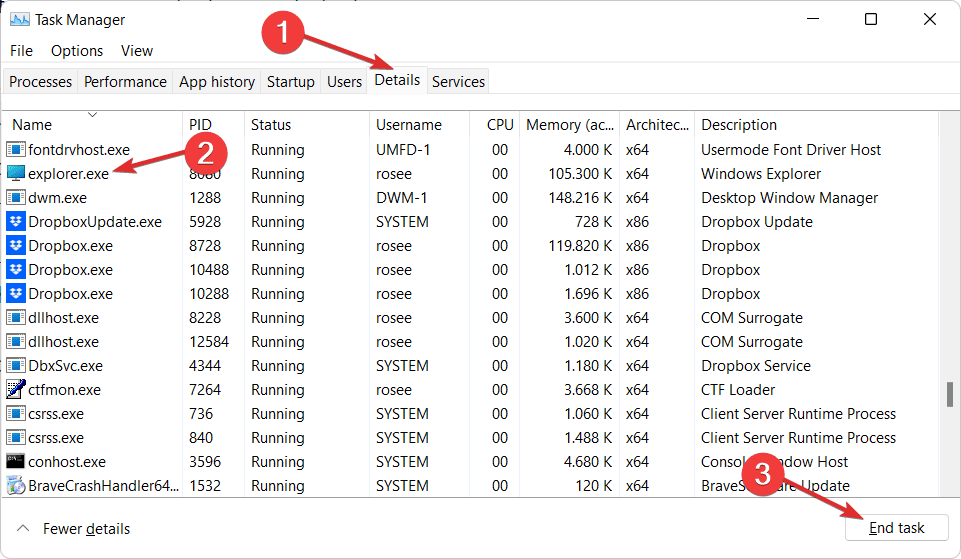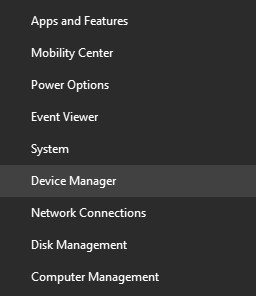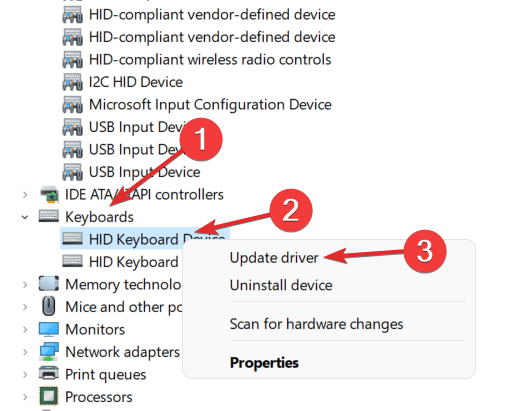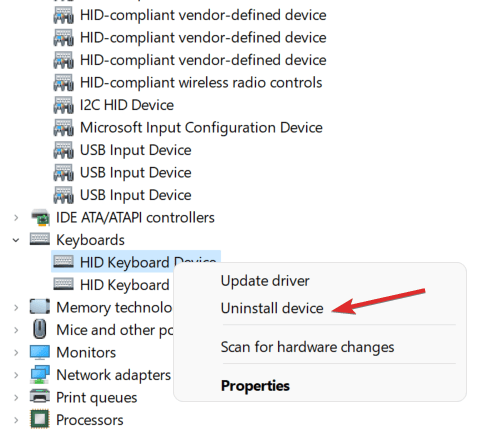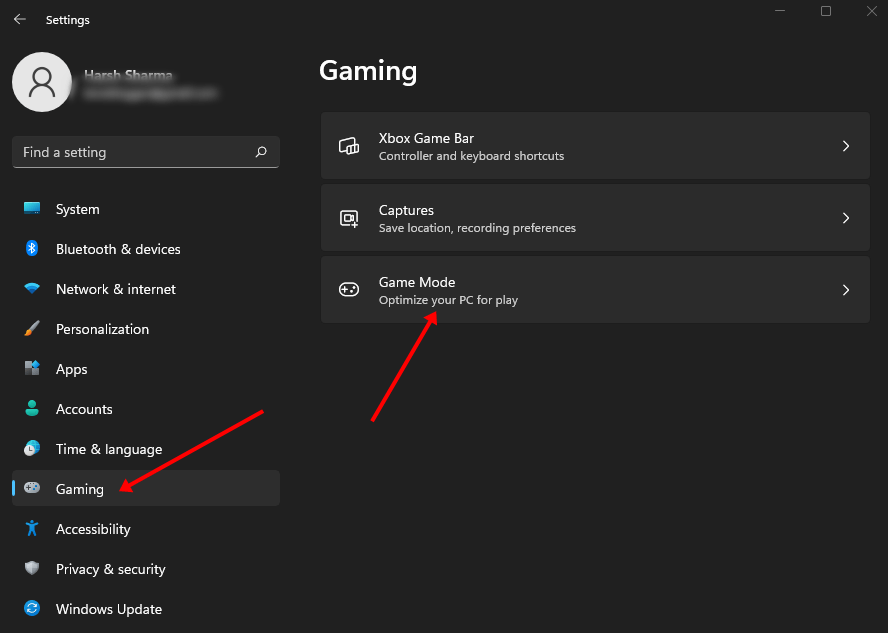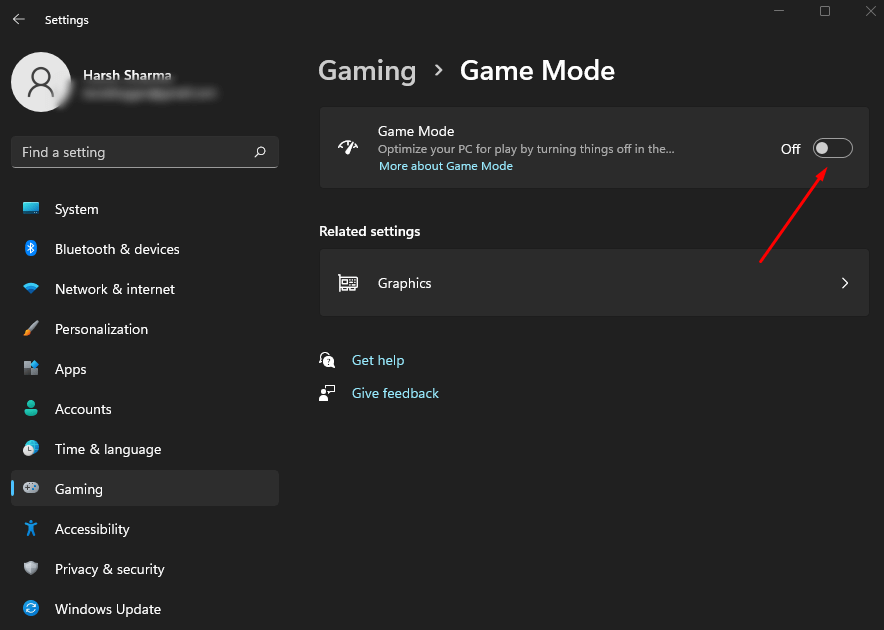Pressing the Win + X key combo in Windows 11 opens a power menu that has various actions to perform. This keyboard shortcut can access tools like Windows Terminal, Device Manager, Task Manager, and various others.
But what if this keyboard shortcut does not work? Yes, users have come up with issues with this shortcut stating that Win + X is not working in Windows 11.
The cause of this error is not sure, but you are likely to face it because of software and hardware-related reasons.
This keyboard shortcut can come in handy and if you cannot use it on your PC, this article will help you troubleshoot the issue. Let’s discuss troubleshooting steps to fix Win + X not working in Windows 11.
Fix Win + X Not Working in Windows 11
If you face issues with Win + X shortcut and it is not working, then the steps ahead will help you fix it.
1. Ensure Your Keyboard is Working Fine
The first thing you should do is check if your keyboard is working fine or not. Ensure your keyboard is properly connected to your PC and all the keys are working fine.
You can try using other shortcuts and pressing the Windows key to check if it is working fine. Also, try typing X to ensure that the key is also working fine.
If the keys are not working fine, mainly Windows and X, you probably face this issue due to hardware issues. You will have to replace your keyboard and use another keyboard (using an external keyboard if you have a laptop) if that is the case.
If the keys are working fine, the reason can be on the software side, which can be fixed by following the steps mentioned in this article.
2. Restart Explorer.Exe
You may face this issue due to some bugs with Windows Explorer. You can restart the Explorer.exe process to fix the issue if it is caused due to random bugs. To do so, follow the steps given below-
- Open the Task Manager on your PC by pressing the Ctrl + Alt + Delete key combo.
- Here, look out for Explorer.exe in the Details Tab.
- Select the process, and then click on End task.
- After that, open any folder; this will automatically start your explorer process again.
- This will restart the Explorer.exe on your PC and now you should be able to use Win + X keyboard shortcut.
3. Run SFC Scan
Another reason Win + X not working in Windows 11 can be the corrupted files. Issues due to corrupted files can be fixed by running the SFC scan. To run the SFC scan, follow the steps given below-
- Press the Windows key on your keyboard to open the Start Menu.
- In the Start Menu, search for CMD. Right-click on Command Prompt and then click on Run As Administrator.
- Now in the Command Prompt, type and execute the command sfc /scannow
- This will start scanning your PC for issues due to corrupted files.
- Wait for the process to finish and then restart your PC.
- After restarting your PC, try pressing the Win + X key combo and it should be working fine now.
4. Update Keyboard Drivers
Outdate keyboard drivers may also be the reason behind Win + X not working in Windows 11. Therefore, you should try updating the keyboard drivers and then check if it fixes the issue or not. To update keyboard drivers, follow the steps given below-
- Right-click on Start Menu and click on Device Manager.
- In the Device Manager, expand the Keyboards tab by double-clicking on it.
- Here, select your keyboard. Right-click on it, and then click on Update Driver.
- Next, click on Search Automatically for Drivers and follow the on-screen instructions to update the drivers.
If updating the drivers didn’t work out for you, you can reinstall the drivers. To do so, right-click on your keyboard in the Device Manager and click on Uninstall device. Now, restart your PC to reinstall the driver and this should fix the issue.
5. Disable Game Mode
As you you, Windows 11 has a Game mode feature dedicated to playing games that involves some shortcuts and keys, so you can disable it to fix Win + X not working.
- Press Windows + X keys to open Windows settings.
- From the left pane, select Gaming and go to Game Mode.
- Turn off the toggle for gaming mode, and check if you still face the issue or not.
Conclusion
If you face any issue with the Win + X keyboard shortcut and want to troubleshoot the issue, this article will be your guide. This article has discussed some working troubleshooting methods to fix Win + X not working in Windows 11.