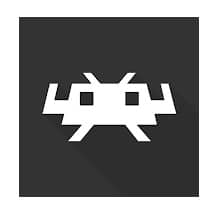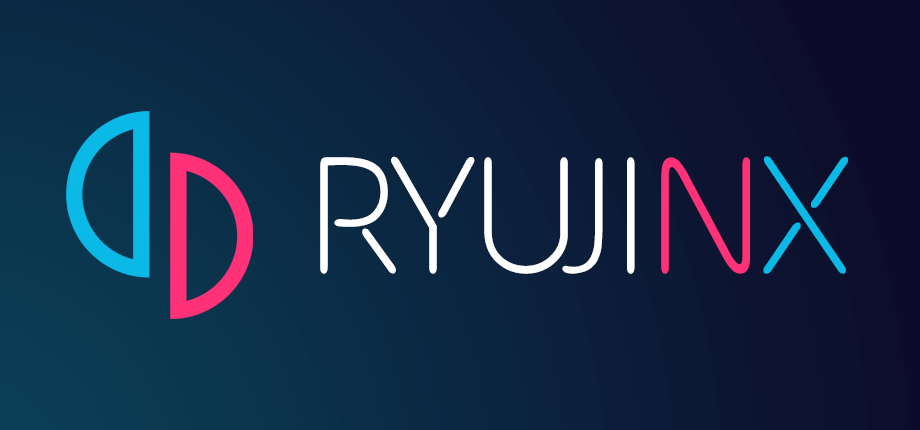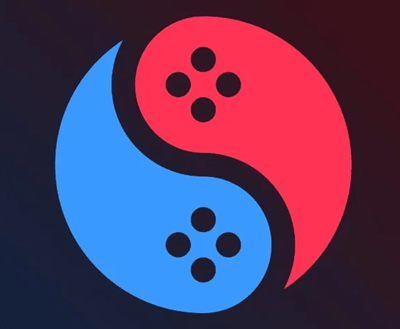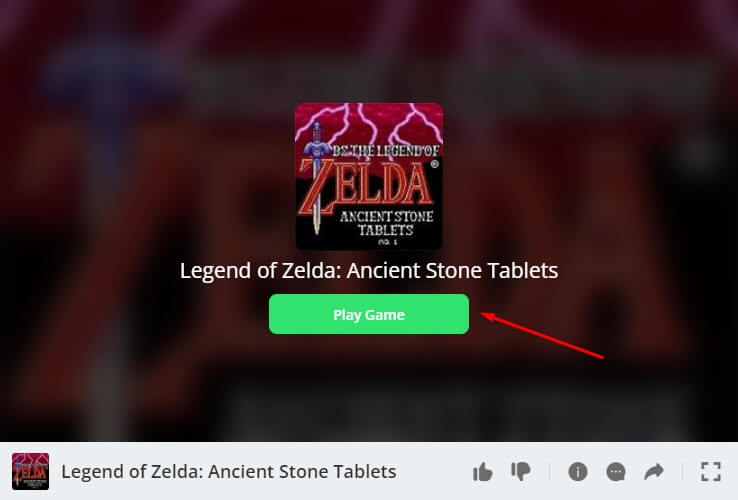The Legend of Zelda is a video game series developed by Nintendo. It is popular among Nintendo players and is well known for its action, adventure, and RPG gameplay. The game series began in 1986, and to date, around 29 games have been released in the franchise, including original titles, collections, remakes, and ports.
The game is only available for Nintendo devices and it was never released for any other gaming system. Even though the storyline progresses with every release and the game series attracts many gamers, the game is only available for Nintendo.
The game was never meant for PC, but there are some ways to play Zelda on your PC. This article will guide you through the process of downloading and playing Zelda on your Windows PC.
How to Get Zelda for PC?
Zelda was never meant for PC, but that doesn’t mean it cannot be played on the platform. You can use a Nintendo Emulator to play Zelda. All you have to do is download a good Nintendo emulator that supports Nintendo games on Windows PC.
Once you have the emulator installed on your PC, you can download and install Zelda in the emulator. After this, you can begin playing the game without any issues.
Apart from that, there’s one more way to play Zelda on PC. There are some online gaming sites that host Zelda and other games; you can play Zelda online on these sites.
Best Zelda Emulators to Get for your PC
There are plenty of Zelda (or Nintendo) emulators that you can install on your PC. Though you can download the emulator, running the game completely depends on your PC specs. While most of the Nintendo emulators support Zelda, your PC needs to have mid-end specs or more than that to be able to run the game.
1. RetroArch
If you are looking for a good Nintendo Emulator that not only supports Zelda but also has active development then you should go for RetroArch. RetroArch is a cross-platform emulator, which means it is supported on Android, iOS, macOS, Windows, Linux, and even on some of the most popular gaming consoles.
The best part is that it configures the game controller automatically, so you won’t have a problem configuring it in the multiplayer setup. It has a box-oriented menu, which shows the game by thumbnail and title and automatically sorts it in the system.
Retroarch also supports recording game sessions which you can later upload on YouTube. The emulator’s library keeps expanding so you can expand more games to be added to its library soon.
2. Ryujinx
This is an open-source Nintendo Switch emulator written in C#. It is compatible with Windows 10 and 11 and can be installed on macOS and Linux.
This emulator supports around 3,400 titles, including the Zelda games series. Development began in 2017, and since then, the developers have been quite active in providing new updates and support.
Its active development makes it one of the best choices to have on this list. Being an open-source project, other people can also contribute to it. Ryujinx not only allows you to play Zelda on PC but other Nintendo-specific games as well.
3. Suyu
If you are looking for an emulator with a clean interface that also supports various Nintendo Switch-specific titles, Suyu is the one for you. This free emulator is available for Windows, macOS, Android, and Linux devices.
Suyu is currently being developed by more than 67 contributors and has been tested for more than 4000+ Nintendo Switch games.
You can enjoy smooth gameplay and graphics for the supported titles without having the Nintendo hardware. Suyu works flawlessly for most of the Switch games, including Zelda.
How to Play Zelda Online on Browser?
If you don’t want to get a Nintendo emulator to play Zelda on PC then you can play the game on an online gaming site. Sites like GamesFrog host Zelda and other games that can be played on this browser. Here’s how you can use GamesFrog to play Zelda online-
- Head over to the GamesFrog Zelda Games page on your browser.
- From the list, click on the Zelda game you want to play.
- After this, click on Play Game.
- Load the online emulator by clicking on Start Game.
- You will see all the controls on your screen.
- Wait for some time and once the emulator is loaded, you can play the game.
Note—For this guide, we are using GamesFrog, but you can use some other gaming sites as well.