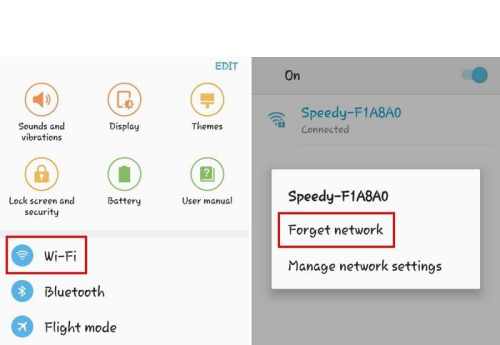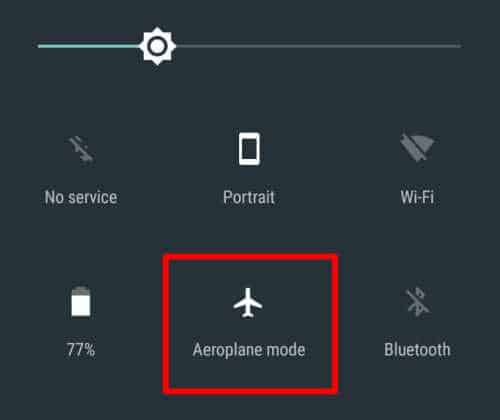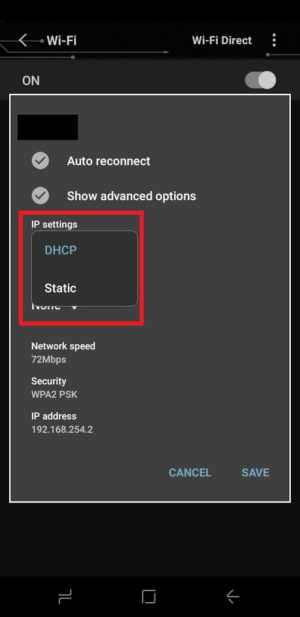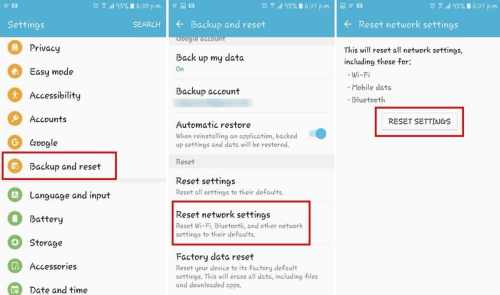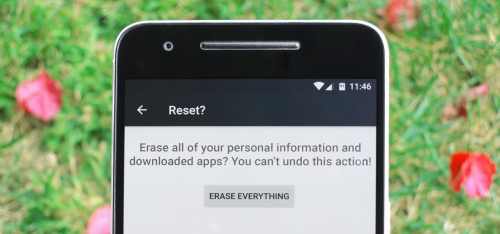Have you ever come across an authentication error while connecting your smartphone to WiFi? Mostly, this issue occurs in tablets and some the Android phones. Even if you enter the correct password, it shows a Wi-Fi Authentication error. These days, no one can stay without an internet connection, so what can you do if you are unable to use mobile data for some reason, and even you are getting errors while connecting to the Wifi.
Most probably, this issue occurs when there is a problem with the wireless network. Here are some specific solutions to solve the Wifi-Authentication error on Android devices.
Also Read- Best Ways To Save Battery Life On Android
List of Best Ways to Fix Wi-Fi Authentication Error on Android
A Wifi Authentication error occurs mostly when the phone is unable to connect to wifi, even after using a correct password. You might see this issue if there is a weak signal. Check out the methods provided below, and solve the error.
Method 1: Reset The Wifi Connection on Android
The first thing you can do is, try resetting your Wifi connection on your device. You can disconnect the Wifi from your phone and add it back as a new connection. This might solve the authentication error issue.
- Turn on your device and go to the Settings app
- Look for the Wifi option or Scroll the notification bar and long press on the Wifi option to open.
- Find the network that you want to connect to and do a long press on it.
- You will see two options, Forget Network and Modify Network config.
- Tap on Forget Network, your phone will be disconnected from the wireless network.
- Now, go far away from the Wifi router, and try to connect to the same wifi and enter the password.
- If everything goes fine, then you will be able to connect to the network.
If this does not solve your issue, then check out other methods given below.
Method 2: Try Airplane Mode
One of the easiest methods to solve most of the network problems on the smartphone. Using an Airplane mode can also fix your Wifi connection error.
- Swipe Down to the Quick settings menu on your device and turn off Mobile data and Wifi.
- OR you can directly turn ON the Airplane mode from the Quick Settings menu.
- Now, turn on Wifi and connect to the network
- If wifi is connected, then turn off the Airplane mode and turn on Mobile data.
Mostly, this solution resolves the issue that arises between the mobile network and wireless network.
Method 3: Change Wireless Network
Even an IP Conflict can be a reason for getting this authentication problem. So, you might try out changing the wifi settings from DHCP to Static IP.
- Go to the Settings app and select the Wifi option
- Long press on the network with which you want to connect.
- A pop-up menu appears, there choose the modify network config or Modify network connection.
- Click on the advanced options box and see the IP settings.
- Change it to Static from DHCP. The IP address will appear.
- Save the information given in the Static IP address field and then delete it.
- Re-enter the info and save it.
- If you don’t know the IP address, then you can contact your Internet service provider to help you.
Method 4: Reset Network Settings on Android
Sometimes, it’s hard to find out the cause of getting the wifi authentication error. At last, the simple solution is to reset all the Network settings. You must refresh your mobile network, wifi, Bluetooth connections, and all at once.
- Open the Settings app and scroll down to look at “Backup & reset.”
- Now, go to “Network Settings Reset” from the menu.
- Click on the Reset Settings button and wait till the process is completed.
- After that, go back to the Wifi menu and try to connect to the Wifi network.
Remember, this reset will not delete any of your important data except the network details that are saved will be wiped off. This means you need to re-connect all the wireless networks like Bluetooth devices, mobile data, and wifi.
Method 5: Factory reset your Android device
After you tried everything to resolve the Wifi authentication error, this is the last option to solve the error. The final solution is to Factory reset your phone. By doing this, all of your network settings, device data, and apps will be wiped off. So, before trying out this method, make sure you take a backup of all your personal data.
- Head over to Settings on your Android device and go to Backup & Reset
- Click on Factory data reset. (All of your device data like video, audio, images, files will be deleted).
- Once you have done a factory reset, go back to settings and try to connect Wifi and check if the problem is solved or not.
Even after using these methods, the problem continues, than it might need some professional help. Take your device to a service center and check for hardware issues.