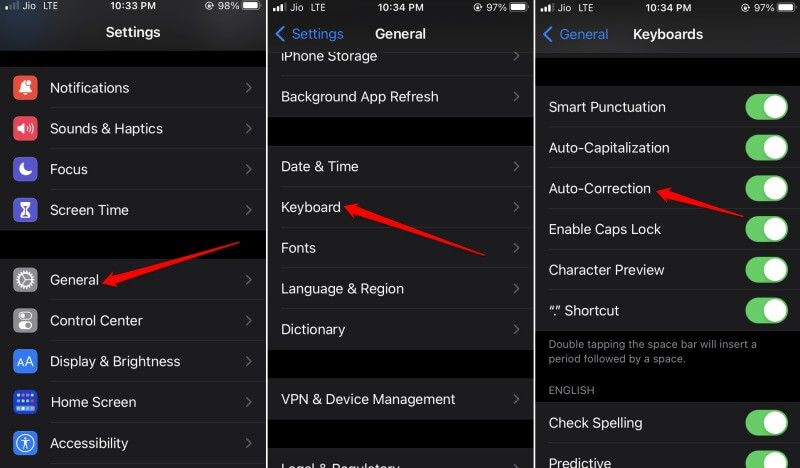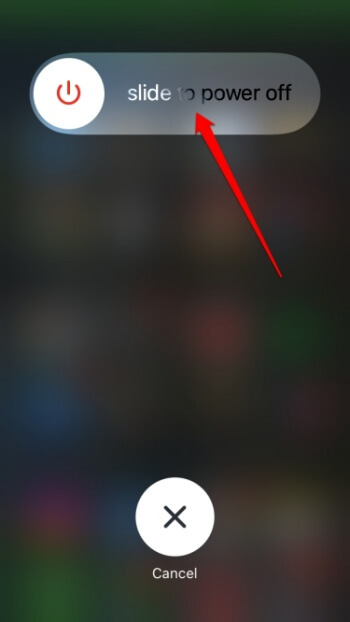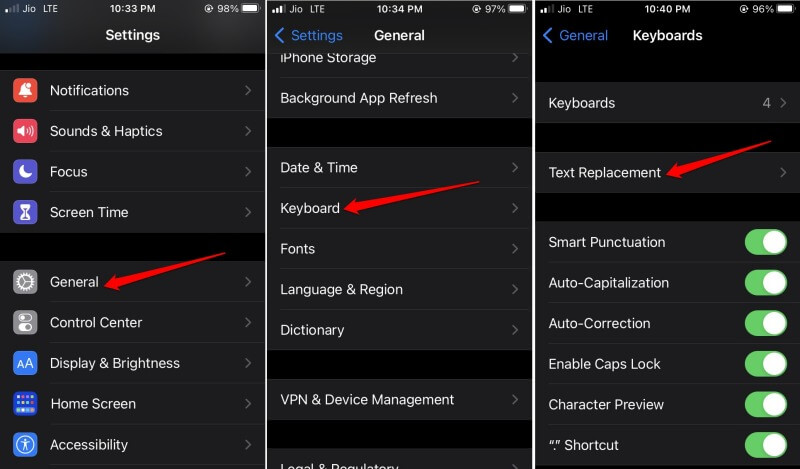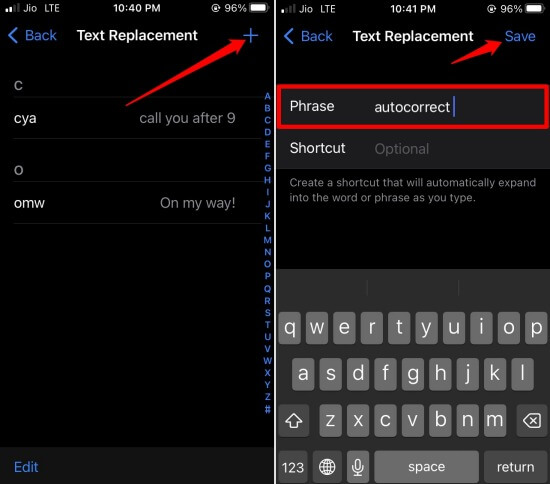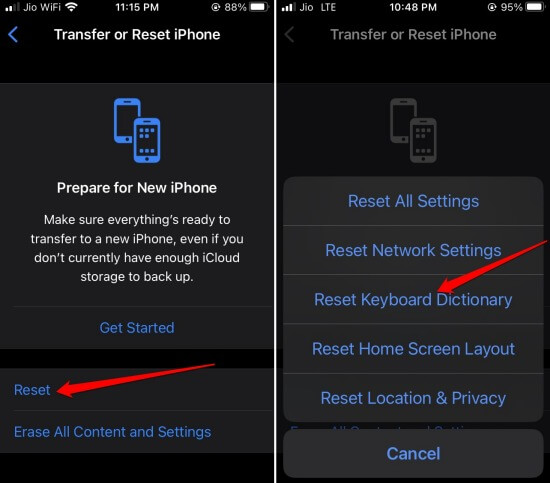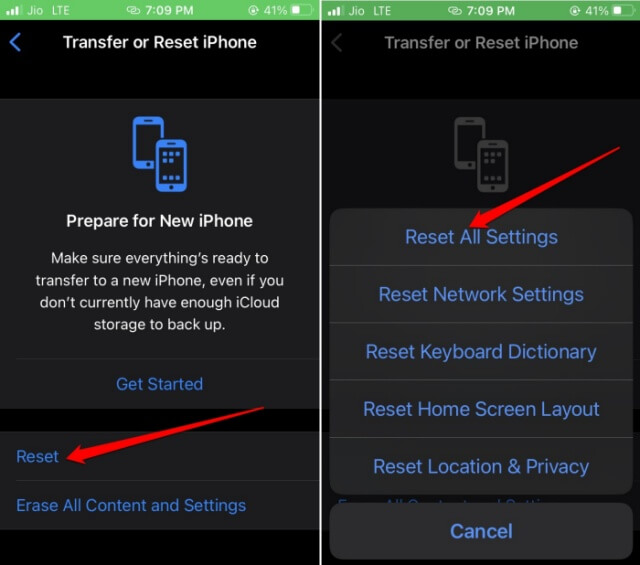Is the autocorrect feature not working on your iPhone? Then check our guide for the necessary troubleshooting tips to fix the issue. Autocorrect helps manage and fix the wrong words you type mistakenly on the text field.
It is very useful when quickly typing out an email or an urgent text message. It saves the time that you may spend correcting the wrong words.
The primary reason for autocorrect not working on the iPhone can be a buggy iOS build. Usually, you tend to face bugs in the developer beta of iOS. Also, you must enable the autocorrect feature on iOS to use it.
Best Tips to Fix Autocorrect Not working on Your iPhone
Here are the various troubleshooting tips you can use to fix autocorrect not working on iPhone and iPad. Try them out one-by-one.
1. Enable Autocorrect Feature on iOS
Often you may have disabled the autocorrect feature on your iPhone and forgot about that. So, manually enable the autocorrect feature once again.
- Go to Settings > General > Keyboard.
- Under the keyboard settings, navigate to Autocorrection and tap the toggle beside it to enable the feature.
While tweaking the keyboard settings, enable other important features like Auto-capitalization, Check Spelling, and Predictive Text. All these will make your typing experience on the text field more productive, faster, and enjoyable.
2. Update iOS
To fix the bugs on the iPhone, you can install any new build of iOS that may be available.
- Go to Settings > General > tap on Software Update.
- If an update is available, tap on Download and Install to proceed with installing the iOS update.
3. Restart the iPhone
For most users, restarting their iPhones has done wonders in fixing the issue of autocorrect on their iPhones. You may try it as well.
- Press and hold the power button of the iPhone.
- You will be redirected to a screen that says Slide to Power Off. Follow the instructions to turn the iPhone off.
- After a few seconds, press the power button to turn the iPhone on again.
- Now check if the autocorrect is working or not.
4. Add Words to iOS Autocorrect Dictionary
Autocorrect is a very useful feature and there is no doubt about that. However, it is based on Artificial intelligence algorithms and may not always be perfect. It may not know many words to replace a wrong word that you may type on the text field.
Here are the steps to add words to the iOS autocorrect dictionary.
- Go to Settings > General > Keyboard.
- Tap on Text Replacement.
- Tap the + icon at the top-right corner.
- Under the Phrase section, enter the choice of word.
- Tap on Save to add the word to the autocorrect dictionary.
When you wrongly type a word, the iPhone autocorrect will sense the related word and fetch it from the autocorrect dictionary.
5. Reset the Autocorrect Settings
Here are the steps to reset the autocorrect settings on your iPhone. It will entirely wipe out the text replacement dictionary.
- Go to Settings > Reset > Transfer or Reset iPhone.
- Tap on Reset > select Reset Keyboard Dictionary.
6. Reset All Settings
In the worst-case scenario, reset the iPhone if the iOS autocorrect feature is not working even after implementing all the above troubleshooting tips.
It is a factory reset that will wipe out all the data on the iPhone. First, backup your device data to iCloud to retrieve the data after the reset.
- Go to Settings > Reset > Transfer or Reset iPhone.
- Tap on Reset > Select Reset All Settings.
- Enter the passcode when prompted.
- Restart the iPhone after the reset process is over.
Type something in the Notes app or any other app that requires typing. The autocorrect should now work without any issues.
7. Get in Touch With Apple Support
While one of the above troubleshooting tips should fix the autocorrect issue on iPhone, there may be isolated incidents where the autocorrect is still not working. It is wise to contact the Apple Support team. You can explain to them the issue and the experts at the other end will suggest some useful solutions.
Wrapping Up
So, these are all the troubleshooting tips you must know to fix autocorrect not working on iPhone issues. Today, most users type on their iPhones to send emails and texts. Autocorrect is very important to efficiently and quickly send your piece of text. So, resolve it now using these tips.