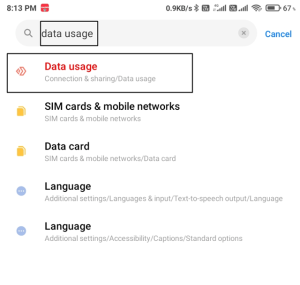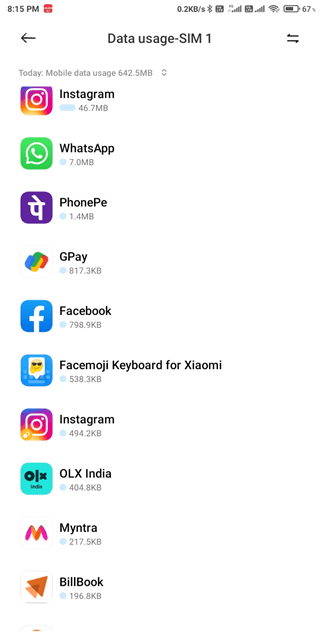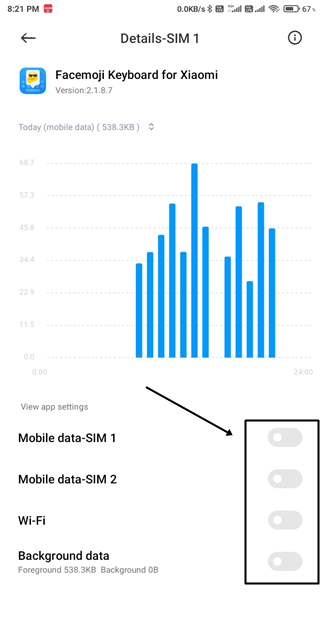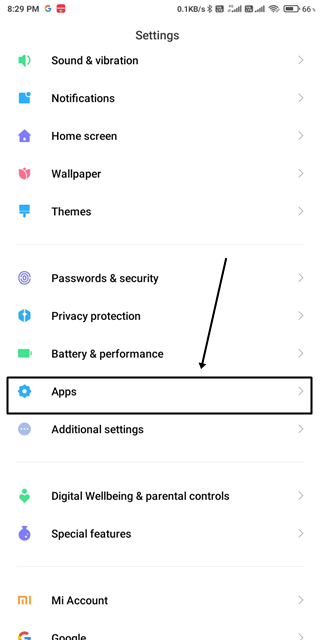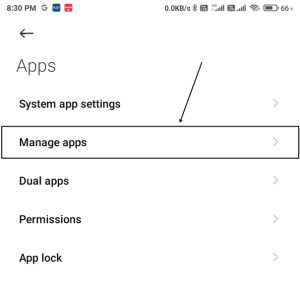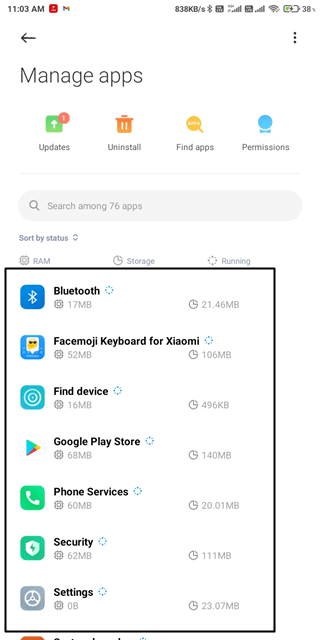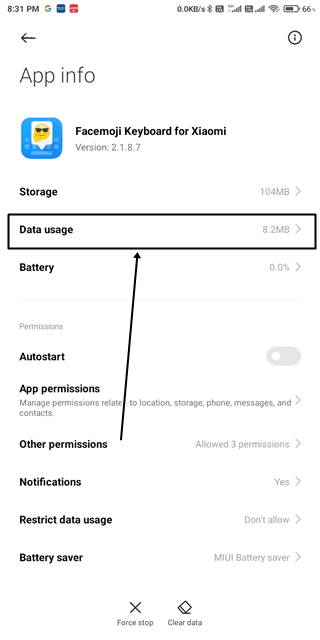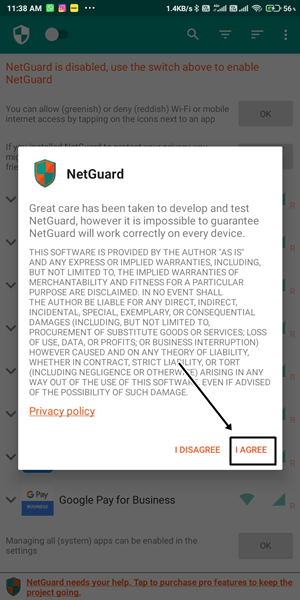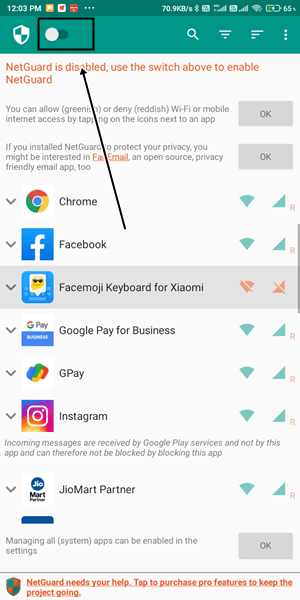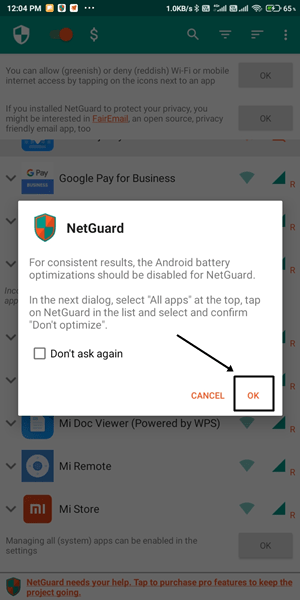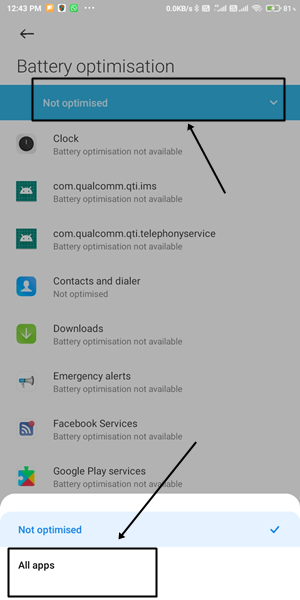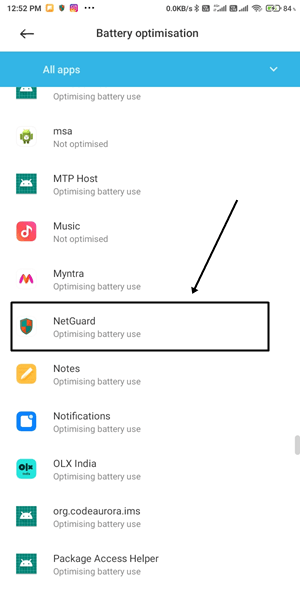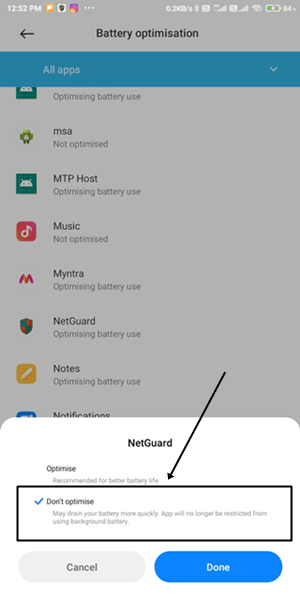Sometimes you may have felt that you did not use the internet, but your internet data is still gone. This happens because of the apps that we have installed on our smartphones. Most of the apps use the internet in the background to get updates or get data from their servers.
If you see that some apps like Facebook, WhatsApp, Gmail, youtube, pubg, and other social media apps, apart from these apps, other apps don’t require the internet, but they use the internet. So can you block internet access for specific apps on your Android smartphone? I will say yes.
If you are concerned about your personal data, that too is not secure. Because most Of you use an app to keep your data safe, what if that app steals your data? You need to stop internet access from the app. Because without the internet, the app will not be able to upload your data to any server.
Also Read- Best Firewall Apps For Android
Why it’s important to block Internet access for some apps?
If your phone battery drains automatically. Especially if you have ever noticed that your phone charges at night, but when you wake up in the morning, its battery drains up to 50%. This happens because of the apps that run in the background and also use up your battery.
We have another example for you. We all play games on our smartphones. Most of the games do not require the internet to play, but they use the internet and show you pop-up ads every minute. Blocking internet access for those apps gives you a satisfying game-playing experience. It is alarming, but what if we stop giving internet access to these types of apps.
Also Read- Fix – Mobile Data Not Working on Android
Best Methods to Block Internet Access For Specific Apps
There are two best methods to block internet access for Specific apps on android smartphones. One through an in-build phone setting and the other through a third-party app. We have mentioned both the methods below.
1. Block Internet Access through Phone Setting
You can go to apply these settings via two methods Because not all phones have the same options. So if you don’t find the first method useful, you can go for the second way.
First Method
- Open the setting app, search “Data usage,” and click on it.
- In the data usage option, you will see a list of all the apps installed on the smartphone. Click on the app to which you want to stop Internet access.
- Now close the toggle button according to your preference. If you want to stop internet access completely, turn off all the buttons.
After this, the app will not be able to use the internet, but if this option is not available on your Android smartphone, you can take another method.
Second Method
- Go to Phone setting > Apps.
- Click on the Manage Apps option.
- Now click on the app you want to stop internet access.
- Click on the Data Usage option.
- Now toggle all buttons to OFF so the app can not be able to access internet connection via wifi and mobile data.
2. Stop Internet Access Using NetGuard App
NetGuard is one of the best apps to turn off internet access for specific apps. It is a free app that you can download from Google Play Store. Now let’s see how you can use this app to block internet access.
- Go to “Google Play Store,” search “NetGuard,” and click on the Install button.
- After Installation, Click on the “I Agree” Option.
- You will see all the apps that you have installed on your phone.
- With every app, you will see two green icons. The first icon means your app is using the internet through wifi. The second icon means your app is using the internet through phone data.
- Click On the app’s icon you want to block internet access. If you want to block the internet from specific apps completely, click on both icons.
- After clicking the icon, it will turn a Red Color.
- Now click on the top-left button to activate the NetGuard app.
- Once You activate the NetGuard app, it will show you a pop-up message that NetGuard works like a VPN to stop internet access for specific apps. Just click on Ok.
- After that, again click on the ok button to set up a VPN Connection; then, NetGuard monitors network traffic.
- Another pop-up will ask you to disable battery optimization so that NetGuard is active all the time. Click on Ok again.
- Click On the “not optimized” option and change it to all apps.
- Now scroll down and click on NetGuard App.
- Click On Don’t Optimize, then press the Done option.
Now NetGuard is activated properly. You may also notice that the app is no longer using the internet. If you have any queries about this article, please leave your comment in the comment section.