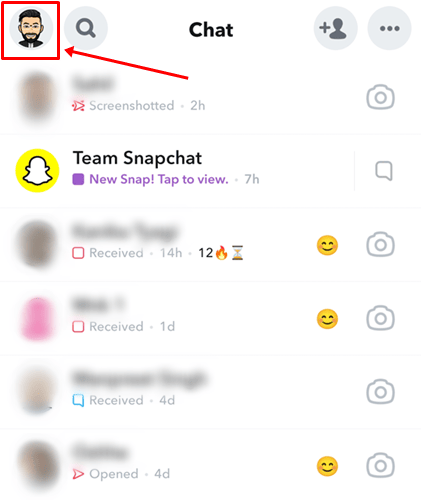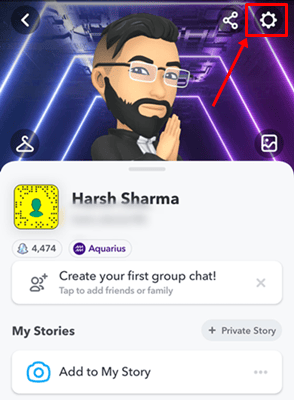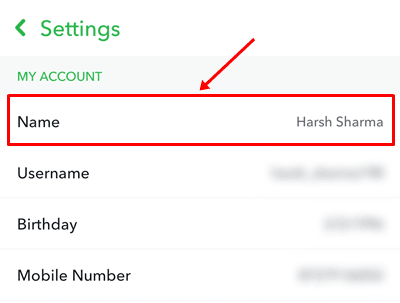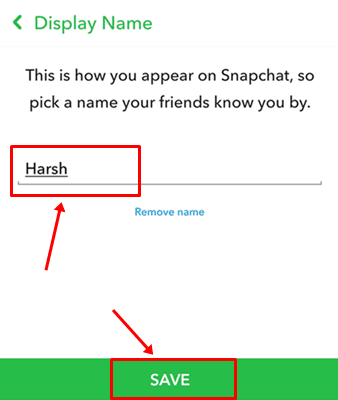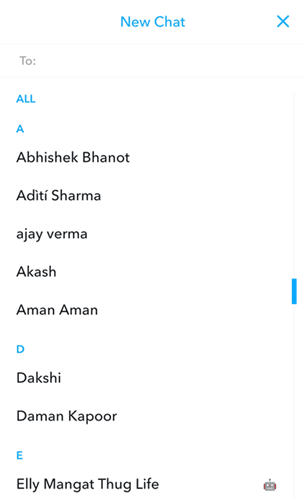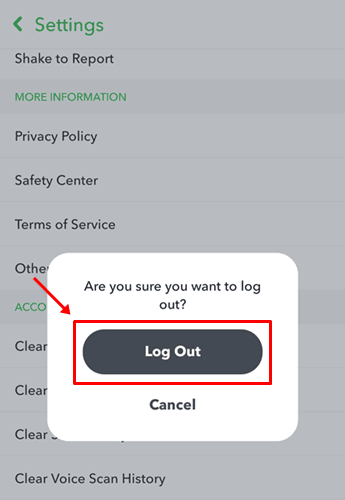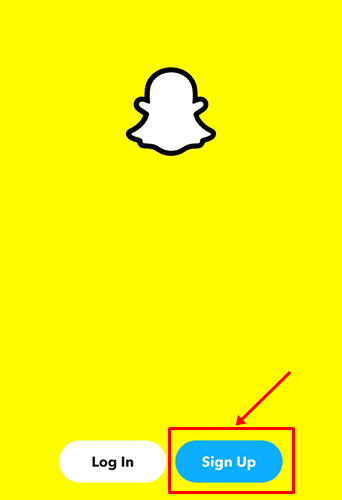Snapchat is a top-rated application for sharing images and videos with your followers and friends. However, according to a report, Snapchat has around 306 million daily active users and increasing day by day. But, as we know, a massive number of users means more responsibility. Therefore, are they really responsible enough because in iPhone and Android, many Snapchat users have been reported to be facing issues with the change username on Snapchat?
Anyway, if you are also worried and want to know how to change the username on Snapchat, then do not worry. This is because today, we are here with this guide to help you guys to do so. Therefore, make sure to do not leave the guide until you get all the needy steps for this process. So, let’s get started.
Also Read- How To Increase Snapchat Score Up Fast
Methods To Change Your Snapchat Username
Well, there aren’t any direct methods that you can use to change your Snapchat username because right now, this facility isn’t allowed by Snapchat. But, anyway, let’s take a look at methods that may help you change your Snapchat Username.
Method 1: Change Display Name
Yeah! I know doing this, your username doesn’t get changed, but adding a custom visible display name will make it difficult for others to recognize your username. So, it could be the best option for you:
- First of all, run the Snapchat app on your android or iOS device and tap on the profile/Bitmoji.
- After that, hover to the Settings icon and tap on it. Then, select Name.
- Now, enter your Display Name inside the name box and hit the Save button.
That’s it. Now, you do not require to worry about your unattractive username because from now your username will get hidden from your friends as they see your display name instead.
Method 2: Create A New Account
So, if you still want to change your username on Snapchat, then my friend, you do not have any other option except to create a new account. However, your account will be created with a brand new username this time. So, now let’s see the needy steps for that:
- Initially, open the Snapchat application and click on the Chat option. Then, navigate to the New Chat option.
- After that, we suggest you screenshot all your friend’s usernames as this will help you add them after creating your new account.
- Then, close the new chat window and tap on the profile/Bitmoji.
- After that, hover to the Settings icon and tap on it. Then, hit the Log Out button.
- Now, tap on the Sign Up button and create your new account.
That’s it. Once you have created your new account with a new username, simply tap on the magnifying icon. Then, use the screenshot and add all your friends to your friend list. After that, enjoy using your new Snapchat account.
So, that’s all on how to change your Snapchat account username. We hope that the methods we have mentioned here have helped you. Meanwhile, in case you have any questions or even any suggestions for us, make sure to comment below.