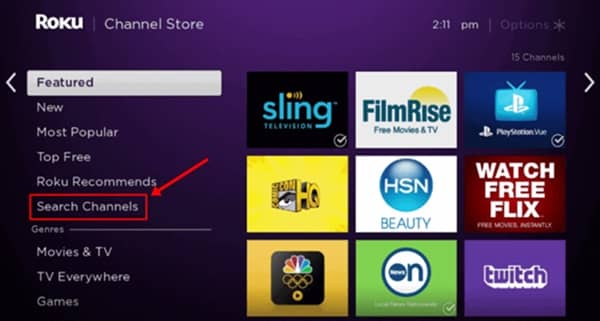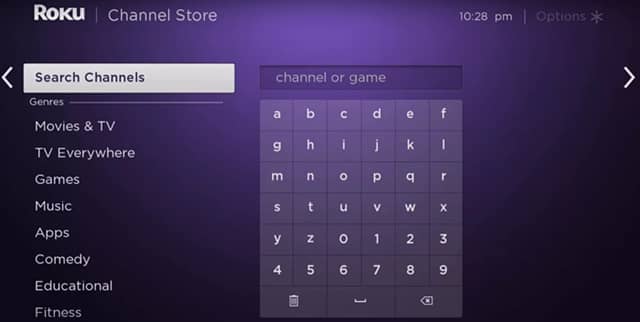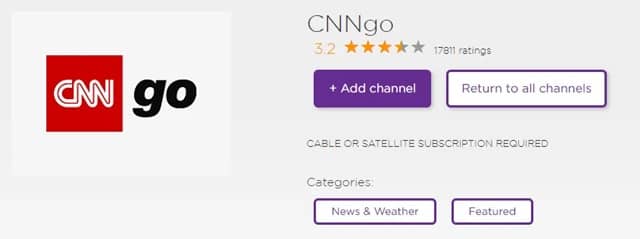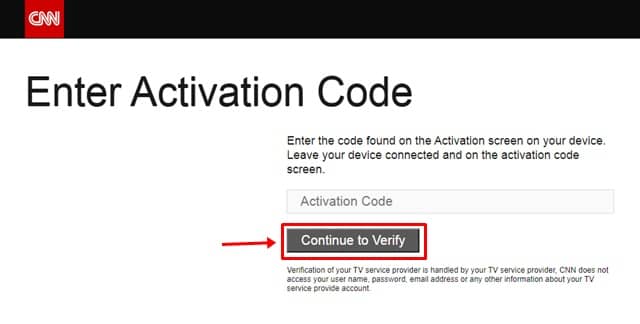Cable News Network, Inc. is basically a subsidiary of AT&T’s WarnerMedia based in Atlanta, United States. They offer you a conventional online news streaming service. However, the CNNgo is further a part of CNN, which helps you to stream the CNN news channels on Roku. But, to use this service, you need a cable-free device such as Amazon Firestick, Roku, AppleTV, etc.
However, at the same time, activating this service on your Roku TV is a bit complicated. Therefore, taking this as a base, we are here with this guide to help you guys. Here in this guide, we will help you to install and activate CNNgo on Roku TV. So, make sure to read this guide until the end.
Also Read- How To Activate USA Network on Roku
Steps to Install And Activate CNNgo on Roku
This guide is divided into two parts in which we will explain to you how to install and activate the CNNgo on Roku TV. Therefore, make sure to follow them one after the other and do not skip any of the steps we have mentioned below:
How To Install CNNgo On Roku TV
So, here are the instructions that you require to perform to install this platform on your Roku TV:
- First of all, open your Roku TV and launch the Roku media player.
- Then, sign in using your credentials. After that, go to the Home Screen of Roku and select the Streaming Channels option.
- Now, launch the Roku Channel Store. Then, Tap on the Search Channels option to locate and select the CNNgo app from the list.
- After that, hover to the CNNgo app information tab and hit the Add Channel. That’s it. Now, the app starts downloading. Once it gets downloaded, it will automatically get installed on your Roku TV.
How To Activate CNNgo On Your Roku TV
Now, you have to download and install the official app on your Roku TV; therefore, it’s time to activate the CNNgo, but how? Let’s find out with some easy steps:
- First of all, launch any web browser and go to cnn.com/activate/Roku.
- Now, open your Roku TV and open the CNNgo application. Then, the activation code screen will appear with the code. Note down the code on paper.
- Then, go back to your browser again, choose Roku platform, enter that code, and click on the Continue to Verify button.
That’s it. Now, the CNNgo gets activated on your Roku Smart TV. Therefore, you can now enjoy your favorite content using this platform.
So, that’s all about installing and activating CNNgo on Roku TV. We hope this guide has helped you. Furthermore, comment below if you can still not understand the steps we have mentioned in this guide.