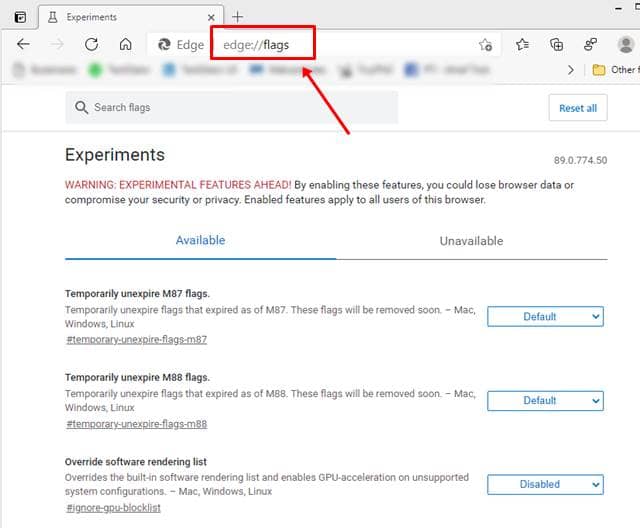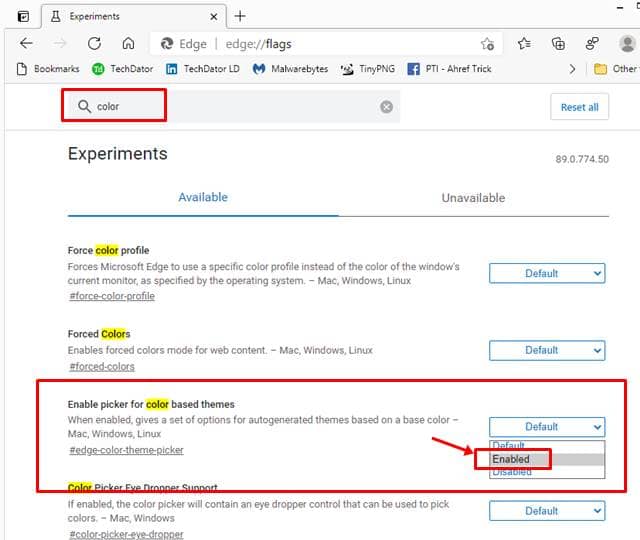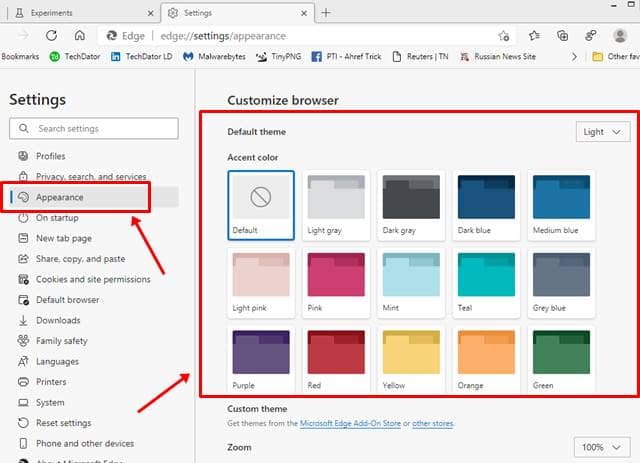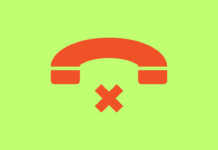While Microsoft may fall behind Google in search engine competition, the Windows maker is fighting aggressively in the browser market. Microsoft has a new flag in Edge browser to let users set a solid background theme for Edge’s home page. This should be force-enabled since it’s still in the making and is available for all versions of the Edge browser.
Microsoft Edge Browser Color Themes
Since it is based on the Chromium engine, Microsoft’s Edge browser shares many properties with its peers like Google’s Chrome and Brave. One such property is the flags section, where the makers of respective browsers store the half-baked features to test and eventually add them to the browser.
While they’re in the pipeline, users can force-trigger them to apply and experience. And this is how many power users try the upcoming features even before they’re released. Edge browser has a productive feature that might help boost up your mood while using it. These are the colorful themes applicable on the Edge browser’s home page.
While Microsoft is still making them, as we said, you can force enable them to check already. For that, follow the instructions below;
Steps to Enable Color Themes in Edge Browser
- Open Edge browser and type edge://flags in the address bar (search box);
- Hitting Enter will take you to the flags section, where you can see all the making features.
- Now, search as “color” in the search box of the flags section, where you’ll see Enable picker for color-based themes option as the first result shown under available experiments.
- Far-right to it, you’ll see the option set to default. Click on it to view options, and select Enabled.
- That’s it. Now restart the browser (close it and open again) to see the option enabled. Go to Edge Settings and view the Appearance section to apply desired themes. Here you’ll see all the available solid color themes applicable to your Edge browser.