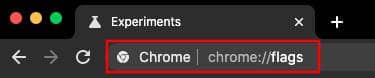While internet browsers are an integral part of our lives today, Google’s Chrome is an integral part of this ecosystem. It has over 70% of the desktop market share and similar command in other client markets. While Google started early to attain this top position, it’s striving hard to maintain this by introducing new features periodically.
At any given point in time, there are at least a few hundred features in the pipeline. Google developers are testing almost every possibility to make Chrome more resourceful. And to retain customer satisfaction, they make sure the rolled-out feature is reasonably useful and not buggy.
For this, they might do rigorous testing and leave it in the experiments section for months before rolling it out or dumping it outright. But if you’re eager to any of such experimental features, here’s how you can do it;
How to Use Beta Features Using Experiments in Google Chrome
All the unreleased features in Google Chrome are made available on the Flags section of the browser. This can be accessed below;
- Open Chrome browser and type Chrome://flags in the address bar.
- Searching this would take you to the flags section, where a bunch of features is classified as Available and Unavailable.
- Search for “Experimental Web Platform features” and enable it. Then relaunch the browser.
- Going through the Available section, you’ll find hundreds of unreleased features listed with options for force-enabling them before rollout. You may go through the whole list to find the one that’s interesting to you or search for a specific one in the search bar above if you have something in mind already.
- Upon selecting the desired one, check the settings button aside from the feature saying Disabled. Click on it to set Enabled, and reopen the browser.
This will activate the feature instantly to let you experience it. On my suggestion, search for darkened search pages and web contents to see the dark theme applied to all contents in Chrome.