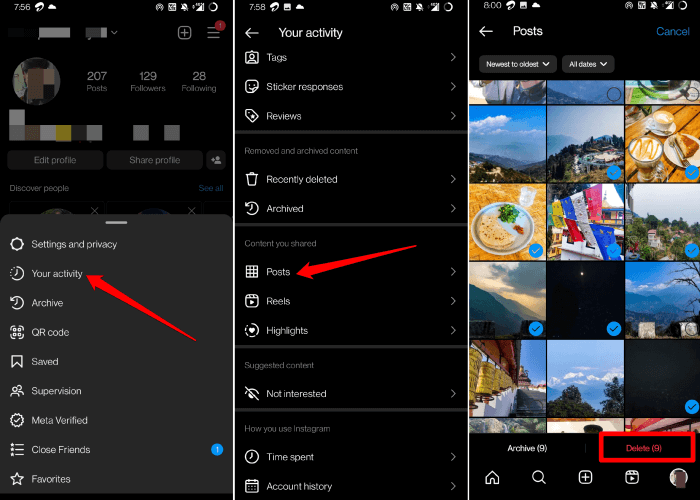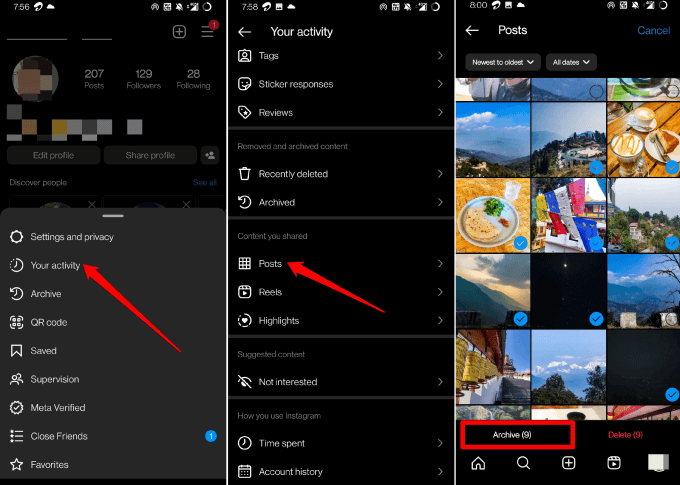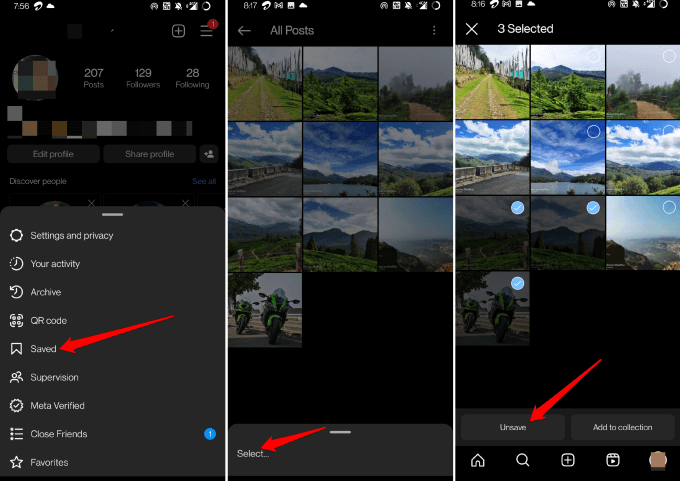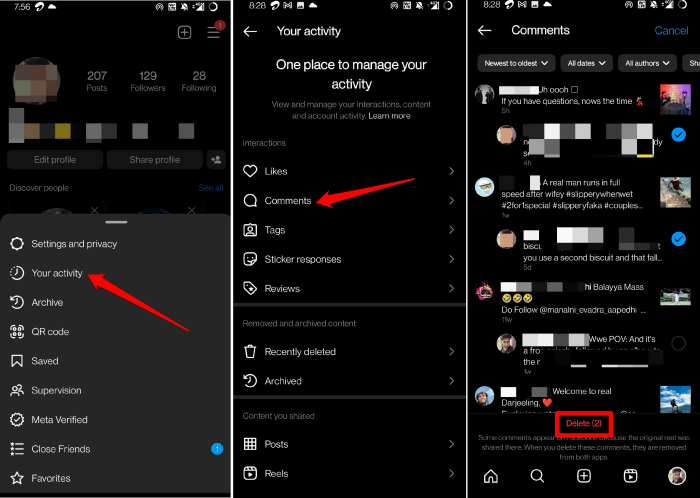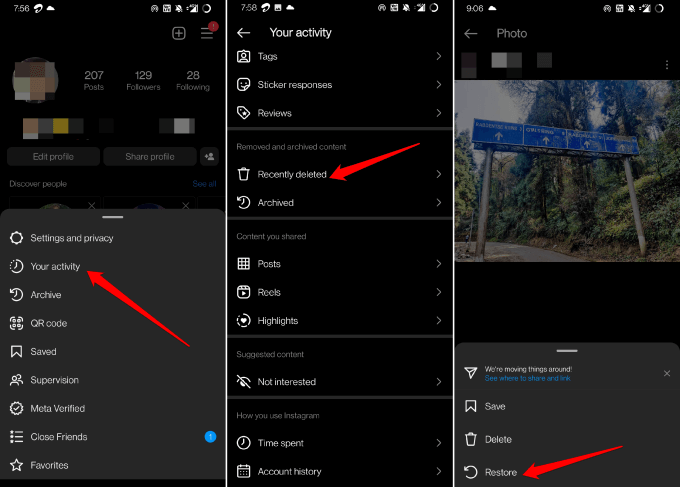In this guide, I have explained how to delete all Instagram posts in bulk. Along with that, I have also put up the steps to hide one or multiple photos on Instagram. The steps to restore any photos you have deleted by mistake have also been provided in this guide.
Instagram is one of the foremost social media apps in the world today. Although it has so many users, most of them end up feeling low self-esteem and other psychological issues. It arises due to the effect of perfection that Instagram often reflects.
Hence, many Instagram users want to delete all Instagram posts and take a break from the app. Let us learn the easy steps for removing Instagram posts. You can carry it out on your Android or iOS device.
How to Mass Delete Instagram Posts?
Here are the steps to remove multiple photos from your Instagram account in one go.
- Launch the Instagram app and go to your account.
- Tap on the 3-horizontal bar icon > tap on Your Activity from the menu.
- Under Your Activity page, tap on Posts.
- At the top-right corner of Posts, tap on Select.
- Tap on the photos that you want to delete at once. You will see a tickmark on the photos that you select.
- Tap on the button Delete. Besides the Delete option, you will see how many items you have selected from your Posts for deletion.
How to Hide Instagram Photos Without Deleting Them?
If you are not willing to delete your Instagram posts, you can hide them. For that, you can use the Archive option within the account settings. Here are the steps for that.
- Open the Instagram app and navigate to your account.
- Tap on the 3-horizontal bar icon at the top-right > tap on Your Activity from the menu.
- Under Your Activity page tap on Posts.
- At the upper right corner of Posts, tap on Select.
- Tap on the photos that you want to archive in bulk.
- Tap on the button Archive.
To view the archived posts,
- Tap the 3-horizontal bar icon at the top-right > tap on Your Activity > Archived.
To unarchive a post, open the post under the Archived section.
- Tap on the three-dot icon > tap “Show on Profile” to unarchive the post.
How To Mass Delete Saved Instagram Posts?
To permanently remove the posts that you saved to your Instagram account, follow these steps.
- Open the Instagram app > Tap on the profile icon to go to the account.
- Tap the 3-horizontal bar icon at the top-right > tap on Saved.
- Tap on All Posts or any other folder that is there.
- Tap on the three-dot icon at the top > tap on Select.
- Next, to select the photos tap on them and tap on Unsave.
How To Mass Delete Old Instagram Likes, Comments, and Story Reactions?
Here are the steps to permanently delete your interactions on Instagram. This means the comments you have posted, stories you reacted to, or posts that you have liked.
- Go to your Instagram profile.
- Tap the 3-horizontal bar icon > tap on Your Activity from the menu.
- Under the tab Interactions, tap on Likes/comments or other options to individually go through your interactions.
- Tap on Select and then scroll through your interactions and select the ones(or all of them) by tapping on the dot next to the reaction.
- Tap on Delete to clear the reactions permanently.
How to Restore Deleted Instagram Posts?
When you delete one or more posts, they are moved to the Recently Deleted section. If you do not recover them within 30 days of deletion, they will be automatically deleted. Then you cannot recover them anymore.
- Go to your Instagram profile.
- Tap the 3-horizontal bar icon > tap on Your Activity from the menu.
- Tap on Recently Deleted.
- Now, open any of the photos under Recently Deleted. Tap the 3-dot icon.
- From the menu, select Restore.
Repeat the above step for any other photos that you may want to restore on your profile.
Frequently Asked Questions (FAQs)
1. Is it Possible to Delete All the Archived Posts at a Time?
NO. Each archived post has to be accessed and deleted individually.
2. How to Delete a Single Photo from Instagram Account?
Go to Your Instagram profile > Open the Photo > Tap the 3-dot icon > Select Delete.
Wrapping Up
That’s all about how to delete all Instagram posts in bulk. If you want to take a temporary break from the visual noise of Instagram or simply remove a few unwanted posts from your Insta account, this guide will help you out.