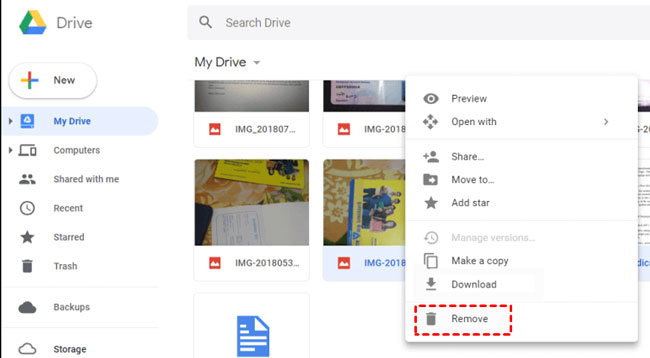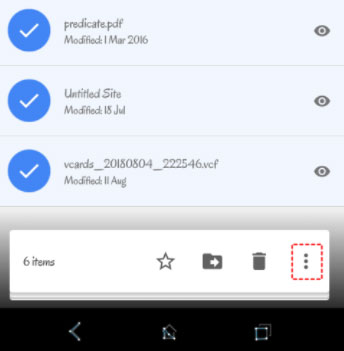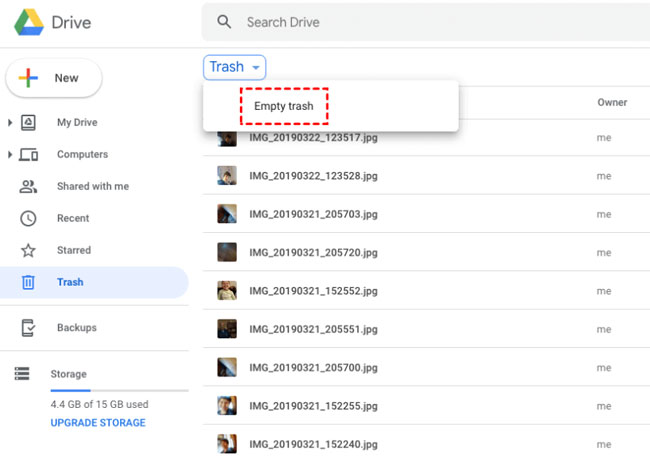Google Drive is a cloud storage and synchronization service provider. You can save everything in this drive such as images, videos, applications, spreadsheets, presentations, etc. Furthermore, using Google Drive, you can access your file from anywhere in the world using your smartphone, tablet, or computer due to its accessibility.
But, as we know, per account, Google will only provide 15GB of free storage. Therefore, once it gets filled, you have to purchase their premium plan. But, if you don’t want that, you need to free up space regularly to make space for your important files.
Nevertheless, not every user is familiar with it. So, if you also don’t know, follow the steps to delete files from Google Drive on Mobile and PC if needed.
Also Read- Dropbox Alternatives
Steps to Delete Files From Google Drive on Mobile and PC
Here are some easy steps that you need to follow to delete your unnecessary stored files from Google Drive. So, make sure to perform them carefully.
#1. Delete Google Drive File From PC
If you are a PC lover and mostly did you work on PC, including Google Drive. Then, follow the steps that are further mentioned to delete the unwanted file from your Google cloud.
- Firstly, go to the Google Drive official website using Chrome browser on your PC.
- Then, use your Google Account to log in.
- Then, you’ll see all your store data inside the Drive. Therefore, choose the files you don’t want to keep anymore and hit the delete button. You can also remove multiple files at once.
#2. Delete Google Drive Files From Mobile
If you want to delete your files on your mobile devices, then here are the steps that you need to follow:
- Firstly, open the Google Drive app and, using your Google account login into the Drive.
- Now, on the Drive’s home screen, you’ll notice all the stored files present there. So, select the files and folder you don’t want to keep and hit the three-dot button.
- After that, a drop-down menu will appear; select the Remove option to delete them.
Is There Any Way To Permanently Delete Files From Google Drive?
Now, you deleted your files from Google drive. But, these files are still available in your recycle bin. So, to delete them entirely from your device, follow the steps given below:
- Firstly, delete the files that you want to delete using the above methods.
- After that, go to the Trash section from the menu bar.
- Then, hit the Trash button located at the top of the page. After that, if prompted the click on the Empty Trash button.
So, that’s it from this guide. We hope you find this guide helpful. Furthermore, if you have any doubt in your mind, let us know in the comment section.