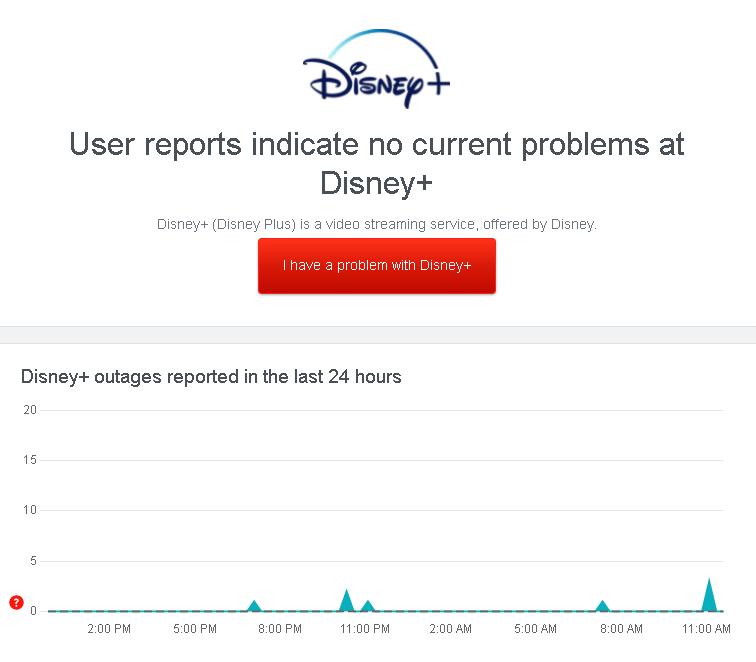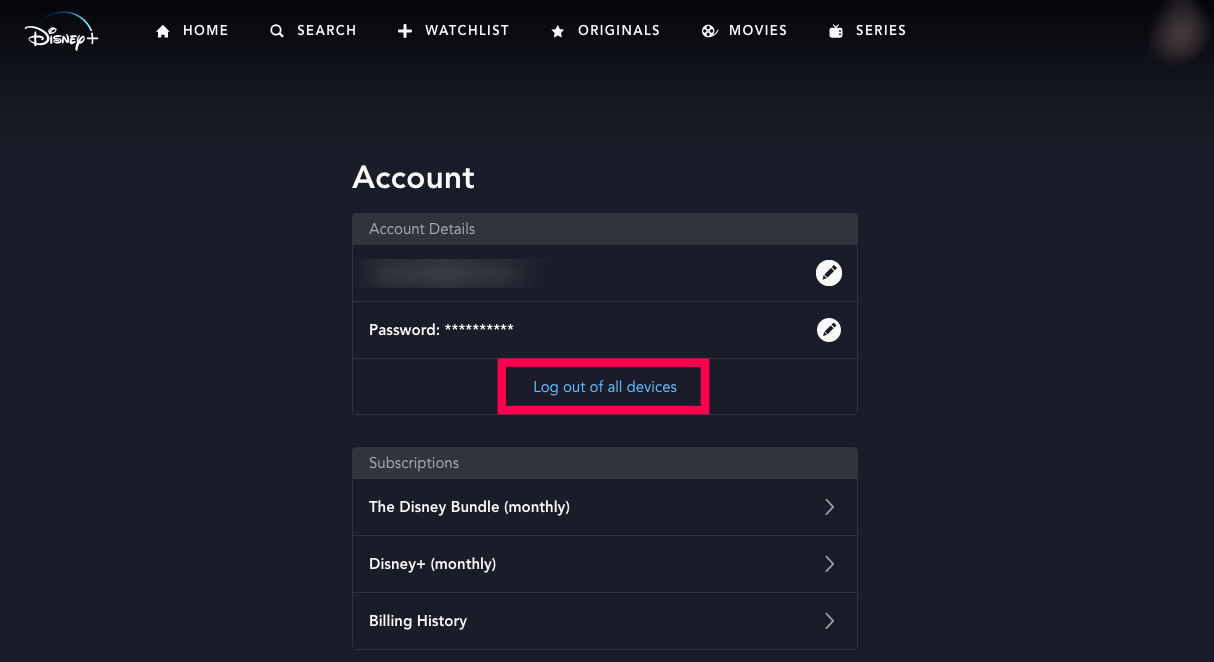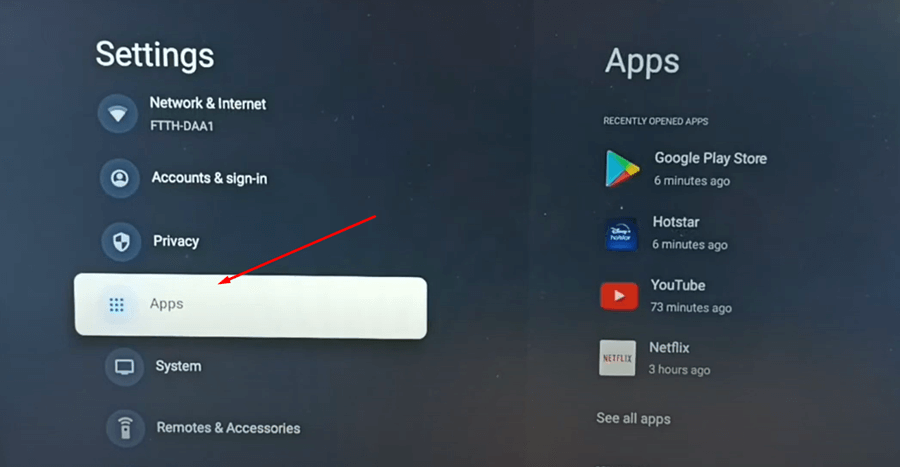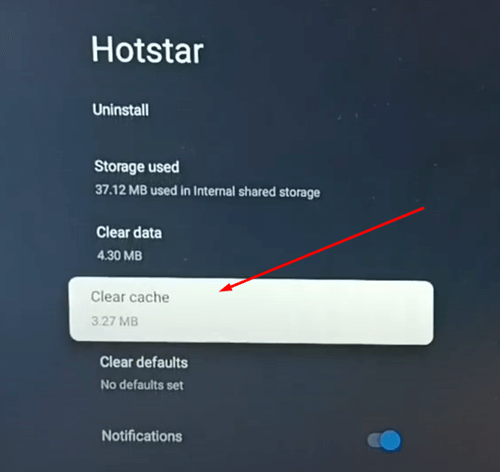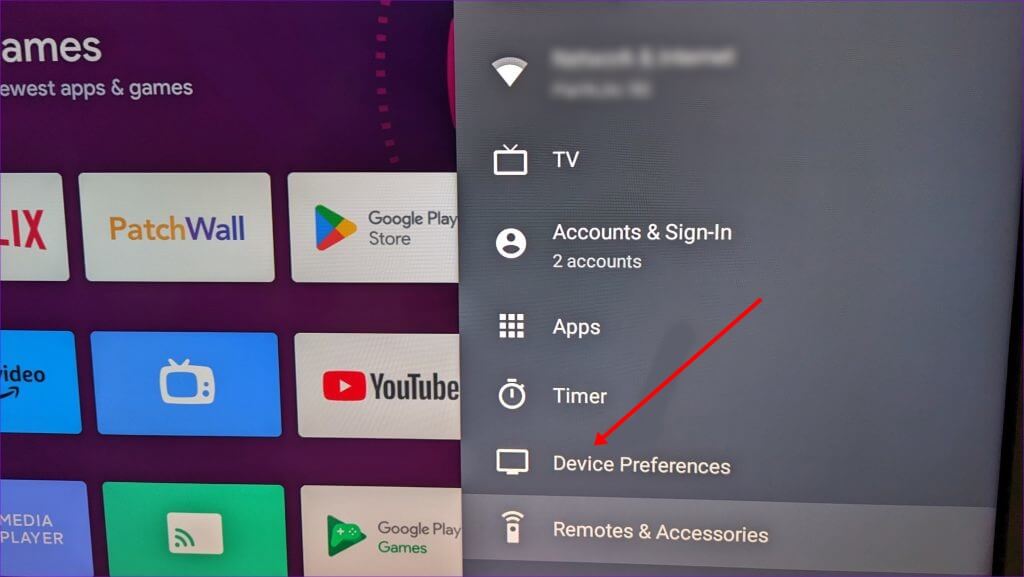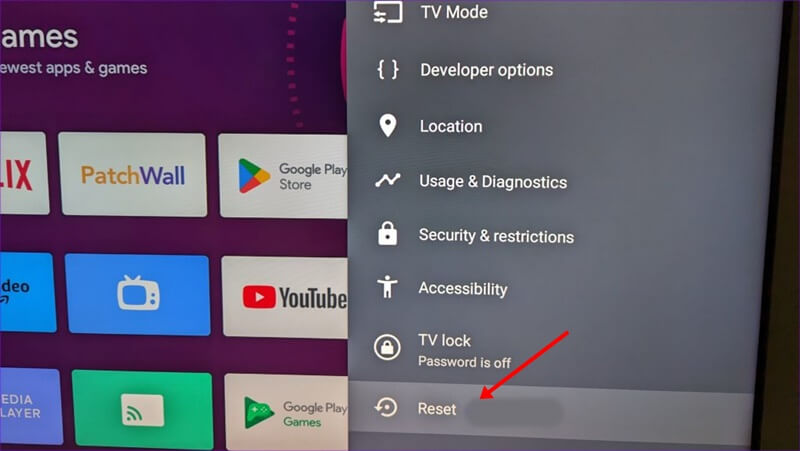Disney Plus is one of the biggest OTT platforms after Netflix and Amazon Prime Video. Disney Plus is home to movies and TV shows from various franchises like Pixar, Disney Classics, Marvel, etc. You will find some popular content on the Disney Plus library like Avengers Infinity War, Avengers End Game, Iron Man Trilogy, The Lion King, Wanda Vision, Loki, Frozen, and more.
Disney Plus is available for various platforms, including Android, iOS, ChromeOS, Roku, Amazon FireTV, Apple TV, and Android TV. Recently, users have reported that Disney Plus keeps logging them out on their TV. This issue is a major one.
Users have mentioned that not only the Disney Plus keep logging them out on TV, but they were unable to log in to their account even if they tried to do so. If you are stuck with a similar issue and searching for ways to fix it, then you are at the right place; let’s go through all the ways to help fix this issue.
Why does Disney Plus Keep Logging Me Out on TV?
If you are unexpectedly logged out of your Disney Plus account on your TV, then the following reasons are to be blamed-
- Account signed in on multiple devices
- Corrupted cache of Disney Plus app
- A technical glitch with the app
- Outdated Disney Plus app
- Disney Plus Server issues
- Outdated firmware
Ways to Fix Disney Plus Keeps Logging Me Out on TV
No matter what causes you to unexpectedly get logged out of your Disney Plus account on your TV, you can follow the steps given below to fix this issue-
1. Check Disney Plus Servers
Disney Plus may have issues if the servers are down or undergoing scheduled maintenance. You may face problems signing into your Disney Plus account, or you may be signed out of your account.
Check the Disney Plus Servers through this site before proceeding ahead. If the site reported any issues with the servers of Disney Plus, then wait for some time. Generally, the servers go under routine maintenance to make the streaming experience seamless for the users.
Server maintenance generally takes a few hours; until that, you won’t be able to access Disney Plus. If there are no server problems or it is not under maintenance, try the next troubleshooting step listed in this article.
2. Log Out of All Devices
You cannot sign in on multiple devices using the same Disney Plus account. There’s a limit of 10 devices that you can sign into with one Disney Plus account.
This means that if your Disney Plus account is signed in on more than 10 devices, then you will be automatically logged out of extra devices.
You will have to log out of the account on all the devices and then sign in on the devices that you use. You will have to use the Disney Plus website to do it. Below are the steps to do so-
- Open the browser on your phone or PC, and head to the Disney Plus website.
- Login to your account to proceed further.
- Once logged in, click the profile icon at the top right corner.
- Under the Account section, click on Log Out of All Devices.
- You must enter the password to confirm logging out of all the devices.
- Once done, restart the Disney Plus app on your TV.
- Now, sign in to your Disney Plus account again on your TV, and you will not encounter the issue again.
3. Clear Cache of Disney Plus App
Disney Plus app stores cache in the storage to make the app loading faster. With time, this cache keeps on accumulating and the older cache data may get corrupted. This corrupted cache data can cause issues like this with the Disney Plus app.
You will have to clear the cache data to fix this issue. Given below are the steps to clear the cache of Disney Plus on Android TV-
- Head to the Settings of your Android TV.
- Select Additional Settings.
- Now head to Apps > See All Apps.
- Search for Disney Plus, select it, and press OK on your TV remote.
- Now, select Clear Cache to delete the cache data of the app.
- After clearing the cache, relaunch the Disney Plus app and see if the issue is fixed.
4. Update Disney Plus App
Running on the outdated version of the Disney Plus app? If Disney Plus keeps logging you out on TV, then it can be because of the outdated Disney Plus app that you are using.
Our advice is to update the app to the latest version and see if that fixes the issue or not. The steps listed below discuss how you can update the Disney Plus app on an Android TV-
- Launch the Play Store on your Android TV.
- You can use the Play Store’s search option to find the Disney Plus app and open it from the search results.
- You will see the Update button under the app. Select it and press OK on your TV’s remote to update the app.
If you do not see the Update button, you are already running on the latest version of the Disney Plus app.
5. Update your TV’s Firmware
Not only the outdated app but the outdated firmware of your TV can also cause this issue. The latest Disney Plus app may be incompatible with the older TV firmware that you are running on your TV and you may be logged out unexpectedly.
Try updating your TV’s firmware to the latest version available to fix the issue. To do so on an Android TV, follow the steps given below-
- First, connect your TV to the internet through Wi-Fi or ethernet cable.
- Open the Settings of your TV.
- Now, head to the Additional Settings > Device Preferences.
- Select About and then System Update.
- Your TV will check for the system updates.
- Once it finds the system update, select Download to download it.
6. Reinstall the Disney Plus App
If you have tried the above steps, but the issue is still encountered, you should reinstall the Disney Plus app. You can face this issue if the app is buggy or there are technical glitches. To reinstall the Disney Plus app on Android TV, here are the steps-
- Head to Settings > Additional Settings > Apps > See All Apps on your Android TV.
- Now, look for the Disney Plus app in the list of apps and open it.
- From the given options, select Uninstall.
- Now, select OK to confirm uninstalling the app.
- Once the app has been uninstalled, return to your TV’s main menu and open Play Store.
- Search for Disney Plus in the Play Store using the Search option.
- Now, select Install to install the app.
- Once installed, launch the app and sign into your account.
7. Factory Reset TV
Misconfigured system settings or third-party apps can also cause this issue with the Disney Plus app. Try factory resetting your TV to restore the TV default and solve this issue. Here’s how you can do it on an Android TV-
- Open the Settings and head to Additional Settings.
- Now, select the Device Preferences > Factory Reset.
- Now, select Factory Reset again to reset your TV.
- After the reset, set up your TV.
- Install the Disney Plus app on your TV and sign into your account.
Final Words
It can be frustrating not to be able to stream your favorite movie or TV show on Disney Plus after a tiring day at work. You can face issues accessing your account if Disney Plus keeps logging you out on your TV. You can follow the steps above in this article to solve this issue and use Disney Plus without any issues.