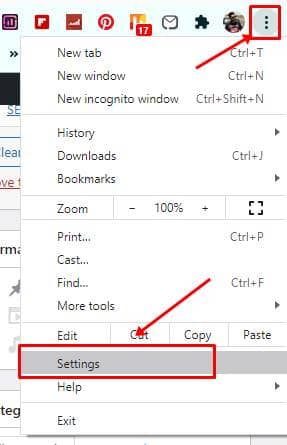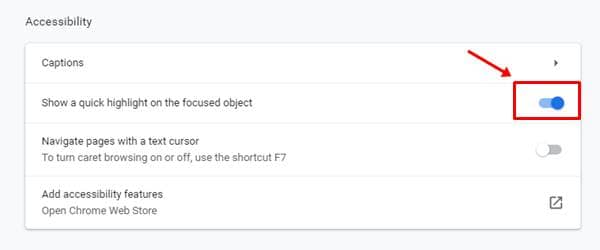As many people rely on video content for their entertainment needs, OTT platforms and third-party developers are making new tools to cash this opportunity. These include Netflix, Amazon Prime, Hulu, Disney Plus in the OTT category, and video players like VLC, MX Player, etc.
While many OTTs come with default subtitles, there are instances where users get to watch content outside of them, like in a browser and lookout for subtitles. For those who’re using the Chrome browser, Google has a plan to help poor people in such situations. This is through the Live Captions feature, which is available for Chrome on desktop.
Users on Windows, Mac, and Linux can turn this feature on the latest Chrome browser version to have live captions displayed on every video being played in the browser. Here’s how to activate them;
Also Read- Best Sites to Download Movie Subtitles For Free
Steps to Enable Subtitles on Any Video/Audio in Google Chrome Browser
- First, open the Chrome browser and go to its options by tapping on the three dots in the top right corner.
- Here in-browser options, click on Settings and then go to the Accessibility section. You can type Accessibility right into the Settings search box to get the Live Captions feature.
- If you’re in the Accessibility section, open it to see the Live Captions feature in it, with a toggle beside it.
- Please turn it on to active the Live Captions feature. You’ll see the browser downloading some speech recognition files automatically; let it be.
That is, you’ll now see live captions being displayed in a text box on any video/audio being played in your Chrome browser. This text box is movable and can be closed if it’s distracting or you don’t need it.
This feature is available only in English and may support other languages too in the future. It’s not available for Chrome browser clients on Android or iOS.