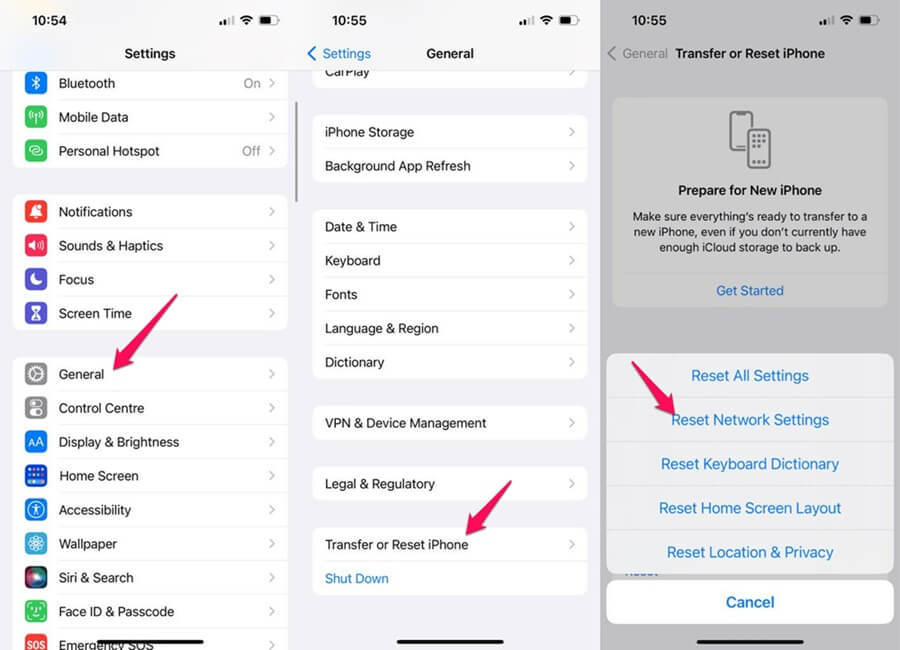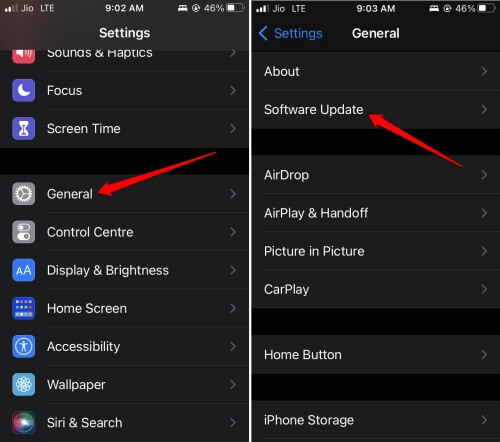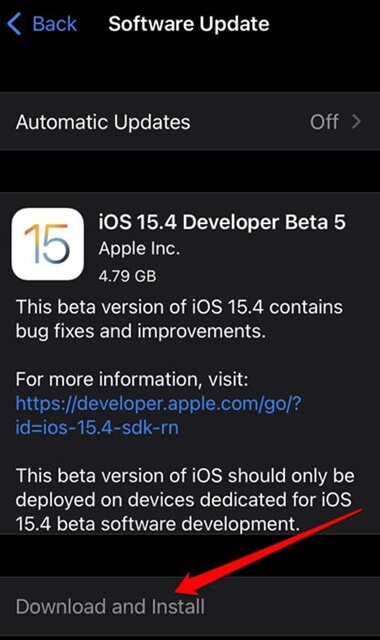Facebook Messenger (also known as Messenger) is a messaging app for Facebook users. You can sign in to the app with your Facebook account and chat with your friends over text, voice, or video calls.
iOS users reported that Facebook Messenger not working on iPhones. Issues as such are not common with Facebook, but there’s nothing to worry about as it is not a major issue. Let’s discuss how you can fix this issue with Facebook Messenger.
Fix Facebook Messenger not Working on iPhone
Below is the list of various ways to fix Facebook Messenger not working on iPhone. Ensure you follow all the steps below carefully to fix the issue you have been facing.
1. Check your Network
If the Facebook Messenger app is not working, it might be because of a poor network. You can check your internet speed from Fast.com or Speedtest.net.
If you are experiencing network downtime, try turning on the airplane mode and turning it off after some time. Check if the network is stable or not. If you are using Wi-Fi, switch to mobile data or any other Wi-Fi network, and if you are using mobile data, switch to Wi-Fi.
If there’s no issue with the network and it is stable, then continue with the next step in this article.
2. Check Server Status
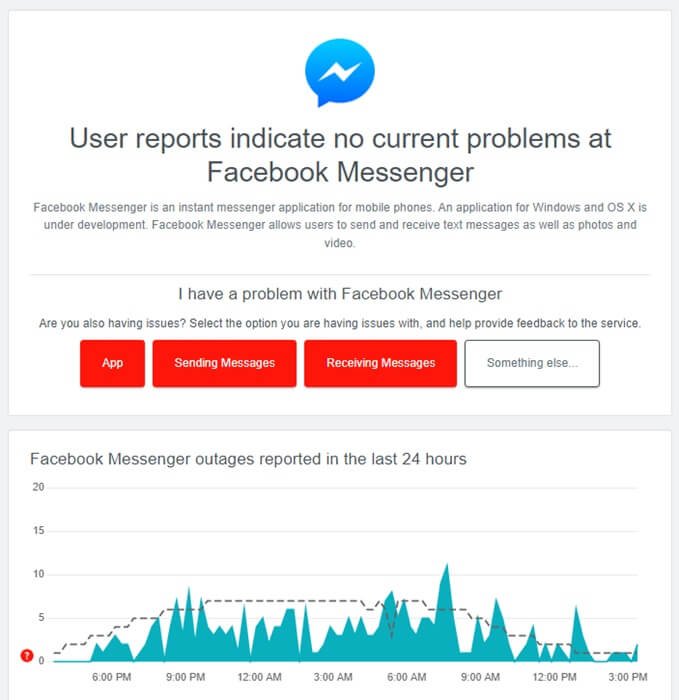
You can check for server downtime through DownDetector. If the Facebook Messenger server is down, you will have to wait sometime. Server issues cannot be fixed at the user end and you will have to wait till the servers are up again.
3. Restart Your Phone
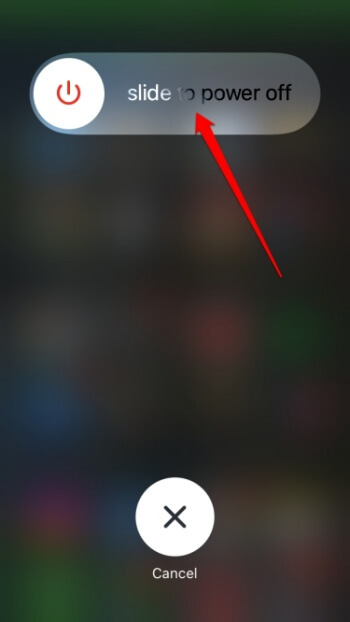
4. Reset Network Settings
If Facebook Messenger is not working on your iPhone, try resetting the network settings. To do so, follow the steps given below –
- Head to the Settings of your iPhone.
- Here, tap on General.
- Now, tap on Transfer or Reset iPhone option.
- Tap on Reset and then on Reset Network Settings.
5. Update iOS
App incompatibility with the system can also cause this issue. This generally happens when you have not updated the system software for a long time. Update your iPhone to the latest iOS version, and then check whether you still face the issue. To do so, follow the steps given below-
- Open the Settings app on your iPhone.
- Here, tap on the General option.
- Now, tap on Software Update.
- This will check for available updates for your device.
- If any updates are available, you will see the option to download and install them. Tap on Download and Install to install the update on your device.
6. Update Facebook Messenger App
You may also face this issue running an older version of Facebook messenger. Update the app to the latest version and check if you still face the same issue. To do so, follow the steps given below-
- Open App Store on your iPhone.
- Tap on the Profile icon.
- Here, under the Available Updates section, you will see all the updates for the app. Look for Facebook messenger in the list and tap on Update next to it.
- Once the app has been updated, launch it on your phone, and you should no longer face the issue you were facing earlier.
7. Reinstall Facebook Messenger App
The issue should be fixed by now, but if you still face it, the last option will be to reinstall the Facebook Messenger app. Corrupted app files, bugs, and cache data can cause such issues; reinstalling the app will fix these issues. To reinstall Facebook Messenger on your iPhone, follow the steps given below-
- Tap and hold the Facebook Messenger app, then tap on Remove App.
- Tap on Delete App and then on Delete to uninstall the app from your device.
- Now open the App Store on your iPhone.
- Tap on the Search option and search for Facebook Messenger.
- Tap on Facebook Messenger from the search result and tap on Get to install the app.
- Once done, launch the app and sign into your account.
Conclusion
Unable to use Facebook Messenger on your iPhone? Well, there’s nothing to be worried about; we have covered all the troubleshooting steps to fix Facebook Messenger not working on iPhones. If you have been facing issues with Facebook Messenger, you can follow the above steps to resolve them.