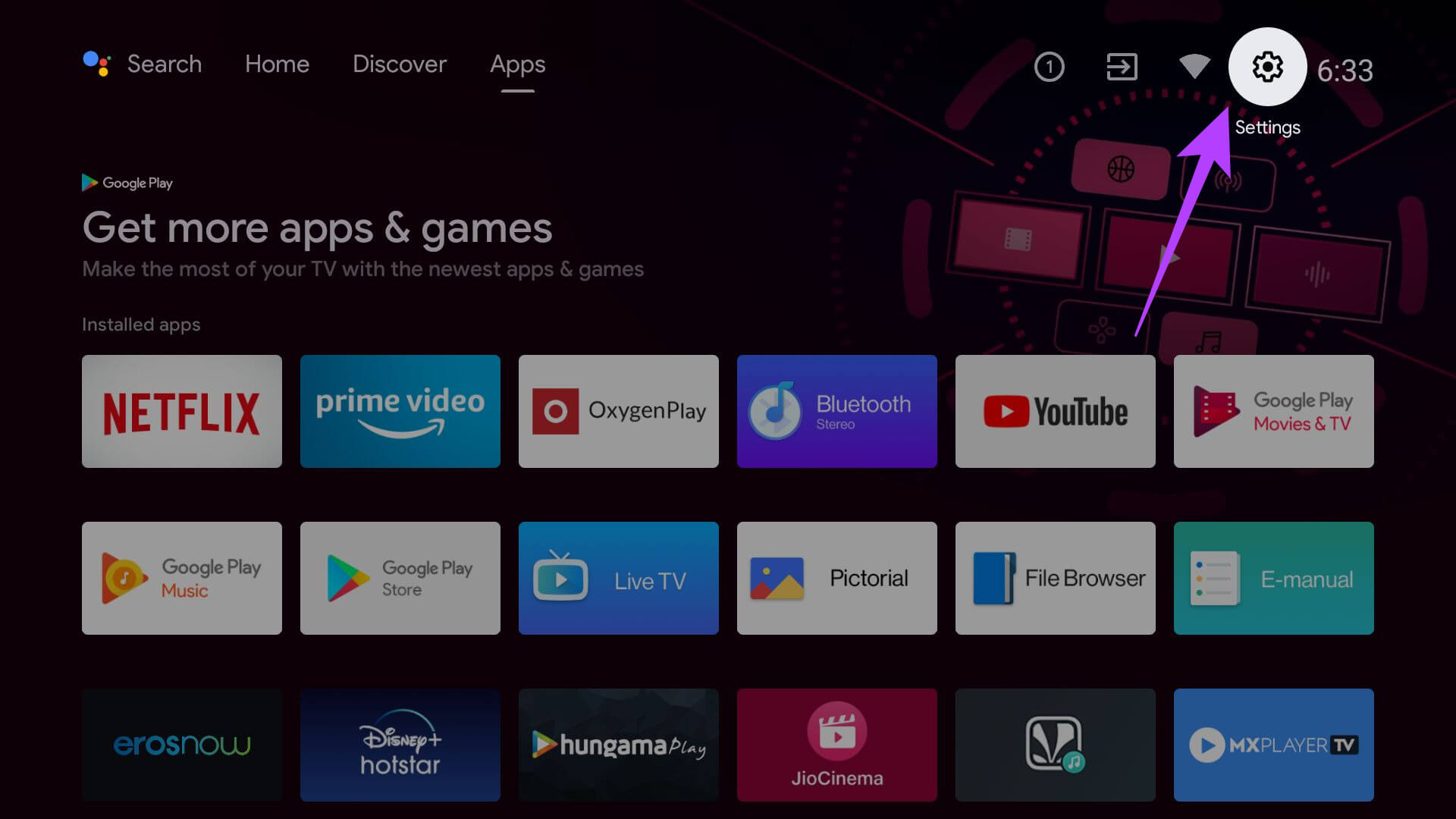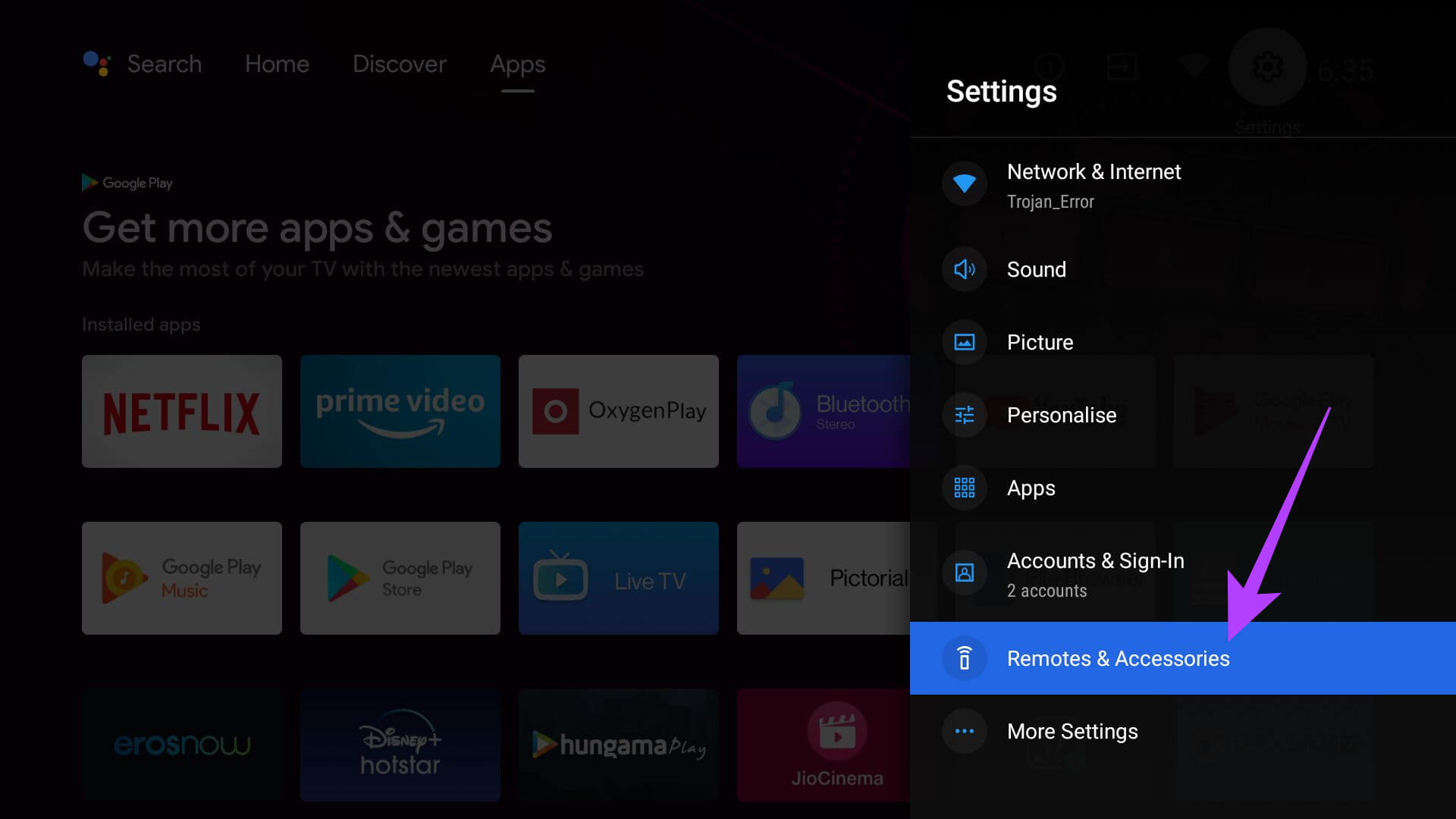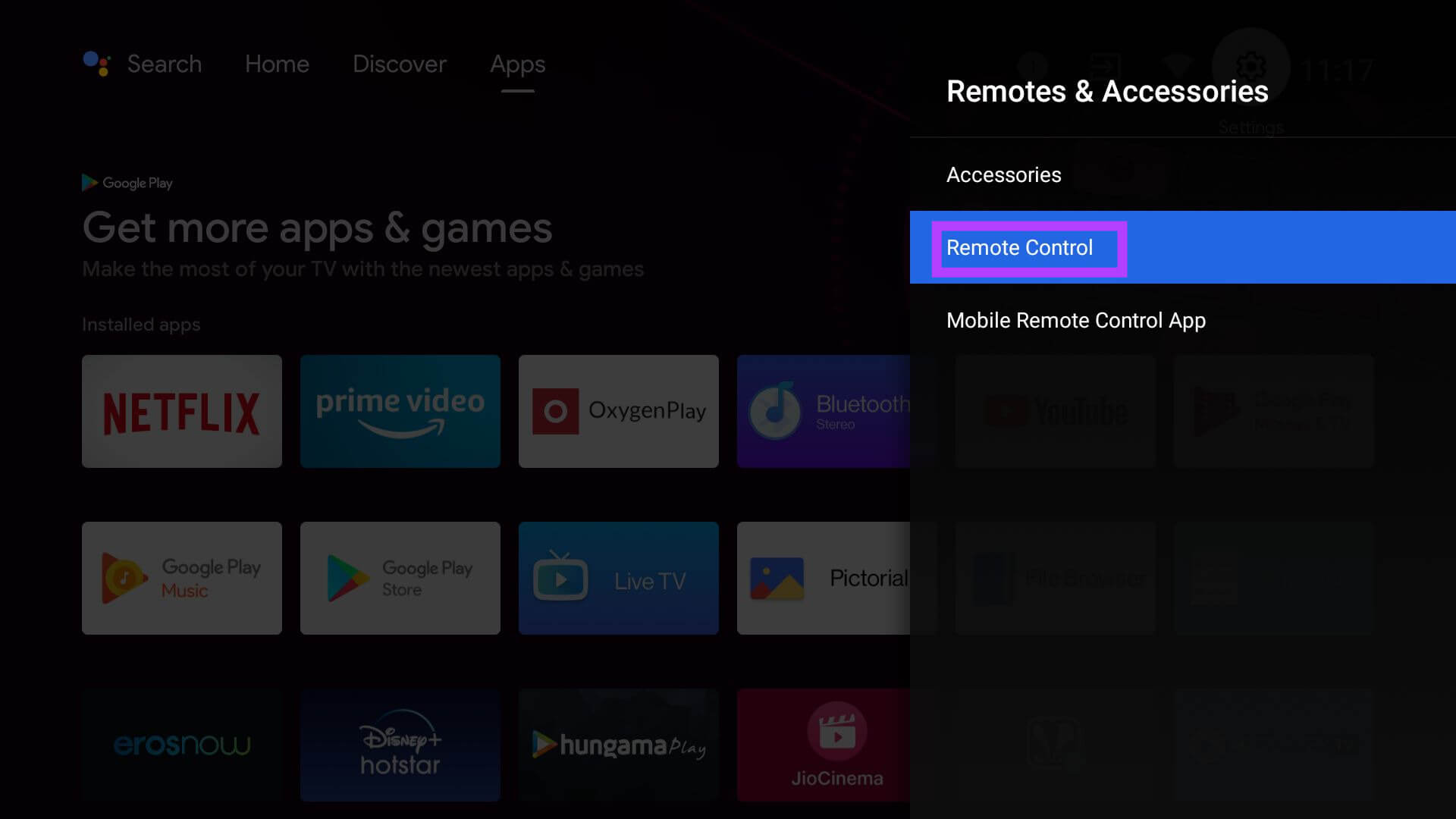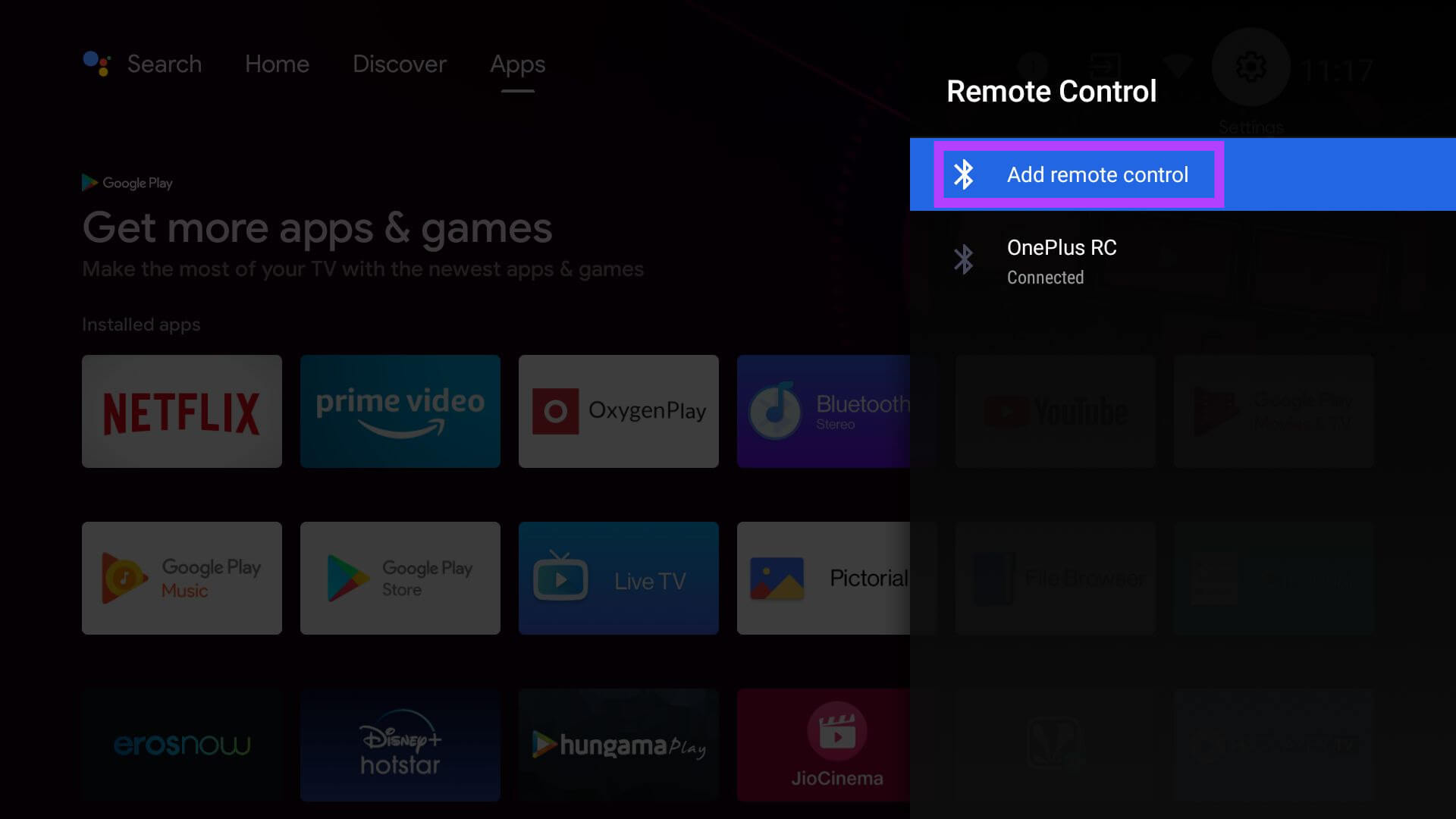You have landed on the perfect guide if you are looking for tips on fixing the Android TV remote. Today, people prefer smart TVs for their wireless connectivity and the availability of numerous content-sharing platforms. On-demand content is just one click away.
Although a smart TV provides all these benefits, it still needs to be controlled using a remote. The remote carries out various functions and helps you navigate the user interface on the Android TV. First, we need to understand a few reasons that may have caused the Android TV remote not to work properly.
Reasons why Android TV Remote is not Working
It could be just a random bug causing the remote to malfunction. Also, if the remote has been dropped from your hands onto a hard surface, it may have been damaged. Something as simple as the battery of the Android TV remote running out of juice can stop it from working. If the infrared emitter has been damaged, no signals will be emitted from the remote control.
When trying to connect to the Android TV, if the remote control is far away, connectivity cannot be established. The same can happen if a solid object, like a wall or furniture, hinders the signal from the remote control from reaching the smart TV.
Read Now | 5 Best Flash Supported Browsers for Android
Troubleshooting Tips to Fix Android TV Remote not Working
Here are the various solutions you can use to get the Android TV remote working again.
1. Stay Close to the Television while Pointing the Android TV Remote at it
It would be best to stay closer to the TV to operate the remote for both Infrared remote controllers and Bluetooth-based TV remotes. Make sure that there is no obstacle between your remote and the TV. The closer you are in front (IR remotes) of the Android TV, the more you will decide how smoothly the connection will be established.
2. Change the Batteries on the TV Remote
This is super easy to implement.
- Grab a pair of new alkaline batteries.
- Open the back cover of the TV remote.
- Take out the old batteries.
- Insert the new batteries, ensuring they are set to the correct polarities.
- Check that the batteries are perfectly set into their respective slots.
- Close the battery cover.
- Restart the TV and use the Android TV Remote. It should now work smoothly.
3. Restart the Android TV
Though the remote control is not working, you can restart your Android TV. You have to use an orthodox method, though. Take out the TV’s plug from the socket. Wait for a while, and then put it back in. Once the TV reboots, try using your smart TV remote and check if it is working.
4. Use the Google TV App as Online Remote
You can use a virtual remote control if the physical Android TV remote is not working. To do this, you must use your smartphone’s Google TV app.
- Launch the Google TV App.
- At the bottom right corner, you should see an option for TV Remote. Tap on that.
- Tap on Allow to grant permission to the app to find smart TVs near the phone.
- When your Android TV name shows up, select its name.
- A pairing code will show up on the Android TV screen.
- Enter the same code on the smartphone to finish pairing.
Once the pairing completes, you will see a virtual remote interface on your smartphone to control the smart TV. Until the TV remote is fixed, you can enjoy entertainment using the online remote control.
5. Use a Mouse to Connect to Android TV Remote
This trick requires you to connect a mouse externally to the smart TV and pair it with its remote.
- Connect a mouse to the USB port of the Android TV
- Click on the Settings of the Android TV using the mouse.
- From the menu, select Remotes and Accessories.
- Click on Remote Control > Select Add Remote Control.
The above step pairs the Bluetooth TV remote to the TV. However, if the remote controller has hardware damage, this method won’t work.
6. Check if the IR Emitter is Faulty
Here is a cool trick to determine whether your Android TV remote is faulty. This trick works for remotes with Infrared emitters.
- Grab your smartphone and open its camera.
- Point the camera at the top of the remote.
- Press any button on the TV remote.
- Keep looking at the camera. When the button is pressed, a pink light should emit from the remote.
Infrared lights are not seen by the naked eye but can be caught on the camera. If the light shows, it means the remote is working just fine. If not, then the IR emitter needs a quick fix.
7. Contact the Service Center
Finally, if nothing is working, I suggest checking with the shop or outlet from where you bought the Android TV and its accompanying remote controller. They have technicians who can properly check the remote control and fix the hardware issues if necessary. If the TV is under warranty, you can claim a free replacement by discussing it with the concerned TV showroom.
Wrapping Up
If you do not want to miss your favorite Netflix show or that new movie released on Amazon Prime Video, then make sure to fix Android TV remote to enjoy all the content on the big screen.