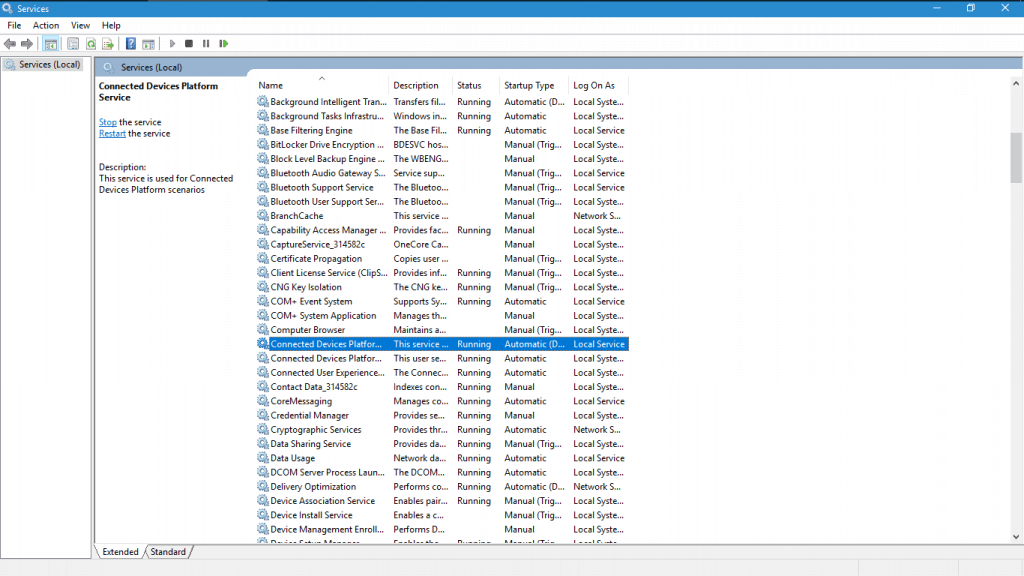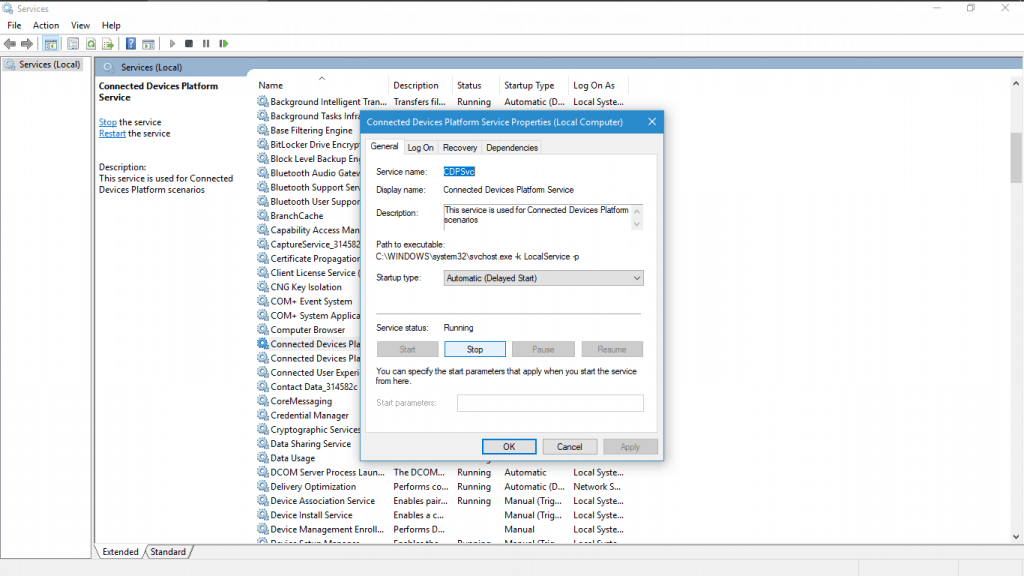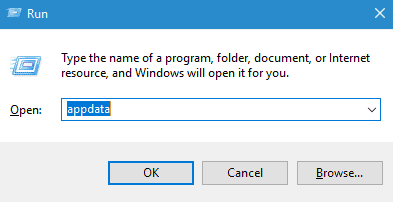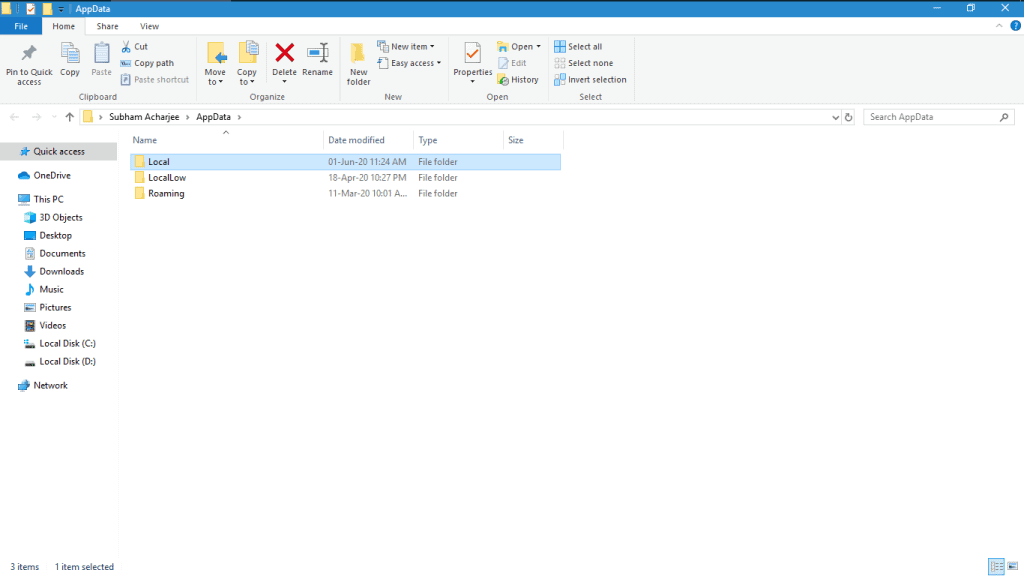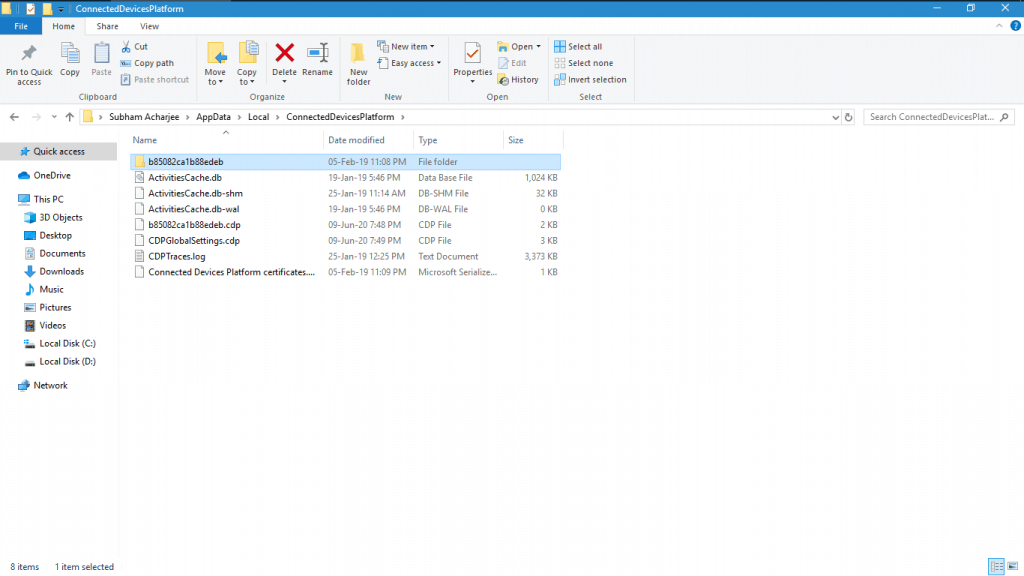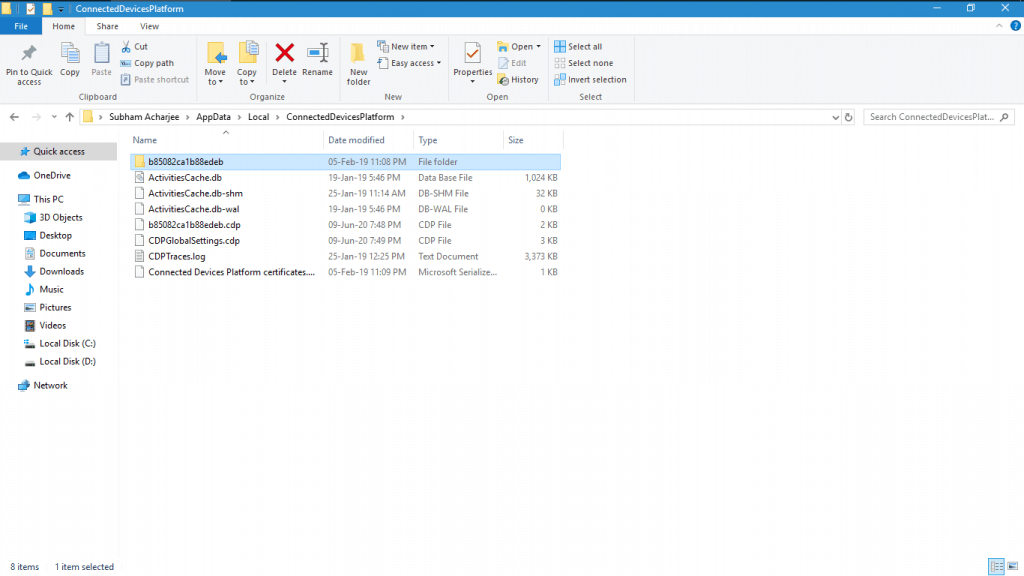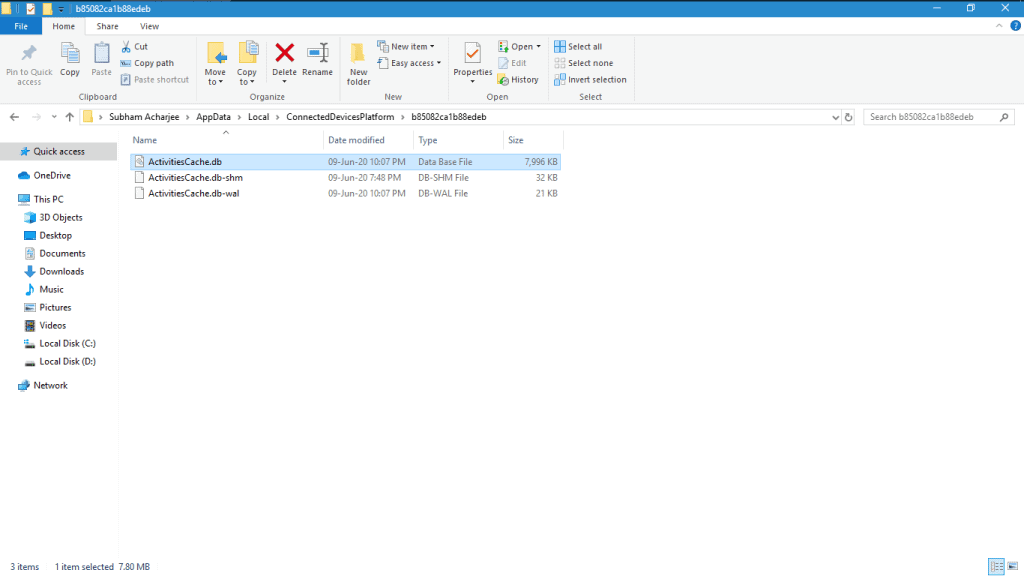If you are trying to clear the timeline history on your Windows 10 PC, and are continuously failing to do so. It might be because of some corrupted activity cache that is creating such issues. However, there is nothing to worry about, since deleting this file will make your job done. Therefore, in this article, we are precisely going to look at how you can fix this “Can’t Clear Timeline History” issue in windows 10.
Steps to Fix “Can’t Clear Timeline History In Windows 10” issue:-
If you are frustrated of getting this same message over and over again and want to get rid of it, you can fix it by deleting the Activities Cache File. Follow the steps below in order to delete your timeline history in Windows 10:
Delete ActivitiesCache File
Although the steps for removing the ActivitiesCache file is quite simple, before you really delete it, you need to first stop an active service on your computer. So let us see the complete process to fix this issue:
- Press the Win key + R to open the run dialogue box.
- Type “services.msc” in the text holder and then hit the Enter key.
- This will open the Services window. Now, you will see an option “Connected Devices Platform Service,” double-click on it.
- From the Properties window, click on the Stop button under the Service status.
This will stop the particular service, and you can now proceed to the next steps to delete the ActivitiesCache file.
- On the desktop screen open the run window again by pressing Win key + R
- Type in “AppData” and press the Enter button. It will open the AppData folder.
- Open the Local folder inside AppData.
- Next, double-click on the Connected Devices Platform and open it.
- You will see several files and a folder. Open the particular folder.
- Finally, right-click on the ActivitiesCache file and select delete to remove the file and reboot your machine.
Hence, this will help you delete the Activity cache files, and you can further remove all your timeline activity too.
In case, you face a “File in use” warning message, and it means you need to stop another service on your System. You can open the Services app from your start menu and stop that service that creates issue while deleting.
From Editor’s Desk
This is how you can delete the ActivityCache file and fix the “Can’t Clear Timeline History In Windows 10” message. Let us know if you have any other specific issues and how you dealt with it.