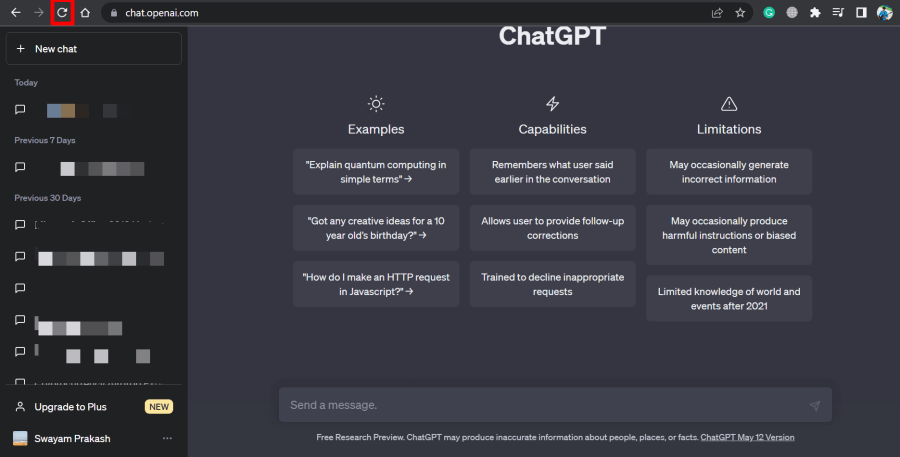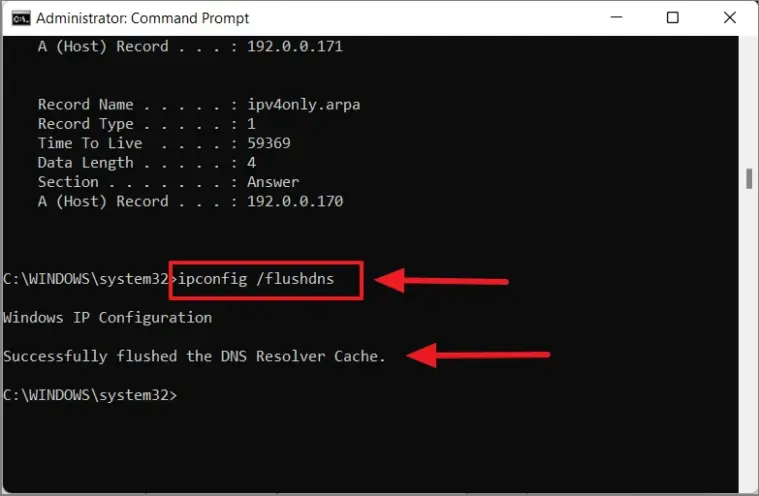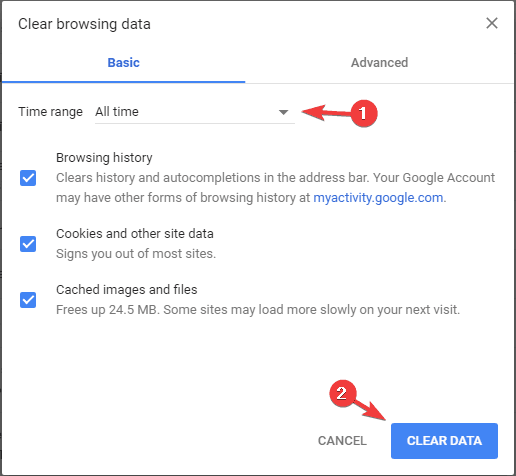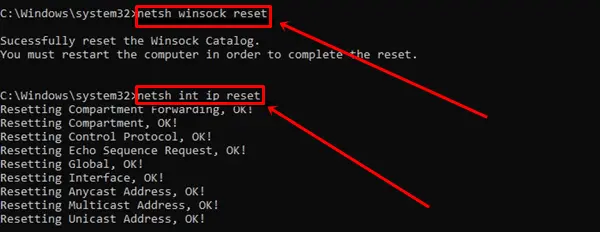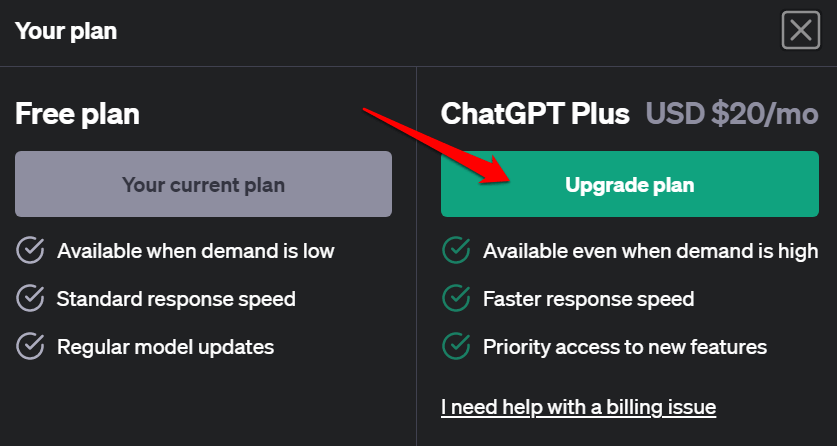In this guide, I have discussed the best troubleshooting tips to fix the ChatGPT high-demand error. ChatGPT is a language model that utilizes Artificial Intelligence and deep learning algorithms. It engages with human users via text-based commands to provide information.
Sometimes, due to server of ChatGPT gets loaded with a huge number of users. This is usually referred to as the peak hour of usage. This leads to the high demand error on ChatGPT.
It denies access to the user to the ChatGPT interface. Apart from that, a bad network connection or the browser cache filled with junk data can also create a hindrance in using ChatGPT.
Best Ways to Fix ChatGPT High Demand Error
Here are the troubleshooting tips you can use to overcome the ChatGPT high-demand error.
1. Avoid Using ChatGPT in the Peak Hours
Peak hour means a point in time in data when ChatGPT is being accessed by millions of users. The server hits the maximum access request then. So, the ChatGPT server cannot receive new user requests.
It is at this point, the queueing system kicks in and users have to wait for their turn to use ChatGPT. If you happen to stumble upon the high-demand error while trying to access ChatGPT, click on Get Notify me when we’re back.”
Once the ChatGPT becomes available you will be instantly conveyed regarding the update through the mail. It is the same email that you used to sign up and get notifications from ChatGPT. I have noticed usually during early morning hours there is no peak. You can use ChatGOT at that time if it is possible on your part.
2. Refresh ChatGPT
Here is a simple fix that has worked for a lot of users in solving the high-demand error on ChatGPT. All you have to do is refresh the webpage.
- On your browser, beside the URL bar, click on the refresh button.
- Once the ChatGPT page reloads, check if you can now use it.
3. Check if ChatGPT is Down for Bug Issues
You can access Downdetector to check if ChatGPT is down for fixing bug issues. Sometimes ChatGPT developers take the servers down for managing any major bug issues being faced globally by various users.
4. Flush DNS
Flushing the DNS cache means clearing out the temporary storage of IP addresses and domain name mappings on the computer. This will enable faster access to websites. This can be useful in troubleshooting the high-demand error on ChatGPT.
- Open the Command Prompt.
- Enter the command.
ipconfig/flushdns
5. Clear the Cache of the Browser
To clear the cache of the browser and remove the junk data on it, follow the steps below.
- While your browser is open, press Ctrl + Shift + Delete keys.
- As the Clear Browsing Data box shows up, click on the checkbox Cookies & Other Site Data.
- Also, click on the checkbox Cached images and files.
- Then click on Clear Data.
- Launch the browser again and access the ChatGPT website.
6. Reset the IP Address
Resetting the IP address of the PC has proved useful in fixing the high-demand error on ChatGPT. You have to use Command Prompt to do it.
- Open Command Prompt.
- Execute each of the commands mentioned below one after the other.
netsh winsock reset netsh int ip reset ipconfig /release ipconfig/renew ipconfig/flushDNS
7. Use a Faster Internet Connection
Always connect your devices such as a PC or mobile to a faster and more stable WiFi network. This will ensure that there is no drop in the network and that the ChatGPT website loads without any problem.
Already the AI tool is being accessed by so many users at the same time from all around the world. if your device is connected to an unstable network, it will only delay the process of loading the ChatGPT site.
Other users waiting in the queue with a faster network will gain access easily and use the interface while you end up waiting forever for the home page to load.
8. Switch to ChatGPT Plus
ChatGPT Plus is the paid version of the AI tool offered by OpenAI. With a payment plan of $20 per month, you can generate a faster response from ChatGPT. Also, even in peak hours, you can skip ahead of the queue as a priority user if you are using ChatGPT Plus.
If you seriously use ChatGPT for research, content creation, or information-extracting purposes then ChatGPT Plus is a great way to overcome the high-demand error faced on ChatGPT.
Wrapping Up
These are the various way to fix the chatGPT high-demand error. Use the AI tool smoothly at all times, without having to wait for a long time to get your work done.