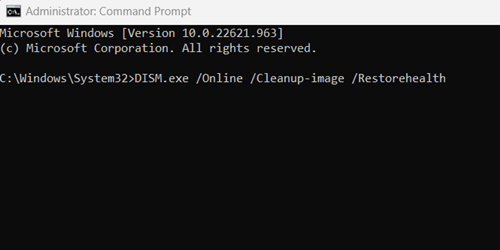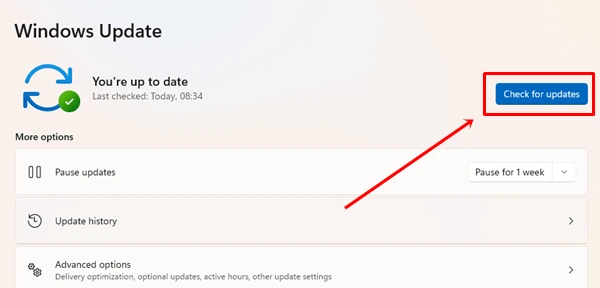Zipped (compressed file) has always been a significant choice for storing a large file in less space. Sharing many files through an email compress folder is very handy.
Unfortunately, some Windows users have reported that the compressed folder is an invalid error. If you’re one of them, you’ve reached the right place. In this article, we’ll show you how to fix compressed folder invalid error on Windows.
The system could be throwing such errors for several reasons, including file damage or corruption. Additionally, it could occur due to the improper functioning of the Microsoft Visual C++ package.
How to Fix Compressed Folder Is Invalid Error on Windows 11
Even if several inappropriate functionalities cause it, this can be resolved quickly, requiring troubleshooting.
Before all this troubleshooting, you should redownload the zip file and check whether it is working. Otherwise, you should follow shared methods.
1. Restart File Explorer using Task Manager
File Explorer is the only way to view and open any file in your system. Unfortunately, if it has some issues, it can’t perform what it does as an error-free tool. So what can you do? As simple as that, restarting File Explorer to fix all minor errors it has.
- Press Windows > search for Task Manager > Open it.
- Then find Windows Explorer, and right-click on it.
- Now choose the Restart option to restart the software by clearing out all possible glitches.
2. Repair Microsoft Visual C++ Packages
I mentioned earlier that MS Visual C++ packages play a vital role in this error; as a fix we can repair Microsoft Visual C++ Packages.
- Press Windows > search for Control Panel > Open it.
- Then, click on Programs & Features.
- Next, find Microsoft Visual C++, and right-click on it.
- Therefore, click on the Change, and a pop-up will appear.
- Now choose Repair and check whether the compressed folder is working or not.
3. Modify Folder Optimization Settings
Modifying or editing folder optimization settings not only speeds up the File Explorer but also clears out all file-related problems. For example, when we have to deal with an invalid error in a compressed folder, we can optimize it. This is what you need to follow.
- Open File Explorer, right-click on the problematic compressed folder and choose Properties.
- Then heads over to the Customization tab.
- Next, choose General items from the dropdown menu of Optimize this folder for.
- And now, as usual click on Apply and Ok buttons to save the change
4. Perform SFC and Dism Scan
The zip folder may be corrupted, which is why the error is occurring. Thus, you should perform an SFC and DISM scan to find out the corrupt file and resolve it.
SFC Scan
- Press Windows > search for Command Prompt > Run as administrator.
- Next type this command on CMD, and click the enter button.
sfc /scannow
All of your corrupt files will be resolved.
Dism Scan
- Press Windows > search for Command Prompt > click on Run as administrator.
- Therefore, type this command on CMD, and hit enter.
dism /online /cleanup-image /restorehealth
5. Perform File and Folder Troubleshooter
If you have a lot of problems regarding files and folders, then should use file and folder troubleshooter.
- First, download and install File and Folder Troubleshooter.
- Open the tool, and click on Advanced.
- Now click on the Apply Repairs automatically tick box and click Next. That’s it; it will start all processes.
6. Update Windows
For better compatibility and performance, we always recommend using the latest Windows as helps to remove bugs and other problems. And when it comes to fixing any compressing folder error, it works like a charm.
- Press Windows > Settings > Windows update.
- It will show you whether your system has the latest version or not. Otherwise, click on Check for updates. If it shows any update, click on download and install.
- Bravo! You’ve got the latest Windows version, and most importantly, you can tackle the compressed folder error problem.
Final Words
So, this is how you can fix the compressed folder invalid error on Windows. Hopefully, all the methods mentioned will help you, as they worked well for us. However, if you have any doubts or questions, don’t forget to mention them in the comment box.

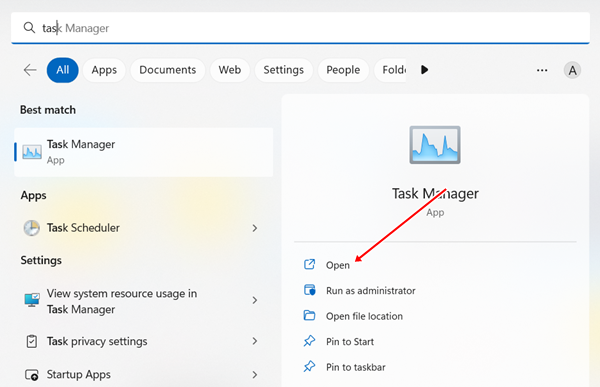
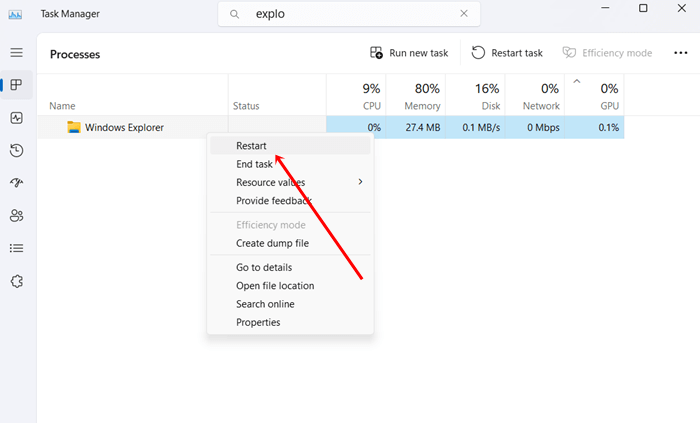
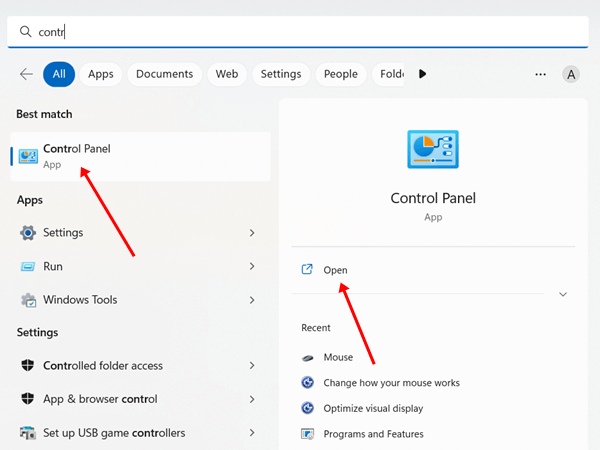
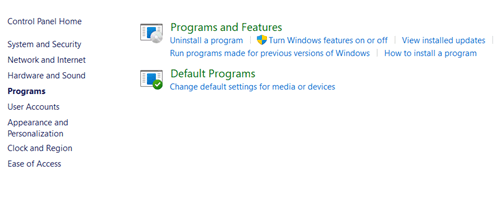
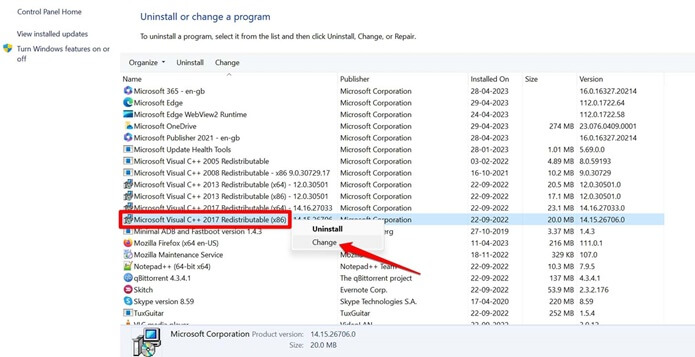
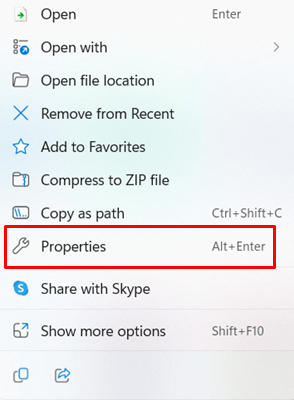
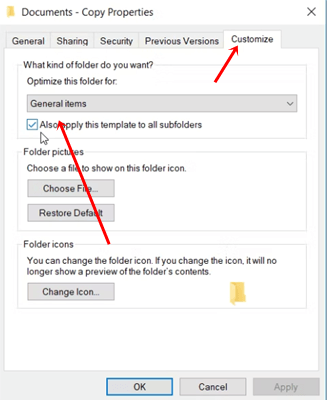
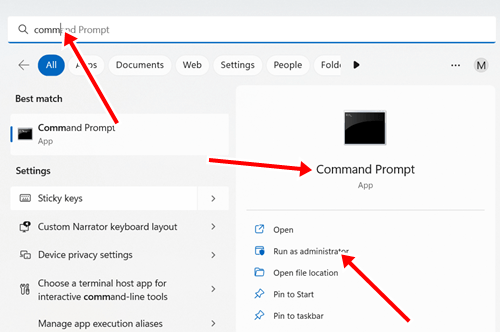
 All of your corrupt files will be resolved.
All of your corrupt files will be resolved.